Wpmudev | Messaging
Updated on: September 22, 2024
Version 1.1.6.7
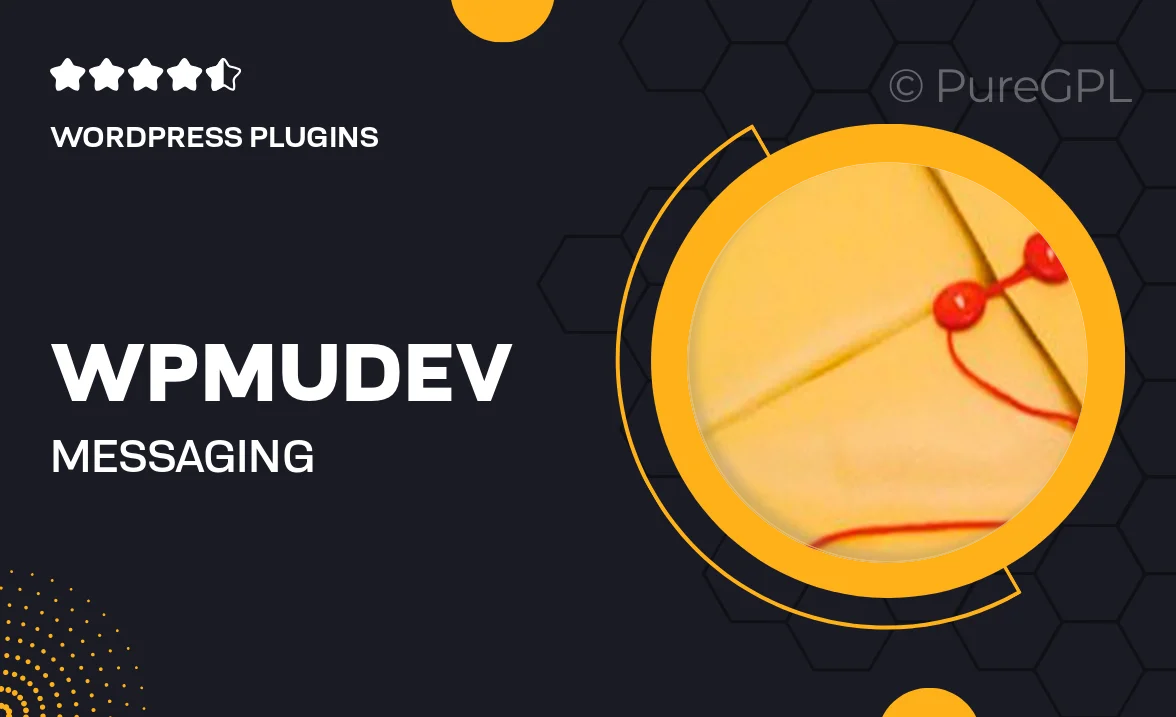
Single Purchase
Buy this product once and own it forever.
Membership
Unlock everything on the site for one low price.
Product Overview
WPMU DEV Messaging is a powerful tool designed to enhance communication on your WordPress site. With this plugin, you can effortlessly connect with your users through a streamlined messaging system. Whether you’re running a membership site, community forum, or an online store, this plugin offers a user-friendly interface that makes it easy to send and receive messages. Plus, its seamless integration with other WPMU DEV tools means you can manage everything from one central dashboard. What makes it stand out is its focus on user experience, ensuring that your visitors can easily reach out and engage with you.
Key Features
- Intuitive messaging interface for effortless user communication.
- Real-time notifications to ensure you never miss a message.
- Integration with WPMU DEV's suite of plugins for enhanced functionality.
- Customizable message templates to maintain your brand's voice.
- Robust privacy settings to protect user information.
- Easy-to-use dashboard for managing conversations and users.
- Supports multimedia messages, including images and files.
- Mobile-friendly design, ensuring communication on-the-go.
Installation & Usage Guide
What You'll Need
- After downloading from our website, first unzip the file. Inside, you may find extra items like templates or documentation. Make sure to use the correct plugin/theme file when installing.
Unzip the Plugin File
Find the plugin's .zip file on your computer. Right-click and extract its contents to a new folder.

Upload the Plugin Folder
Navigate to the wp-content/plugins folder on your website's side. Then, drag and drop the unzipped plugin folder from your computer into this directory.

Activate the Plugin
Finally, log in to your WordPress dashboard. Go to the Plugins menu. You should see your new plugin listed. Click Activate to finish the installation.

PureGPL ensures you have all the tools and support you need for seamless installations and updates!
For any installation or technical-related queries, Please contact via Live Chat or Support Ticket.