Wpmudev | Logout Redirect
Updated on: September 21, 2024
Version 1.1.3
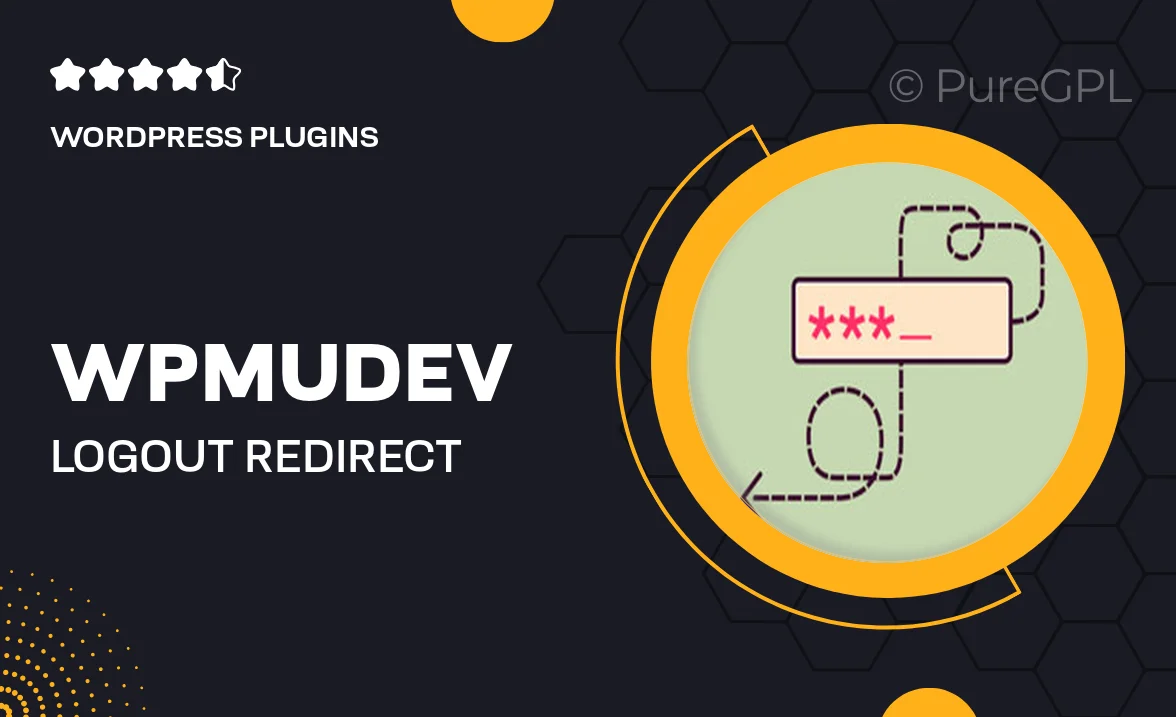
Single Purchase
Buy this product once and own it forever.
Membership
Unlock everything on the site for one low price.
Product Overview
Logout Redirect by WPMU DEV is an essential plugin designed to enhance user experience on your WordPress site. With this tool, you can effortlessly redirect users to a specific page after they log out. This feature is particularly useful for membership sites, online courses, or any platform where guiding users post-logout is crucial. Plus, you can set different redirects based on user roles, ensuring a tailored experience for each visitor. It's simple to use, yet powerful enough to make a significant impact on user engagement and retention.
Key Features
- Seamlessly redirect users to any page after logout.
- Customizable redirects based on user roles for a personalized experience.
- Easy-to-use interface that requires no coding skills.
- Compatible with all WordPress themes and plugins.
- Boost user engagement by guiding them to relevant content.
- Improve membership site functionality with tailored logout paths.
- Lightweight and efficient, ensuring no impact on site performance.
Installation & Usage Guide
What You'll Need
- After downloading from our website, first unzip the file. Inside, you may find extra items like templates or documentation. Make sure to use the correct plugin/theme file when installing.
Unzip the Plugin File
Find the plugin's .zip file on your computer. Right-click and extract its contents to a new folder.

Upload the Plugin Folder
Navigate to the wp-content/plugins folder on your website's side. Then, drag and drop the unzipped plugin folder from your computer into this directory.

Activate the Plugin
Finally, log in to your WordPress dashboard. Go to the Plugins menu. You should see your new plugin listed. Click Activate to finish the installation.

PureGPL ensures you have all the tools and support you need for seamless installations and updates!
For any installation or technical-related queries, Please contact via Live Chat or Support Ticket.