Wpmudev | Global Theme Switcher
Updated on: September 22, 2024
Version 1.0.9.4
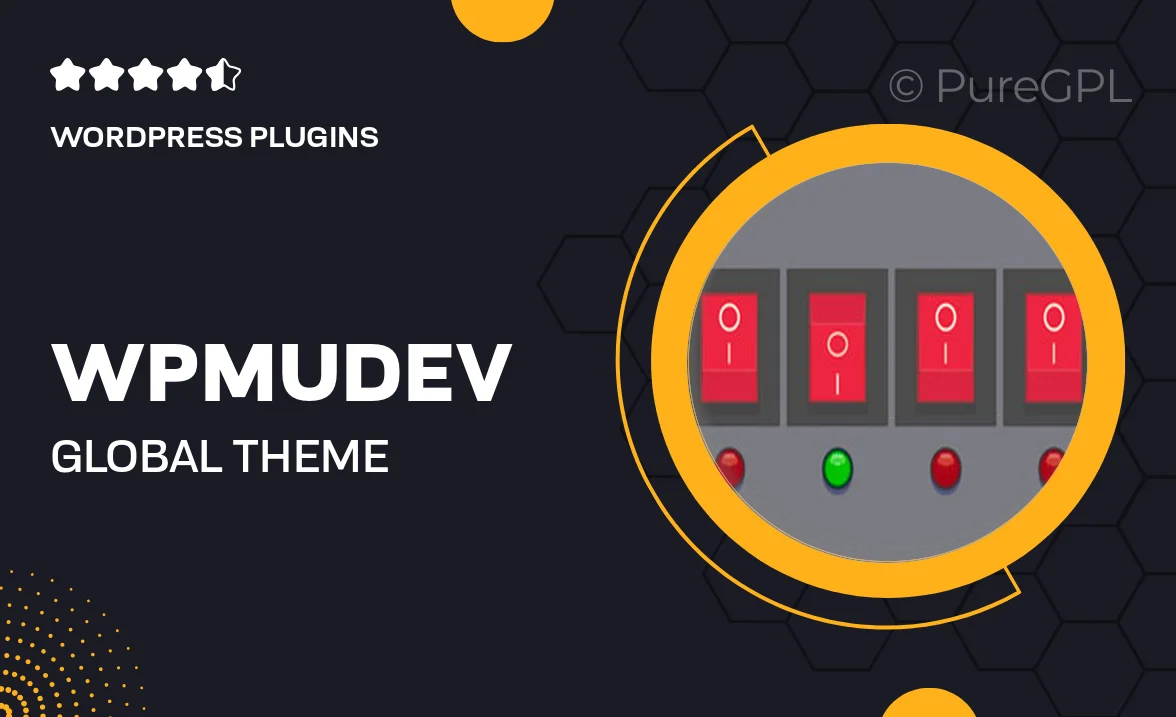
Single Purchase
Buy this product once and own it forever.
Membership
Unlock everything on the site for one low price.
Product Overview
The WPMU DEV Global Theme Switcher is a powerful tool designed to enhance your WordPress multisite experience. With this plugin, you can easily manage and switch themes across multiple sites with just a few clicks. Whether you’re running a network of blogs or a collection of client websites, this switcher streamlines your workflow. Plus, it allows for real-time previews, so you can see how a theme looks before applying it globally. What makes it stand out is its user-friendly interface that simplifies the process of theme management, making it accessible even for those new to WordPress.
Key Features
- Easily switch themes across your entire multisite network.
- Preview themes in real-time before applying changes.
- User-friendly interface designed for seamless navigation.
- Quickly apply custom themes to individual sites or the entire network.
- Support for child themes, ensuring your customizations remain intact.
- Efficiently manage theme settings and configurations from one place.
- Compatible with most popular WordPress themes.
- Regular updates and support from the WPMU DEV team.
Installation & Usage Guide
What You'll Need
- After downloading from our website, first unzip the file. Inside, you may find extra items like templates or documentation. Make sure to use the correct plugin/theme file when installing.
Unzip the Plugin File
Find the plugin's .zip file on your computer. Right-click and extract its contents to a new folder.

Upload the Plugin Folder
Navigate to the wp-content/plugins folder on your website's side. Then, drag and drop the unzipped plugin folder from your computer into this directory.

Activate the Plugin
Finally, log in to your WordPress dashboard. Go to the Plugins menu. You should see your new plugin listed. Click Activate to finish the installation.

PureGPL ensures you have all the tools and support you need for seamless installations and updates!
For any installation or technical-related queries, Please contact via Live Chat or Support Ticket.