Wpmudev | Global Author Comments Feed
Updated on: September 22, 2024
Version 1.0.3.3
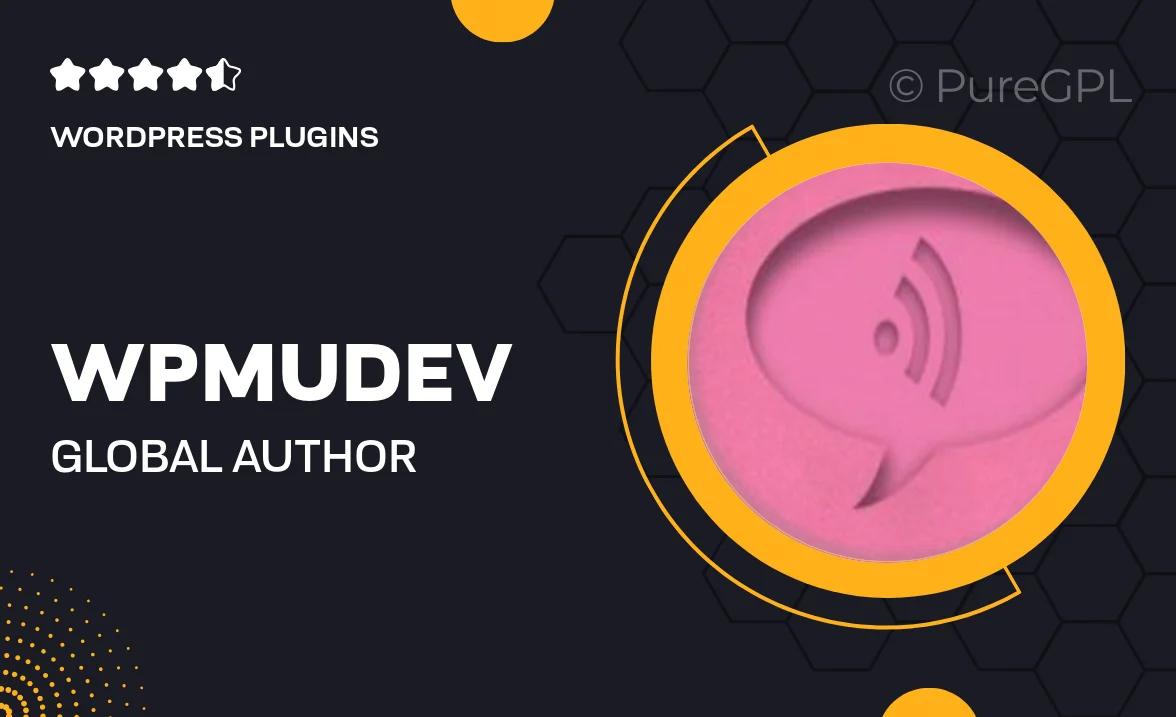
Single Purchase
Buy this product once and own it forever.
Membership
Unlock everything on the site for one low price.
Product Overview
Enhance your WordPress site with the WPMU DEV Global Author Comments Feed plugin. This powerful tool allows you to aggregate and display comments from multiple authors across your network, creating a centralized hub for reader engagement. By showcasing diverse opinions and insights, you foster a lively community atmosphere. Plus, the intuitive interface makes it easy to customize how comments are displayed, ensuring a seamless fit with your site's design. Whether you're running a multi-author blog or a network of sites, this plugin is your go-to solution for dynamic interaction.
Key Features
- Aggregate comments from multiple authors for a unified view.
- Customizable display options to match your website's style.
- Easy integration with existing WordPress themes and plugins.
- Responsive design for optimal viewing on all devices.
- Supports threaded comments for deeper discussions.
- Simple setup process – no coding required.
- Regular updates and dedicated support from WPMU DEV.
Installation & Usage Guide
What You'll Need
- After downloading from our website, first unzip the file. Inside, you may find extra items like templates or documentation. Make sure to use the correct plugin/theme file when installing.
Unzip the Plugin File
Find the plugin's .zip file on your computer. Right-click and extract its contents to a new folder.

Upload the Plugin Folder
Navigate to the wp-content/plugins folder on your website's side. Then, drag and drop the unzipped plugin folder from your computer into this directory.

Activate the Plugin
Finally, log in to your WordPress dashboard. Go to the Plugins menu. You should see your new plugin listed. Click Activate to finish the installation.

PureGPL ensures you have all the tools and support you need for seamless installations and updates!
For any installation or technical-related queries, Please contact via Live Chat or Support Ticket.