Wpmudev | Content Monitor
Updated on: September 22, 2024
Version 1.4
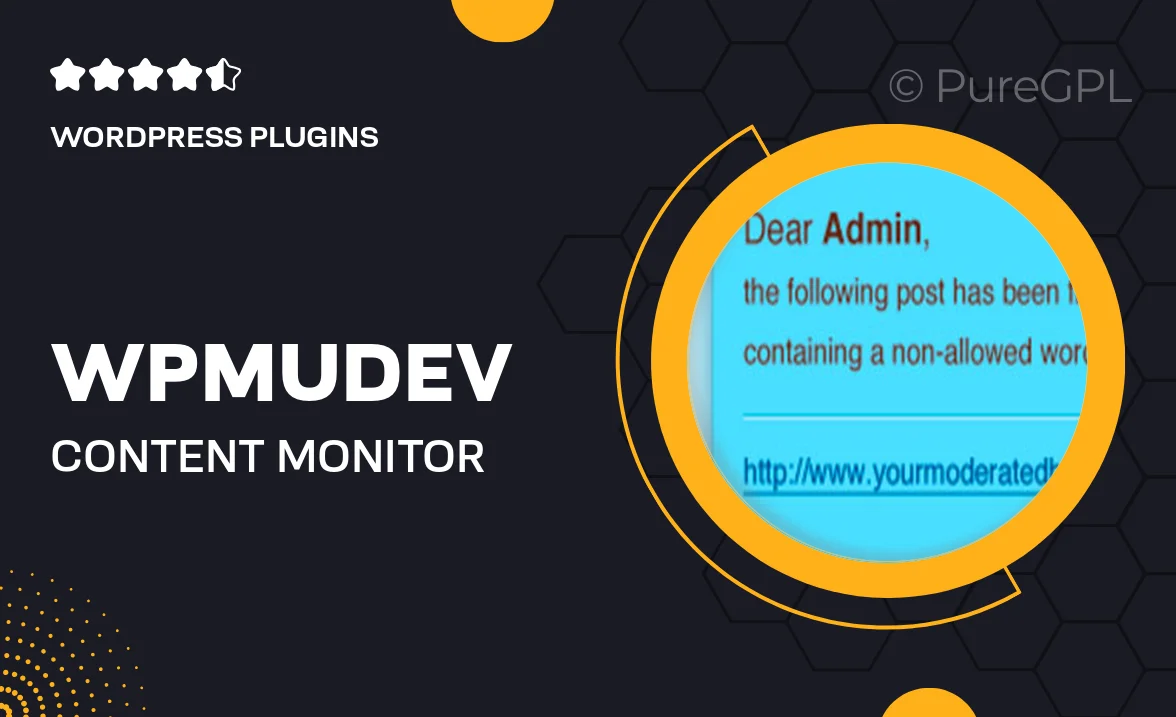
Single Purchase
Buy this product once and own it forever.
Membership
Unlock everything on the site for one low price.
Product Overview
WPMU DEV's Content Monitor is your go-to solution for keeping a close eye on your website's content. With its user-friendly interface, you can easily track changes, updates, and even monitor your site's performance. This plugin ensures that you never miss a crucial update or modification, allowing you to maintain optimal content quality. Plus, it helps you stay informed about your site's health, providing alerts for any issues that may arise. On top of that, Content Monitor integrates seamlessly with your existing WordPress setup, making it a breeze to use.
Key Features
- Real-time content tracking to keep you updated on any changes.
- Customizable alerts to notify you of important updates.
- Performance monitoring to ensure your site runs smoothly.
- User-friendly dashboard for easy navigation and management.
- Seamless integration with your existing WordPress plugins.
- Detailed reports to help you analyze content performance.
- Multi-site support for those managing multiple WordPress sites.
- Enhanced security features to protect your content integrity.
Installation & Usage Guide
What You'll Need
- After downloading from our website, first unzip the file. Inside, you may find extra items like templates or documentation. Make sure to use the correct plugin/theme file when installing.
Unzip the Plugin File
Find the plugin's .zip file on your computer. Right-click and extract its contents to a new folder.

Upload the Plugin Folder
Navigate to the wp-content/plugins folder on your website's side. Then, drag and drop the unzipped plugin folder from your computer into this directory.

Activate the Plugin
Finally, log in to your WordPress dashboard. Go to the Plugins menu. You should see your new plugin listed. Click Activate to finish the installation.

PureGPL ensures you have all the tools and support you need for seamless installations and updates!
For any installation or technical-related queries, Please contact via Live Chat or Support Ticket.