Wpmudev | BuddyPress Group Email
Updated on: April 8, 2024
Version 1.0.8
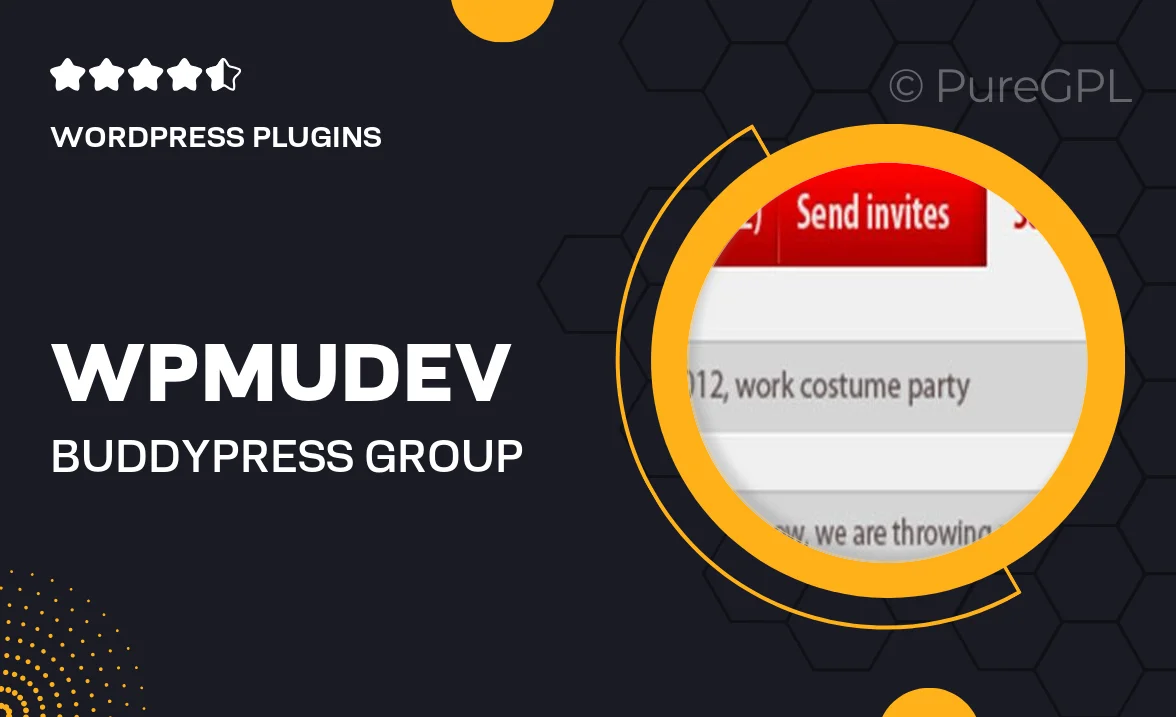
Single Purchase
Buy this product once and own it forever.
Membership
Unlock everything on the site for one low price.
Product Overview
Enhance your BuddyPress experience with the WPMU DEV BuddyPress Group Email plugin. This powerful tool allows you to effortlessly send emails to all members of your groups, ensuring seamless communication and engagement. Whether you’re organizing events, sharing updates, or fostering community discussions, this plugin simplifies the process. Plus, it comes with customizable templates that make your emails stand out. What makes it even better is the user-friendly interface that doesn’t require any coding skills. Stay connected and keep your community active with ease!
Key Features
- Send group emails quickly and easily to all members.
- Customizable email templates for a personalized touch.
- User-friendly interface, no coding required.
- Scheduled email functionality to plan communications ahead of time.
- Track email opens and engagement for better insights.
- Compatible with the latest versions of BuddyPress.
- Responsive design ensures emails look great on any device.
Installation & Usage Guide
What You'll Need
- After downloading from our website, first unzip the file. Inside, you may find extra items like templates or documentation. Make sure to use the correct plugin/theme file when installing.
Unzip the Plugin File
Find the plugin's .zip file on your computer. Right-click and extract its contents to a new folder.

Upload the Plugin Folder
Navigate to the wp-content/plugins folder on your website's side. Then, drag and drop the unzipped plugin folder from your computer into this directory.

Activate the Plugin
Finally, log in to your WordPress dashboard. Go to the Plugins menu. You should see your new plugin listed. Click Activate to finish the installation.

PureGPL ensures you have all the tools and support you need for seamless installations and updates!
For any installation or technical-related queries, Please contact via Live Chat or Support Ticket.