Wpmudev | Blog Activity
Updated on: September 21, 2024
Version 1.1.6
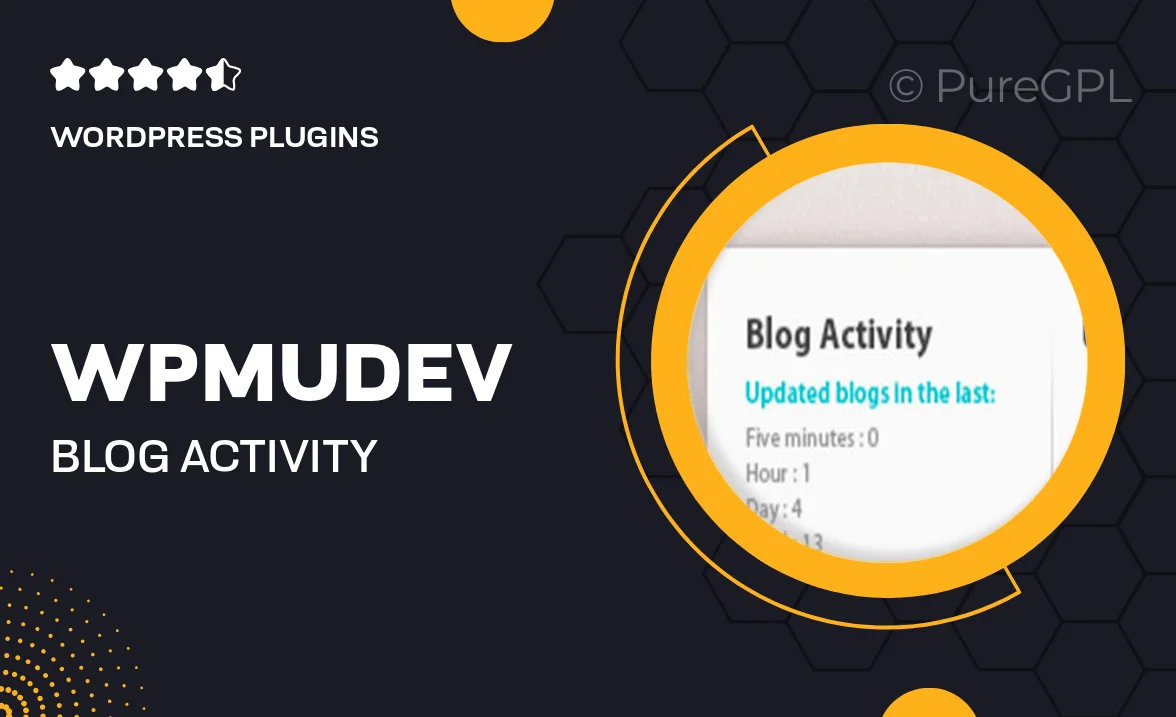
Single Purchase
Buy this product once and own it forever.
Membership
Unlock everything on the site for one low price.
Product Overview
Enhance your WordPress site with the Blog Activity plugin from WPMU DEV, designed to keep your audience engaged and informed. This powerful tool allows you to display recent blog activities, ensuring that your visitors never miss out on the latest posts, comments, or updates. With a clean and customizable interface, you can easily adjust the settings to match your site's branding. Plus, its user-friendly design means that you won't need to be a tech expert to get started. What makes it stand out is its ability to foster community interaction, encouraging readers to participate and stay connected.
Key Features
- Display recent blog activities to keep your audience engaged.
- Customizable settings to match your website's aesthetics.
- User-friendly interface for easy setup and management.
- Encourages reader interaction through comments and updates.
- Supports various display options to fit your layout needs.
- Compatible with all major WordPress themes and plugins.
- Regular updates to ensure optimal performance and security.
Installation & Usage Guide
What You'll Need
- After downloading from our website, first unzip the file. Inside, you may find extra items like templates or documentation. Make sure to use the correct plugin/theme file when installing.
Unzip the Plugin File
Find the plugin's .zip file on your computer. Right-click and extract its contents to a new folder.

Upload the Plugin Folder
Navigate to the wp-content/plugins folder on your website's side. Then, drag and drop the unzipped plugin folder from your computer into this directory.

Activate the Plugin
Finally, log in to your WordPress dashboard. Go to the Plugins menu. You should see your new plugin listed. Click Activate to finish the installation.

PureGPL ensures you have all the tools and support you need for seamless installations and updates!
For any installation or technical-related queries, Please contact via Live Chat or Support Ticket.