Wpmudev | Ad Sharing
Updated on: September 22, 2024
Version 1.2.1
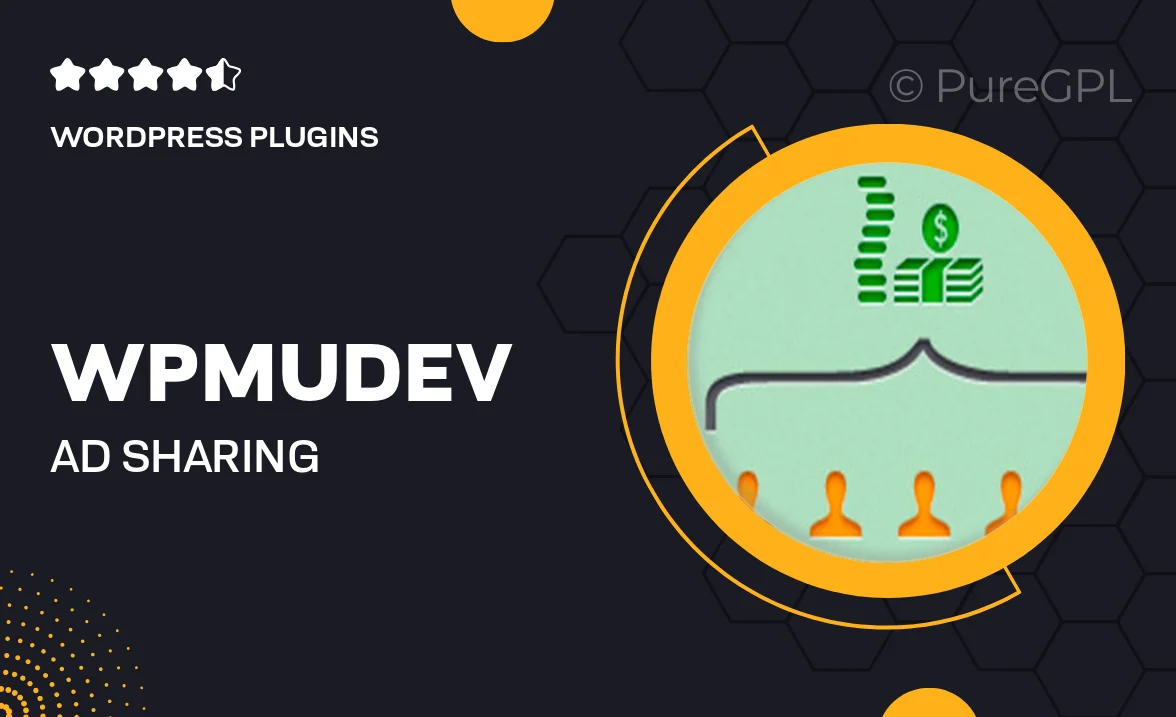
Single Purchase
Buy this product once and own it forever.
Membership
Unlock everything on the site for one low price.
Product Overview
WPMU DEV's Ad Sharing plugin is a powerful tool designed to help you monetize your website effortlessly. It allows you to create and manage ad campaigns seamlessly, giving you complete control over how and when ads are displayed. With a user-friendly interface, you can easily share ads across your network of sites, maximizing your reach and revenue potential. Plus, the plugin integrates smoothly with your existing WordPress setup, ensuring a hassle-free experience. What makes it stand out is its flexibility and the ability to target specific audiences, making your ad campaigns more effective.
Key Features
- Easy ad campaign management from a single dashboard.
- Seamless integration with your WordPress site for quick setup.
- Target audience segmentation to maximize ad effectiveness.
- Customizable ad display options to fit your site’s design.
- Real-time analytics to track performance and optimize campaigns.
- Support for various ad formats, including banners and text ads.
- Option to share ads across multiple sites within your network.
- Responsive design ensures ads look great on all devices.
Installation & Usage Guide
What You'll Need
- After downloading from our website, first unzip the file. Inside, you may find extra items like templates or documentation. Make sure to use the correct plugin/theme file when installing.
Unzip the Plugin File
Find the plugin's .zip file on your computer. Right-click and extract its contents to a new folder.

Upload the Plugin Folder
Navigate to the wp-content/plugins folder on your website's side. Then, drag and drop the unzipped plugin folder from your computer into this directory.

Activate the Plugin
Finally, log in to your WordPress dashboard. Go to the Plugins menu. You should see your new plugin listed. Click Activate to finish the installation.

PureGPL ensures you have all the tools and support you need for seamless installations and updates!
For any installation or technical-related queries, Please contact via Live Chat or Support Ticket.