WPMonks | Range Slider for WPForms
Updated on: July 17, 2024
Version 1.4
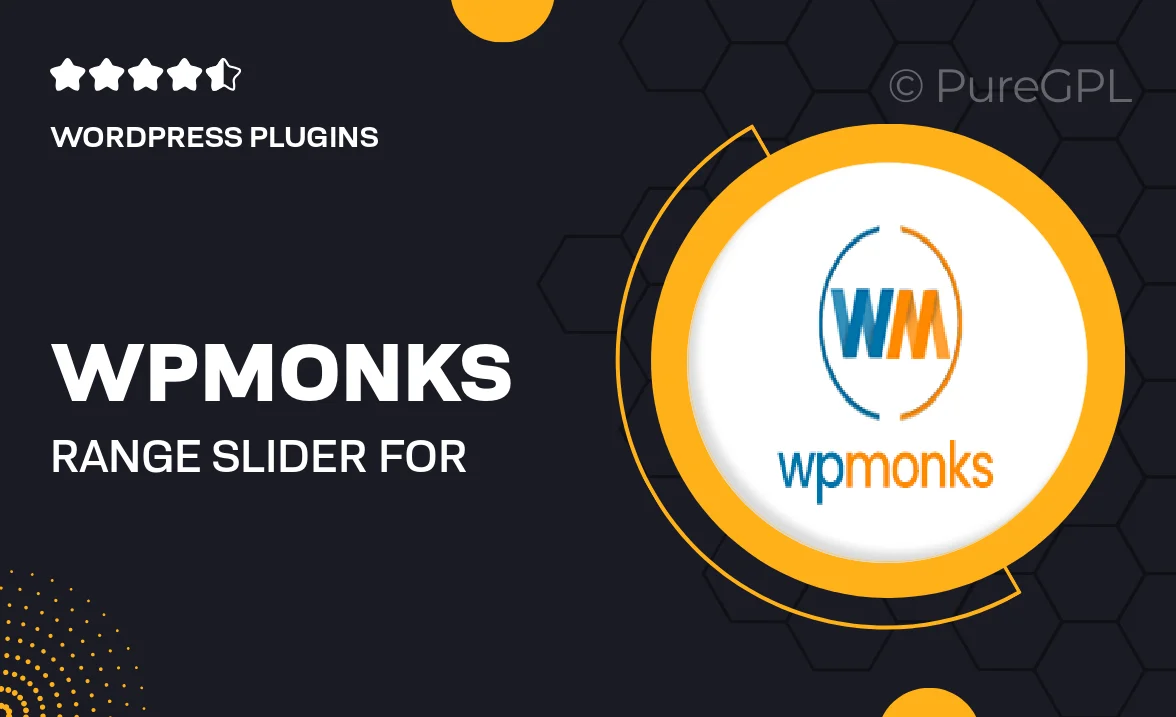
Single Purchase
Buy this product once and own it forever.
Membership
Unlock everything on the site for one low price.
Product Overview
Transform the way users interact with your forms using WPMonks' Range Slider for WPForms. This intuitive plugin allows you to add a sleek, customizable range slider to your forms, enhancing user experience and engagement. With easy integration, you can quickly implement this feature without any coding skills. Plus, the slider is fully responsive, ensuring it looks great on any device. What makes it stand out is its flexibility; you can set minimum and maximum values, as well as customize the appearance to match your site's branding. Elevate your forms and make data collection a breeze with this innovative solution.
Key Features
- Customizable design to fit your website's style.
- Easy integration with WPForms - no coding required.
- Responsive layout for optimal viewing on all devices.
- Adjustable minimum and maximum values for precise input.
- Real-time value display for enhanced user feedback.
- Multiple slider types for versatile use cases.
- Lightweight and optimized for fast performance.
- Regular updates for improved functionality and security.
Installation & Usage Guide
What You'll Need
- After downloading from our website, first unzip the file. Inside, you may find extra items like templates or documentation. Make sure to use the correct plugin/theme file when installing.
Unzip the Plugin File
Find the plugin's .zip file on your computer. Right-click and extract its contents to a new folder.

Upload the Plugin Folder
Navigate to the wp-content/plugins folder on your website's side. Then, drag and drop the unzipped plugin folder from your computer into this directory.

Activate the Plugin
Finally, log in to your WordPress dashboard. Go to the Plugins menu. You should see your new plugin listed. Click Activate to finish the installation.

PureGPL ensures you have all the tools and support you need for seamless installations and updates!
For any installation or technical-related queries, Please contact via Live Chat or Support Ticket.