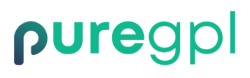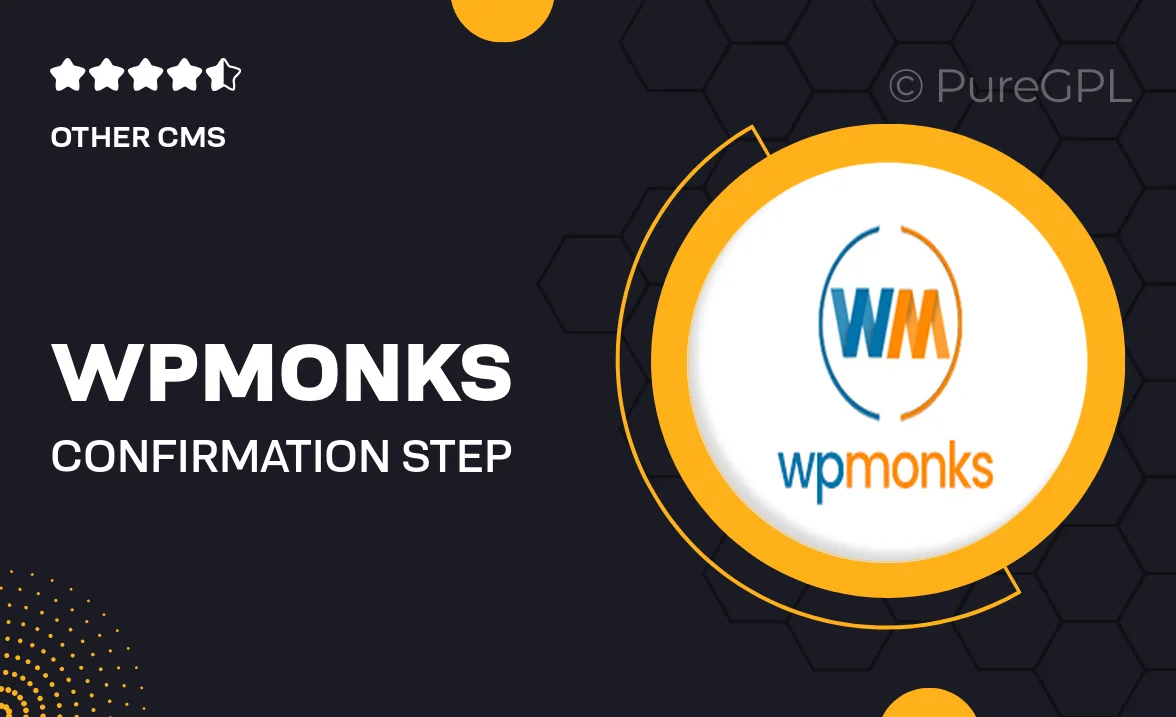
- GPL License
$3.49
- 100% Original Product and Virus Free.
- Lifetime Updates with Membership Plans.
- Use on Unlimited Websites.
Version: 1.3
Unlimited Access for Just $16/Month
Unlock all products with no limits, no hassle!
| Single Product | VIP Membership |
|---|---|
| $3.49 Each | $16/Month |
| No Updates | Unlimited Updates |
| ❌ Limited Access | ✔️ All 20,000+ Products |
About WPMonks | Confirmation Step for WPForms
Introduction
Are you looking to enhance the confirmation step for your WPForms? Look no further! WPMonks has just the solution for you. In this blog, we will explore how you can customize and optimize the confirmation step for WPForms, giving your users a seamless and professional experience.
Why Customize the Confirmation Step?
The confirmation step is a crucial part of any form submission process. It is the final interaction between your users and your website, so making this step more personalized and engaging can greatly impact user experience. By customizing the confirmation step, you can reassure users that their form submission was successful, provide additional information or resources, and even encourage further engagement.
How to Customize the Confirmation Step
Customizing the confirmation step for WPForms is easier than you might think. With the help of WPMonks, you can take your confirmation step to the next level by adding custom text, images, buttons, and more. Here’s a step-by-step guide on how to customize the confirmation step for WPForms:
Step 1: Install and Activate the WPForms Plugin
Before you can customize the confirmation step, you’ll need to have the WPForms plugin installed on your WordPress site. If you haven’t already done so, you can download the WPForms plugin from the WordPress repository and activate it on your site.
Step 2: Create a Form
Once the WPForms plugin is activated, you can create a new form or edit an existing one. Simply go to the WPForms menu in your WordPress dashboard and click on ‘Add New’ to create a new form. You can customize the fields, settings, and notifications for your form according to your requirements.
Step 3: Customize the Confirmation Step
After you have created or edited your form, you can customize the confirmation step by going to the ‘Settings’ tab in the form builder. Here, you can choose the type of confirmation message you want to display to users, such as a simple message, show page, or redirect to another URL. You can also customize the text, design, and other elements of the confirmation message to make it more engaging and informative.
Step 4: Save and Publish Your Form
Once you have customized the confirmation step to your liking, don’t forget to save your changes and publish your form. You can then embed the form on your website using the shortcode or block provided by WPForms. Your users will now be able to enjoy a more personalized and professional confirmation step when submitting forms on your site.
Conclusion
Customizing the confirmation step for WPForms is a simple yet effective way to improve user experience and engagement on your website. With the help of WPMonks, you can easily customize the confirmation step for WPForms and make it more informative, engaging, and visually appealing. So why wait? Start customizing your confirmation step today and take your WPForms to the next level!