WPML Redirect Based on IP Country
Updated on: October 11, 2025
Version 2.6
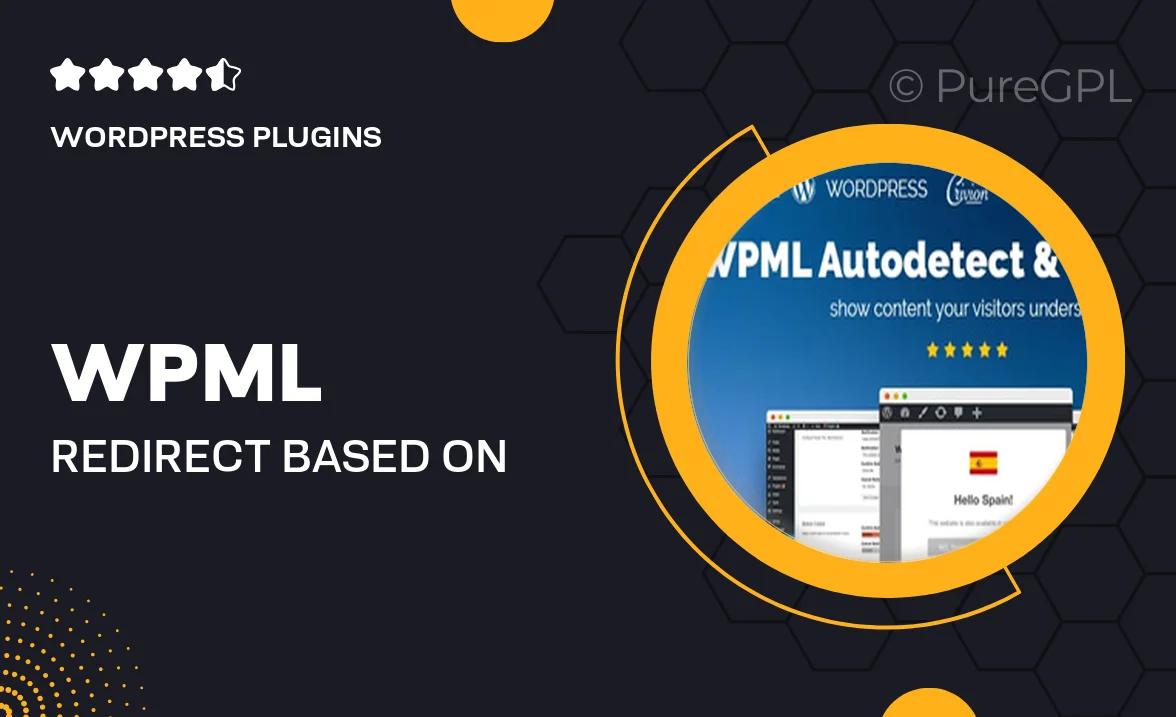
Single Purchase
Buy this product once and own it forever.
Membership
Unlock everything on the site for one low price.
Product Overview
Enhance your website's user experience with the WPML Redirect Based on IP Country plugin. This powerful tool allows you to automatically redirect visitors to specific pages based on their geographical location. Imagine serving different content to users from various countries, creating a personalized experience that resonates with your audience. Plus, it's incredibly easy to set up and integrate into your existing WordPress site. Whether you're running a global e-commerce store or a local business, this plugin helps you cater to your audience's needs effectively.
Key Features
- Automatic IP-based redirection to tailor content for different regions.
- Easy configuration to set up redirects without any coding knowledge.
- Supports multiple languages for a truly global reach.
- Seamless integration with WPML, enhancing your multilingual site.
- Customizable rules to specify exactly how and when to redirect.
- Real-time tracking of visitor locations for better insights.
- Compatible with most WordPress themes and plugins.
- Regular updates to ensure compatibility with the latest WordPress versions.
Installation & Usage Guide
What You'll Need
- After downloading from our website, first unzip the file. Inside, you may find extra items like templates or documentation. Make sure to use the correct plugin/theme file when installing.
Unzip the Plugin File
Find the plugin's .zip file on your computer. Right-click and extract its contents to a new folder.

Upload the Plugin Folder
Navigate to the wp-content/plugins folder on your website's side. Then, drag and drop the unzipped plugin folder from your computer into this directory.

Activate the Plugin
Finally, log in to your WordPress dashboard. Go to the Plugins menu. You should see your new plugin listed. Click Activate to finish the installation.

PureGPL ensures you have all the tools and support you need for seamless installations and updates!
For any installation or technical-related queries, Please contact via Live Chat or Support Ticket.