WPIDE Pro – File Manager & Code Editor Premium
Updated on: August 12, 2025
Version 3.5.2
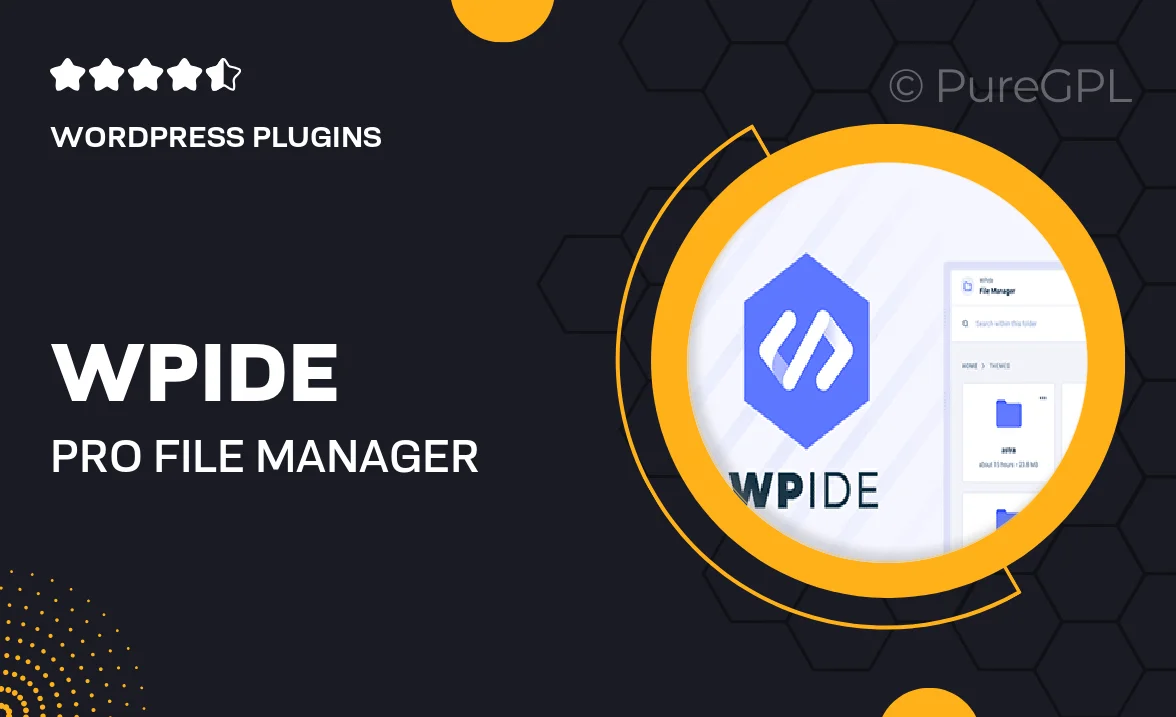
Single Purchase
Buy this product once and own it forever.
Membership
Unlock everything on the site for one low price.
Product Overview
WPIDE Pro is the ultimate tool for WordPress developers looking to streamline their coding process. This premium file manager and code editor combines powerful features with a user-friendly interface, making it easy to edit, manage, and organize your files directly from your WordPress dashboard. With WPIDE Pro, you can quickly navigate through your project files, make real-time edits, and save your changes without the hassle of switching between multiple tools. Plus, its intuitive design means you can focus on what really matters: coding.
Key Features
- Seamless integration with WordPress for effortless file management.
- Real-time code editing with syntax highlighting for enhanced readability.
- Easy navigation through your project files with a built-in file explorer.
- Support for multiple file types, ensuring versatility in your coding tasks.
- Robust search functionality to quickly locate files and code snippets.
- Customizable themes and layouts to suit your personal coding style.
- Advanced backup options to protect your work and ensure peace of mind.
- Responsive design, allowing you to code on any device, anywhere.
Installation & Usage Guide
What You'll Need
- After downloading from our website, first unzip the file. Inside, you may find extra items like templates or documentation. Make sure to use the correct plugin/theme file when installing.
Unzip the Plugin File
Find the plugin's .zip file on your computer. Right-click and extract its contents to a new folder.

Upload the Plugin Folder
Navigate to the wp-content/plugins folder on your website's side. Then, drag and drop the unzipped plugin folder from your computer into this directory.

Activate the Plugin
Finally, log in to your WordPress dashboard. Go to the Plugins menu. You should see your new plugin listed. Click Activate to finish the installation.

PureGPL ensures you have all the tools and support you need for seamless installations and updates!
For any installation or technical-related queries, Please contact via Live Chat or Support Ticket.