Wpforo | myCRED Integration
Updated on: September 21, 2024
Version 3.0.4
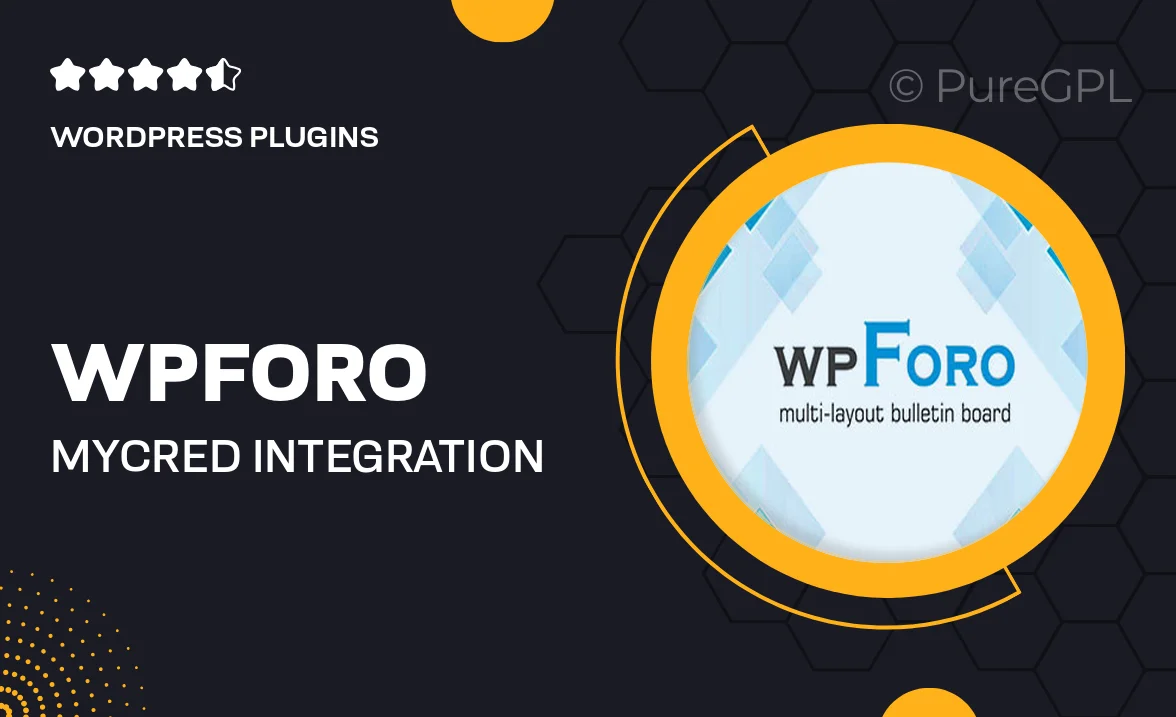
Single Purchase
Buy this product once and own it forever.
Membership
Unlock everything on the site for one low price.
Product Overview
Enhance your community engagement with the WPForo myCRED Integration plugin. This powerful add-on seamlessly connects WPForo forums with the myCRED points management system, allowing you to reward users for their participation. Whether it's posting, replying, or even moderating, users can earn points that can be redeemed for various benefits. This integration not only boosts user interaction but also fosters a competitive spirit among members. Plus, with customizable settings, you can tailor the experience to fit your community's unique needs.
Key Features
- Seamless integration between WPForo and myCRED for easy points management.
- Reward users for various activities like posting, replying, and moderating.
- Customizable point settings to suit your forum's dynamics.
- Encourages user engagement and community growth through incentives.
- Intuitive interface for easy configuration and management.
- Supports point redemption for exclusive forum perks and features.
- Real-time updates on user points to keep the excitement alive.
Installation & Usage Guide
What You'll Need
- After downloading from our website, first unzip the file. Inside, you may find extra items like templates or documentation. Make sure to use the correct plugin/theme file when installing.
Unzip the Plugin File
Find the plugin's .zip file on your computer. Right-click and extract its contents to a new folder.

Upload the Plugin Folder
Navigate to the wp-content/plugins folder on your website's side. Then, drag and drop the unzipped plugin folder from your computer into this directory.

Activate the Plugin
Finally, log in to your WordPress dashboard. Go to the Plugins menu. You should see your new plugin listed. Click Activate to finish the installation.

PureGPL ensures you have all the tools and support you need for seamless installations and updates!
For any installation or technical-related queries, Please contact via Live Chat or Support Ticket.