Wpforms | Webhooks
Updated on: September 7, 2025
Version 1.5.0
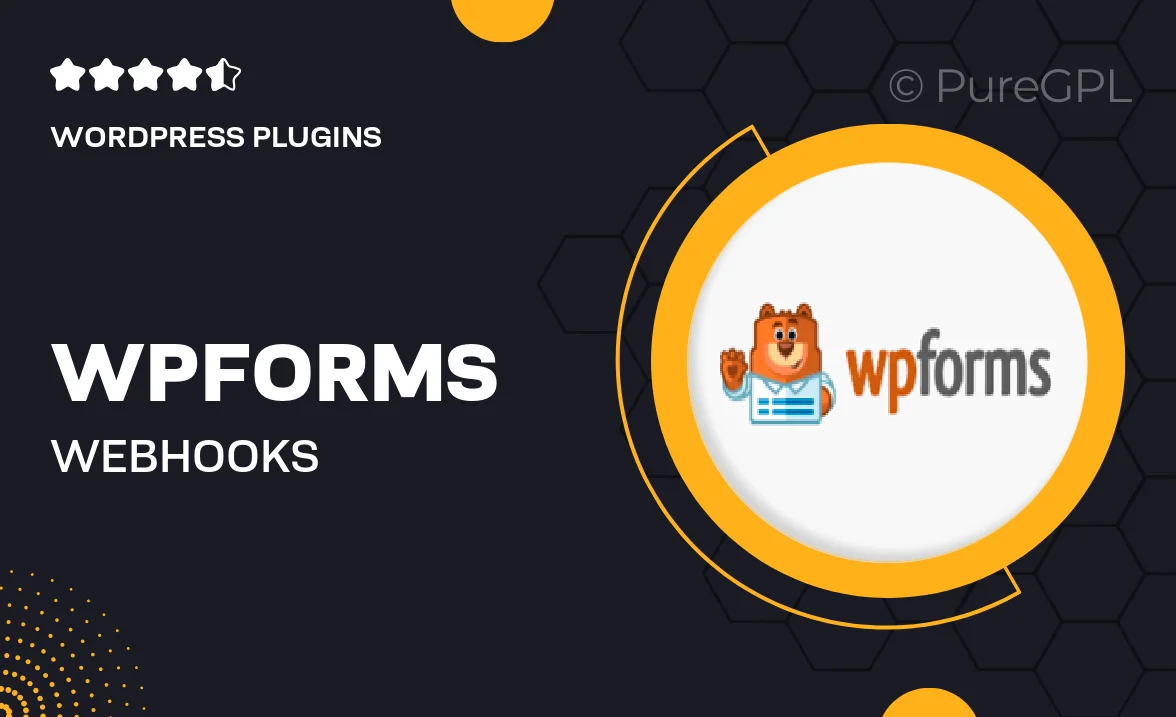
Single Purchase
Buy this product once and own it forever.
Membership
Unlock everything on the site for one low price.
Product Overview
Unlock the full potential of WPForms with the Webhooks add-on, designed to take your form submissions to the next level. This powerful feature allows you to send real-time data from your forms to any third-party application or service seamlessly. Whether you're integrating with CRMs, email marketing tools, or custom APIs, the Webhooks add-on ensures smooth data transfer. Plus, it offers flexibility in how you manage and respond to form submissions, enhancing your workflow efficiency. What makes it stand out is its easy setup and robust functionality, making it a must-have for anyone looking to streamline their processes.
Key Features
- Real-time data transfer to third-party applications.
- Easy integration with popular services like Zapier and Salesforce.
- Customizable payloads to suit your specific needs.
- Supports multiple webhook endpoints for versatile data handling.
- User-friendly setup that requires no coding skills.
- Enhanced workflow automation for improved efficiency.
- Reliable performance with instant notifications.
- Comprehensive documentation to guide you through the process.
Installation & Usage Guide
What You'll Need
- After downloading from our website, first unzip the file. Inside, you may find extra items like templates or documentation. Make sure to use the correct plugin/theme file when installing.
Unzip the Plugin File
Find the plugin's .zip file on your computer. Right-click and extract its contents to a new folder.

Upload the Plugin Folder
Navigate to the wp-content/plugins folder on your website's side. Then, drag and drop the unzipped plugin folder from your computer into this directory.

Activate the Plugin
Finally, log in to your WordPress dashboard. Go to the Plugins menu. You should see your new plugin listed. Click Activate to finish the installation.

PureGPL ensures you have all the tools and support you need for seamless installations and updates!
For any installation or technical-related queries, Please contact via Live Chat or Support Ticket.