Wpforms | User Journey
Updated on: April 3, 2025
Version 1.4.0
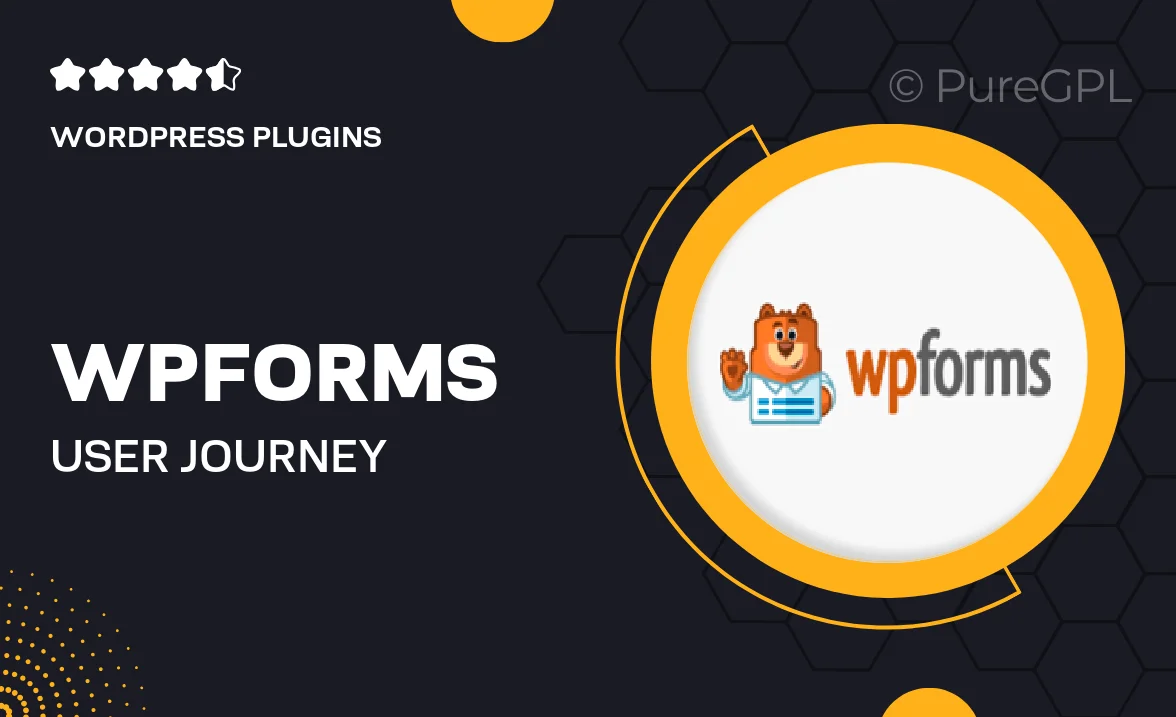
Single Purchase
Buy this product once and own it forever.
Membership
Unlock everything on the site for one low price.
Product Overview
Transform the way you collect and analyze user data with WPForms | User Journey. This powerful add-on for WPForms allows you to track the paths users take on your site, giving you insights into their behavior and preferences. With easy integration and user-friendly features, you can visualize user journeys and make informed decisions to enhance their experience. Plus, the intuitive dashboard helps you monitor key metrics without any hassle. Whether you’re running a small blog or a large e-commerce site, understanding your users has never been easier.
Key Features
- Visualize user paths with detailed analytics to understand visitor behavior.
- Seamless integration with WPForms, making setup a breeze.
- User-friendly dashboard that presents data in a clear and concise manner.
- Track multiple user journeys to see how different segments interact with your site.
- Receive actionable insights to optimize your site for better engagement.
- Compatible with all WPForms plans, so you can get started right away.
- Customizable reports to focus on the metrics that matter most to you.
Installation & Usage Guide
What You'll Need
- After downloading from our website, first unzip the file. Inside, you may find extra items like templates or documentation. Make sure to use the correct plugin/theme file when installing.
Unzip the Plugin File
Find the plugin's .zip file on your computer. Right-click and extract its contents to a new folder.

Upload the Plugin Folder
Navigate to the wp-content/plugins folder on your website's side. Then, drag and drop the unzipped plugin folder from your computer into this directory.

Activate the Plugin
Finally, log in to your WordPress dashboard. Go to the Plugins menu. You should see your new plugin listed. Click Activate to finish the installation.

PureGPL ensures you have all the tools and support you need for seamless installations and updates!
For any installation or technical-related queries, Please contact via Live Chat or Support Ticket.