Wpforms | Twilio
Updated on: February 19, 2025
Version 1.0.0
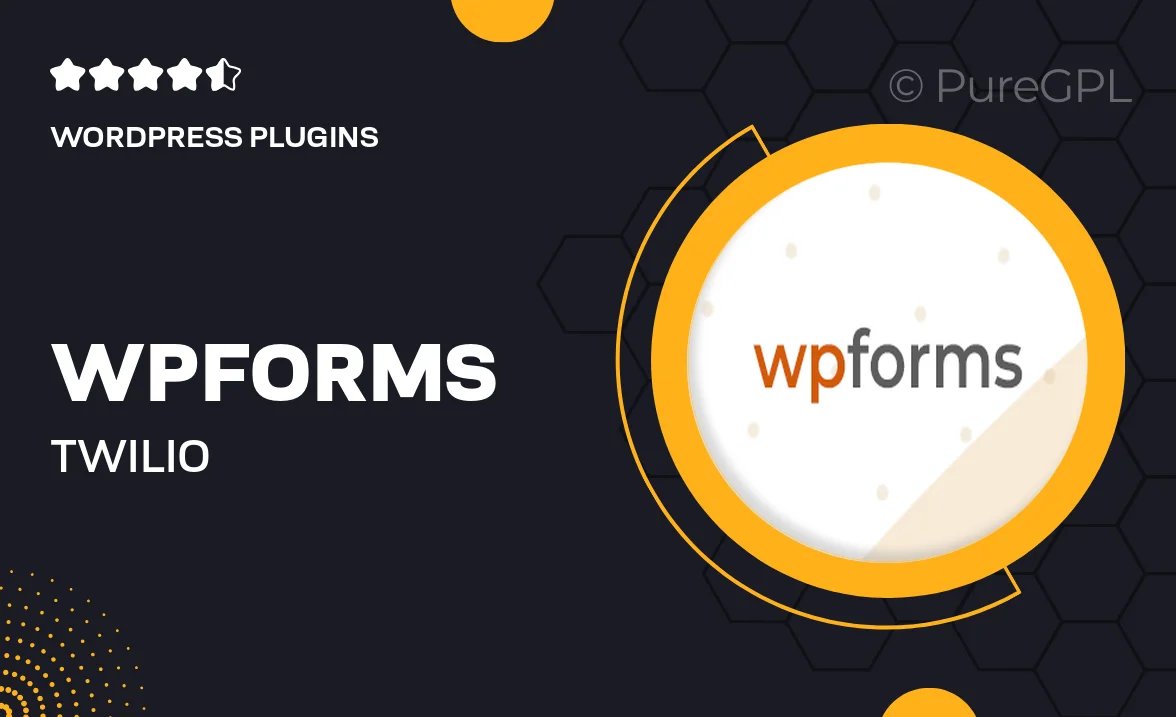
Single Purchase
Buy this product once and own it forever.
Membership
Unlock everything on the site for one low price.
Product Overview
Transform the way you manage communication with customers using the WPForms Twilio integration. This powerful add-on allows you to send SMS notifications directly from your WordPress forms, ensuring you stay connected in real-time. Whether you’re looking to enhance customer service or streamline notifications, this integration makes it easy. Plus, it’s user-friendly, so you can set it up quickly without any coding knowledge. On top of that, your forms will look great, maintaining the design and functionality you expect from WPForms.
Key Features
- Seamless SMS notifications sent straight from your forms.
- User-friendly setup that requires no coding skills.
- Customizable message templates for personalized communication.
- Real-time updates to keep you and your customers informed.
- Integrates smoothly with existing WPForms for a cohesive experience.
- Supports multiple Twilio numbers for diverse communication needs.
- Detailed logging of SMS interactions for better tracking.
- Responsive design to ensure compatibility across devices.
Installation & Usage Guide
What You'll Need
- After downloading from our website, first unzip the file. Inside, you may find extra items like templates or documentation. Make sure to use the correct plugin/theme file when installing.
Unzip the Plugin File
Find the plugin's .zip file on your computer. Right-click and extract its contents to a new folder.

Upload the Plugin Folder
Navigate to the wp-content/plugins folder on your website's side. Then, drag and drop the unzipped plugin folder from your computer into this directory.

Activate the Plugin
Finally, log in to your WordPress dashboard. Go to the Plugins menu. You should see your new plugin listed. Click Activate to finish the installation.

PureGPL ensures you have all the tools and support you need for seamless installations and updates!
For any installation or technical-related queries, Please contact via Live Chat or Support Ticket.