WPForms – Stripe
Updated on: May 11, 2025
Version 3.5.0
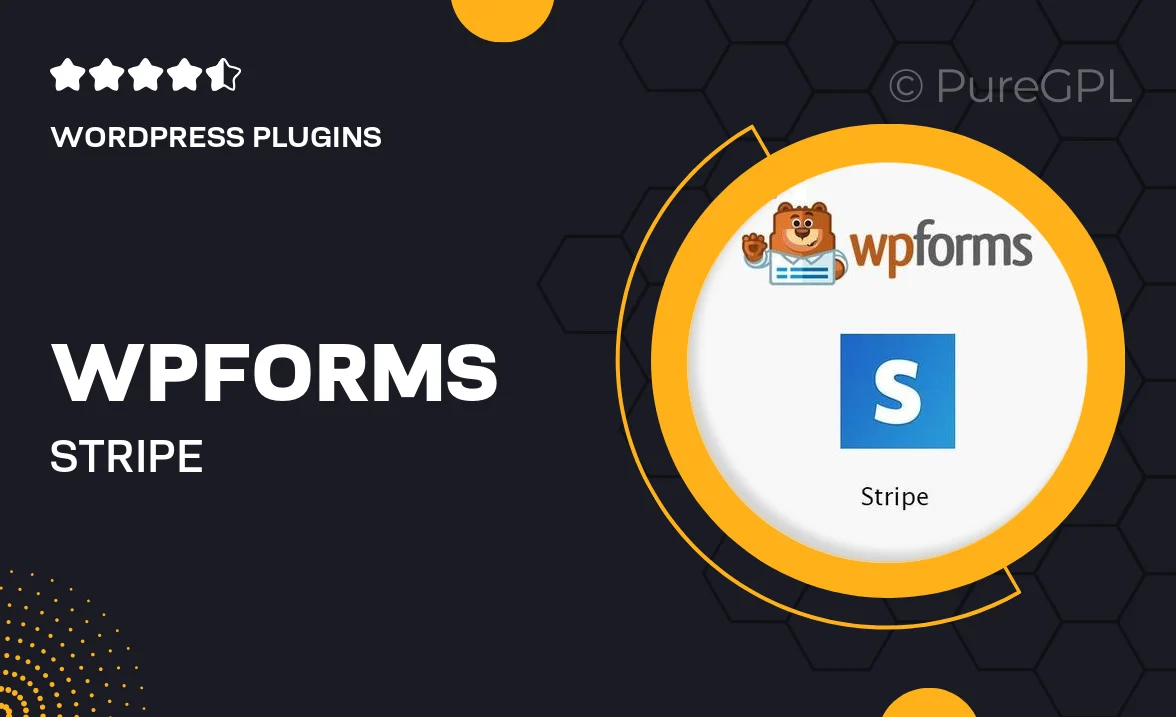
Single Purchase
Buy this product once and own it forever.
Membership
Unlock everything on the site for one low price.
Product Overview
WPForms – Stripe is the perfect solution for businesses looking to streamline their payment processes. This powerful add-on integrates seamlessly with WPForms, allowing you to accept credit card payments directly on your website. With its user-friendly interface, you can create customized payment forms in minutes, enhancing the user experience for your customers. Plus, it supports one-time and recurring payments, giving you flexibility to cater to various business models. On top of that, enjoy advanced features such as payment confirmations and automated emails to keep your customers informed.
Key Features
- Seamless integration with WPForms for easy payment processing.
- Create customizable payment forms tailored to your business needs.
- Support for one-time and recurring payments to maximize revenue.
- Real-time payment confirmations to enhance customer trust.
- Automated email notifications for both you and your customers.
- Responsive design ensures forms look great on any device.
- Secure transactions with Stripe’s robust security features.
- Comprehensive documentation and support for easy troubleshooting.
Installation & Usage Guide
What You'll Need
- After downloading from our website, first unzip the file. Inside, you may find extra items like templates or documentation. Make sure to use the correct plugin/theme file when installing.
Unzip the Plugin File
Find the plugin's .zip file on your computer. Right-click and extract its contents to a new folder.

Upload the Plugin Folder
Navigate to the wp-content/plugins folder on your website's side. Then, drag and drop the unzipped plugin folder from your computer into this directory.

Activate the Plugin
Finally, log in to your WordPress dashboard. Go to the Plugins menu. You should see your new plugin listed. Click Activate to finish the installation.

PureGPL ensures you have all the tools and support you need for seamless installations and updates!
For any installation or technical-related queries, Please contact via Live Chat or Support Ticket.