WPForms – PayPal Standard
Updated on: December 19, 2023
Version 1.10.0
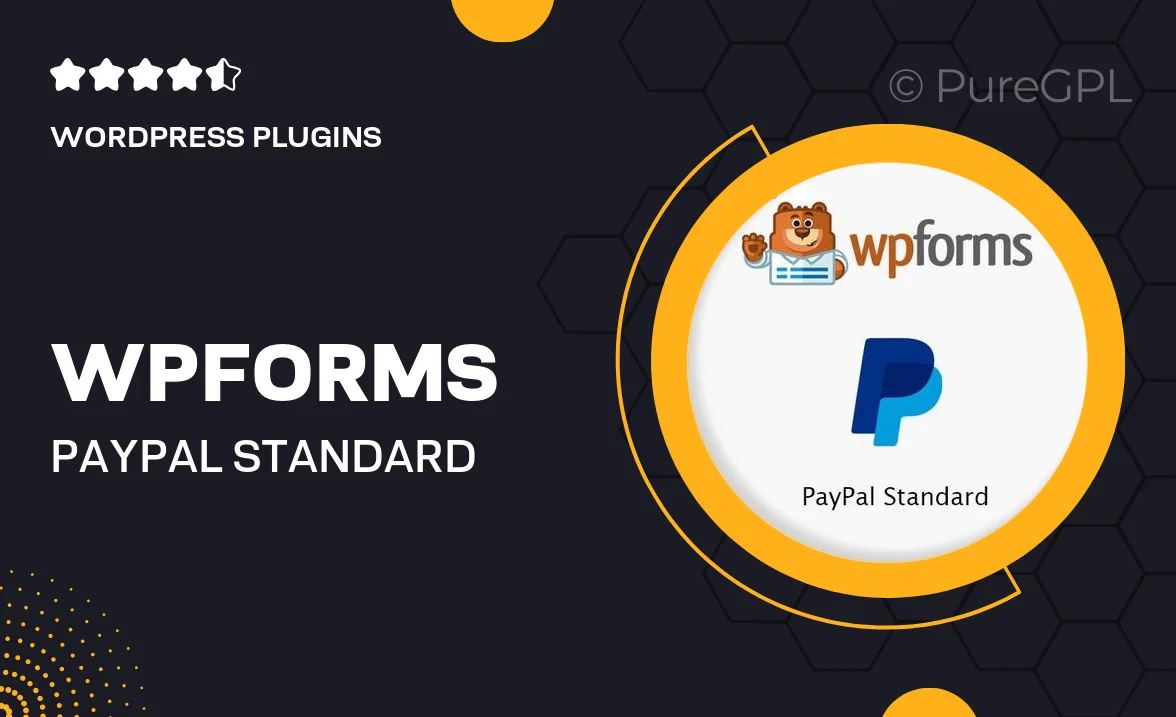
Single Purchase
Buy this product once and own it forever.
Membership
Unlock everything on the site for one low price.
Product Overview
WPForms – PayPal Standard is a powerful WordPress plugin designed to seamlessly integrate PayPal payment options into your forms. With its user-friendly interface, you can create customized forms that allow users to make payments effortlessly. Whether you're selling products, accepting donations, or offering services, this plugin makes the process straightforward for both you and your customers. Plus, with robust security features, you can ensure safe transactions every time. On top of that, it’s compatible with all WordPress themes, making it a versatile choice for any website.
Key Features
- Easy PayPal integration for hassle-free payments
- Customizable form fields to fit your specific needs
- Secure transactions with advanced security protocols
- Responsive design for optimal viewing on any device
- User-friendly drag-and-drop form builder
- Instant notifications for successful payments
- Support for multiple payment options including subscriptions
- Integration with popular marketing tools for enhanced outreach
Installation & Usage Guide
What You'll Need
- After downloading from our website, first unzip the file. Inside, you may find extra items like templates or documentation. Make sure to use the correct plugin/theme file when installing.
Unzip the Plugin File
Find the plugin's .zip file on your computer. Right-click and extract its contents to a new folder.

Upload the Plugin Folder
Navigate to the wp-content/plugins folder on your website's side. Then, drag and drop the unzipped plugin folder from your computer into this directory.

Activate the Plugin
Finally, log in to your WordPress dashboard. Go to the Plugins menu. You should see your new plugin listed. Click Activate to finish the installation.

PureGPL ensures you have all the tools and support you need for seamless installations and updates!
For any installation or technical-related queries, Please contact via Live Chat or Support Ticket.