WPForms – Mailchimp
Updated on: July 9, 2025
Version 2.5.1
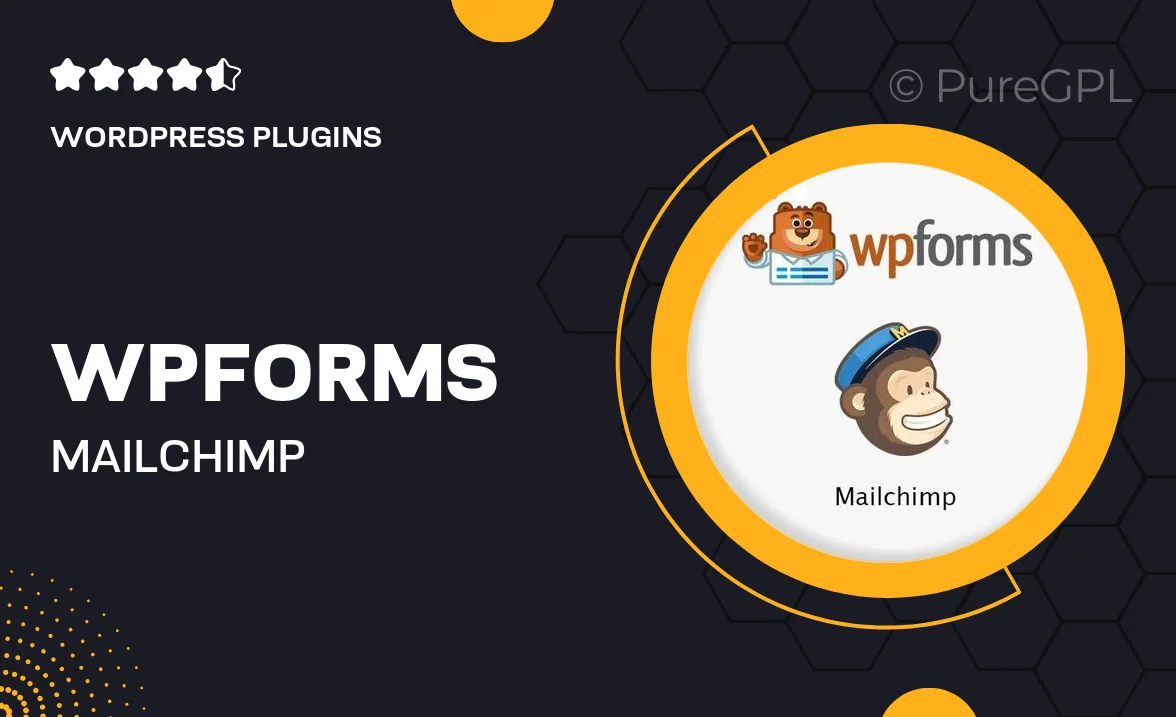
Single Purchase
Buy this product once and own it forever.
Membership
Unlock everything on the site for one low price.
Product Overview
WPForms – Mailchimp integration is a powerful tool that simplifies the process of connecting your website forms with your Mailchimp account. With this plugin, you can easily capture leads and grow your email list without any hassle. It allows you to create beautiful forms using a user-friendly drag-and-drop builder. Plus, you can customize your forms to match your brand effortlessly. What sets this integration apart is its seamless connection to Mailchimp, ensuring that your subscribers are automatically added to your chosen lists.
Key Features
- Seamless integration with Mailchimp for effortless email list management.
- User-friendly drag-and-drop form builder for quick setup.
- Customizable forms that align perfectly with your brand identity.
- Real-time notifications when new subscribers join your list.
- Advanced field options to capture more information from your users.
- Built-in spam protection to keep your email list clean.
- Easy-to-use templates to get started quickly.
- Mobile-responsive forms that look great on any device.
Installation & Usage Guide
What You'll Need
- After downloading from our website, first unzip the file. Inside, you may find extra items like templates or documentation. Make sure to use the correct plugin/theme file when installing.
Unzip the Plugin File
Find the plugin's .zip file on your computer. Right-click and extract its contents to a new folder.

Upload the Plugin Folder
Navigate to the wp-content/plugins folder on your website's side. Then, drag and drop the unzipped plugin folder from your computer into this directory.

Activate the Plugin
Finally, log in to your WordPress dashboard. Go to the Plugins menu. You should see your new plugin listed. Click Activate to finish the installation.

PureGPL ensures you have all the tools and support you need for seamless installations and updates!
For any installation or technical-related queries, Please contact via Live Chat or Support Ticket.