Wpforms | Google Calendar
Updated on: September 6, 2025
Version 1.0.0
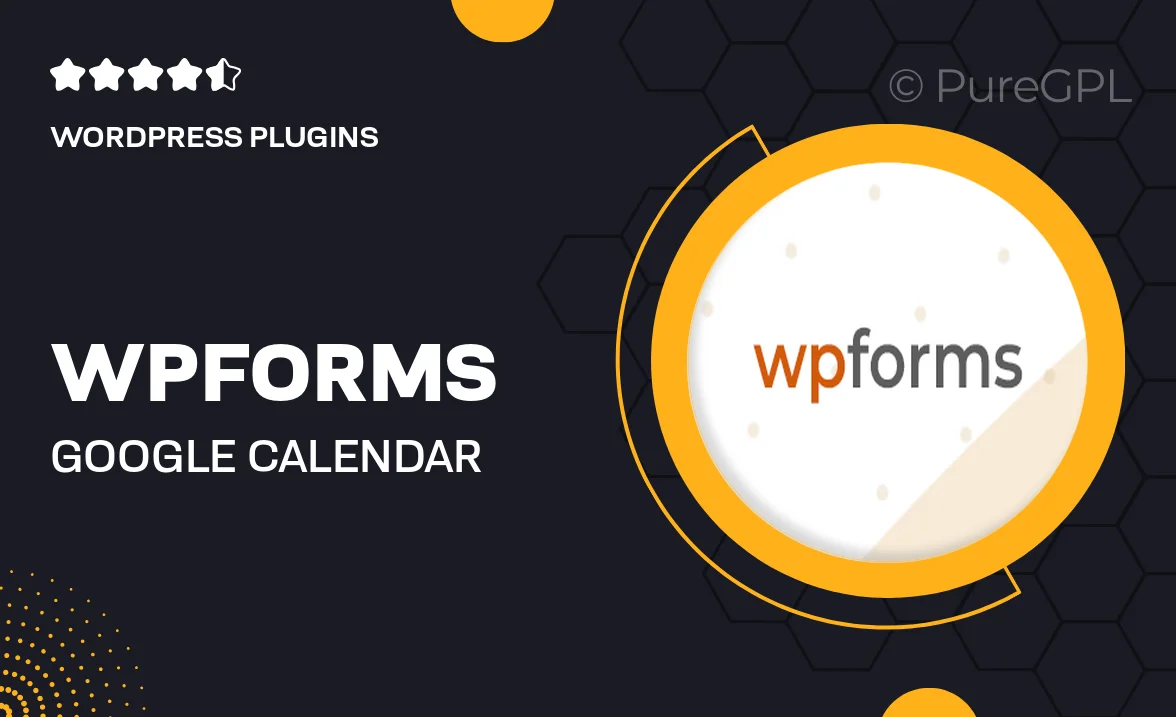
Single Purchase
Buy this product once and own it forever.
Membership
Unlock everything on the site for one low price.
Product Overview
WPForms Google Calendar integration is a powerful add-on that seamlessly connects your forms with your Google Calendar. This means you can easily automate event scheduling and stay organized without the hassle of manual entry. Imagine capturing user submissions and instantly creating calendar events based on those responses. It’s perfect for businesses that rely on appointments, events, or any time-sensitive engagements. Plus, this integration is user-friendly, making it accessible for everyone, regardless of technical skill. Save time and enhance your productivity with this essential tool!
Key Features
- Instantly create Google Calendar events from form submissions.
- Customizable event details to match your needs.
- Easy setup with no coding required.
- Sync multiple forms to different calendar events effortlessly.
- Receive notifications for new events directly in your calendar.
- Compatible with all WPForms plans for maximum flexibility.
- Streamlined user experience designed for efficiency.
- Works seamlessly with Google Calendar's existing features.
Installation & Usage Guide
What You'll Need
- After downloading from our website, first unzip the file. Inside, you may find extra items like templates or documentation. Make sure to use the correct plugin/theme file when installing.
Unzip the Plugin File
Find the plugin's .zip file on your computer. Right-click and extract its contents to a new folder.

Upload the Plugin Folder
Navigate to the wp-content/plugins folder on your website's side. Then, drag and drop the unzipped plugin folder from your computer into this directory.

Activate the Plugin
Finally, log in to your WordPress dashboard. Go to the Plugins menu. You should see your new plugin listed. Click Activate to finish the installation.

PureGPL ensures you have all the tools and support you need for seamless installations and updates!
For any installation or technical-related queries, Please contact via Live Chat or Support Ticket.