WPForms – GetResponse
Updated on: December 19, 2023
Version 1.7.0
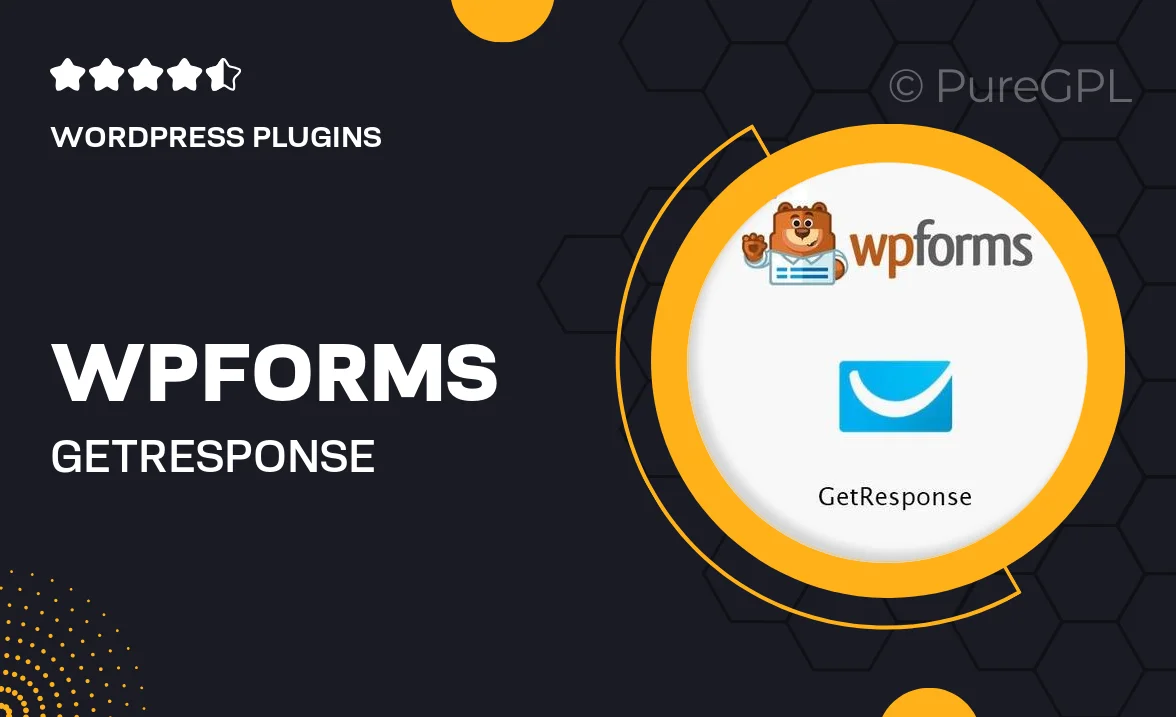
Single Purchase
Buy this product once and own it forever.
Membership
Unlock everything on the site for one low price.
Product Overview
WPForms – GetResponse is the ultimate solution for anyone looking to streamline their email marketing efforts through seamless form integration. With this powerful WordPress plugin, you can effortlessly connect your forms to GetResponse, allowing you to capture leads and grow your email list without any hassle. The user-friendly interface makes it easy for beginners and experts alike to create stunning forms in minutes. Plus, it supports various form types, ensuring you can gather the information you need. What makes it stand out is its robust features that not only enhance functionality but also improve your overall marketing strategy.
Key Features
- Seamless integration with GetResponse for effortless lead management.
- User-friendly drag-and-drop form builder for quick customization.
- Multiple form types, including contact forms, surveys, and registration forms.
- Real-time form submissions to capture leads instantly.
- Customizable notifications to keep you updated on new entries.
- Responsive design to ensure forms look great on any device.
- Spam protection features to safeguard your submissions.
- Detailed analytics to track form performance and optimize conversions.
Installation & Usage Guide
What You'll Need
- After downloading from our website, first unzip the file. Inside, you may find extra items like templates or documentation. Make sure to use the correct plugin/theme file when installing.
Unzip the Plugin File
Find the plugin's .zip file on your computer. Right-click and extract its contents to a new folder.

Upload the Plugin Folder
Navigate to the wp-content/plugins folder on your website's side. Then, drag and drop the unzipped plugin folder from your computer into this directory.

Activate the Plugin
Finally, log in to your WordPress dashboard. Go to the Plugins menu. You should see your new plugin listed. Click Activate to finish the installation.

PureGPL ensures you have all the tools and support you need for seamless installations and updates!
For any installation or technical-related queries, Please contact via Live Chat or Support Ticket.