WPForms – Geolocation
Updated on: October 10, 2025
Version 2.12.0
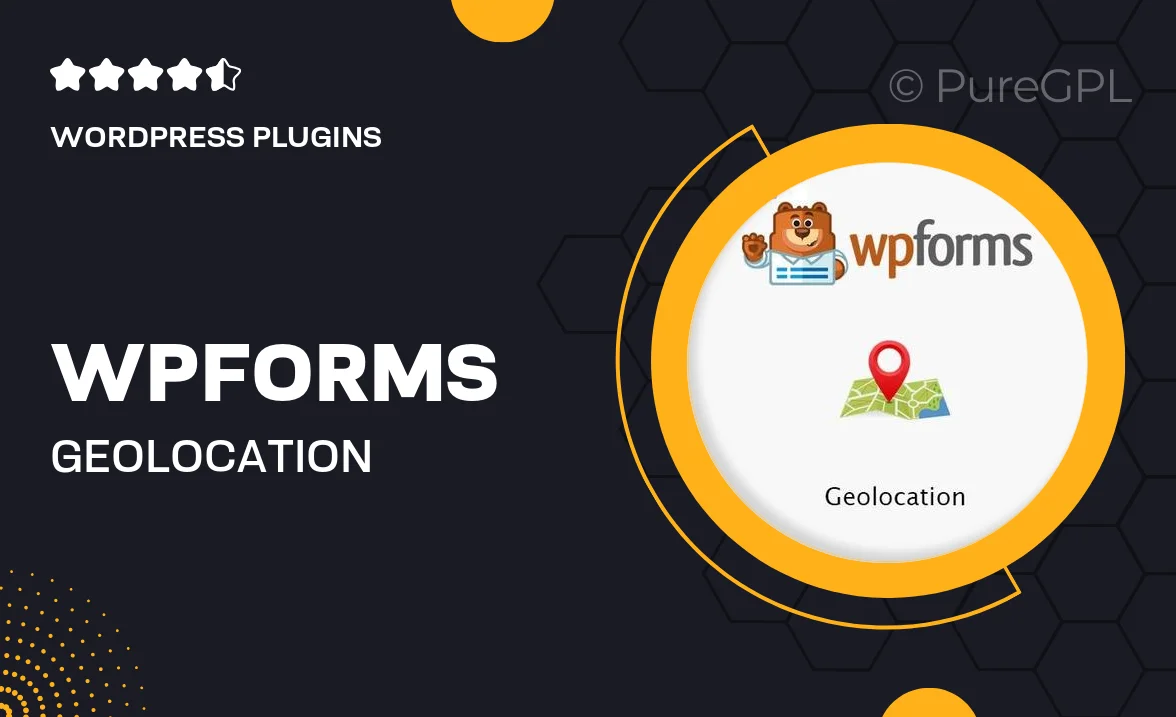
Single Purchase
Buy this product once and own it forever.
Membership
Unlock everything on the site for one low price.
Product Overview
WPForms – Geolocation is a groundbreaking add-on that enhances your forms by capturing the geographical location of your users. With this feature, you can gain valuable insights into where your submissions are coming from, which can help you tailor your marketing strategies and improve user experience. Plus, it seamlessly integrates with your existing WPForms setup, making it incredibly easy to implement. Imagine knowing exactly where your audience is located, all while keeping the user experience smooth and unobtrusive. This add-on is perfect for businesses looking to connect with their audience on a more personal level.
Key Features
- Automatically capture users' location data with every form submission.
- Enhance user engagement by personalizing content based on geographic data.
- Easy integration with existing WPForms without additional coding.
- View detailed location reports to analyze user demographics.
- Privacy compliant - location data is collected transparently.
- Customizable options for displaying location information on forms.
- Compatible with all devices, ensuring a smooth user experience.
Installation & Usage Guide
What You'll Need
- After downloading from our website, first unzip the file. Inside, you may find extra items like templates or documentation. Make sure to use the correct plugin/theme file when installing.
Unzip the Plugin File
Find the plugin's .zip file on your computer. Right-click and extract its contents to a new folder.

Upload the Plugin Folder
Navigate to the wp-content/plugins folder on your website's side. Then, drag and drop the unzipped plugin folder from your computer into this directory.

Activate the Plugin
Finally, log in to your WordPress dashboard. Go to the Plugins menu. You should see your new plugin listed. Click Activate to finish the installation.

PureGPL ensures you have all the tools and support you need for seamless installations and updates!
For any installation or technical-related queries, Please contact via Live Chat or Support Ticket.