WPForms – Custom Captcha
Updated on: December 19, 2023
Version 1.6.0
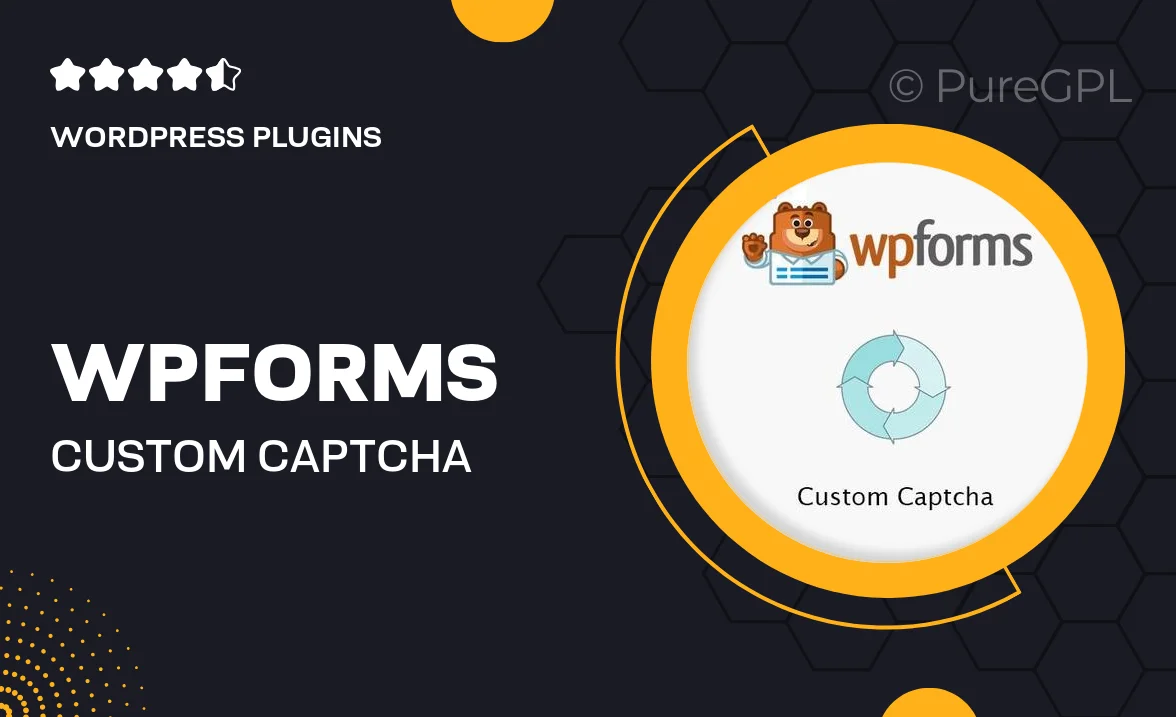
Single Purchase
Buy this product once and own it forever.
Membership
Unlock everything on the site for one low price.
Product Overview
WPForms – Custom Captcha is an essential tool for anyone looking to enhance their form security without sacrificing user experience. This powerful add-on allows you to create personalized captcha challenges that fit seamlessly into your forms. Unlike generic captchas, you can tailor your questions and answers, making it easier for genuine users while keeping bots at bay. Plus, the simple integration process ensures you can set it up quickly and efficiently. With customizable options, this plugin not only protects your forms but also maintains a professional and user-friendly appearance.
Key Features
- Create personalized captcha challenges that reflect your brand.
- Easy integration with existing WPForms without any coding required.
- Maintain a smooth user experience while enhancing security.
- Customizable difficulty levels to match your audience.
- Supports multiple question formats, including text and image-based.
- Responsive design ensures compatibility with all devices.
- Regular updates to keep your forms secure against evolving threats.
- Comprehensive documentation and support for seamless setup.
Installation & Usage Guide
What You'll Need
- After downloading from our website, first unzip the file. Inside, you may find extra items like templates or documentation. Make sure to use the correct plugin/theme file when installing.
Unzip the Plugin File
Find the plugin's .zip file on your computer. Right-click and extract its contents to a new folder.

Upload the Plugin Folder
Navigate to the wp-content/plugins folder on your website's side. Then, drag and drop the unzipped plugin folder from your computer into this directory.

Activate the Plugin
Finally, log in to your WordPress dashboard. Go to the Plugins menu. You should see your new plugin listed. Click Activate to finish the installation.

PureGPL ensures you have all the tools and support you need for seamless installations and updates!
For any installation or technical-related queries, Please contact via Live Chat or Support Ticket.