Wpforms | Captcha
Updated on: April 8, 2024
Version 1.8.0
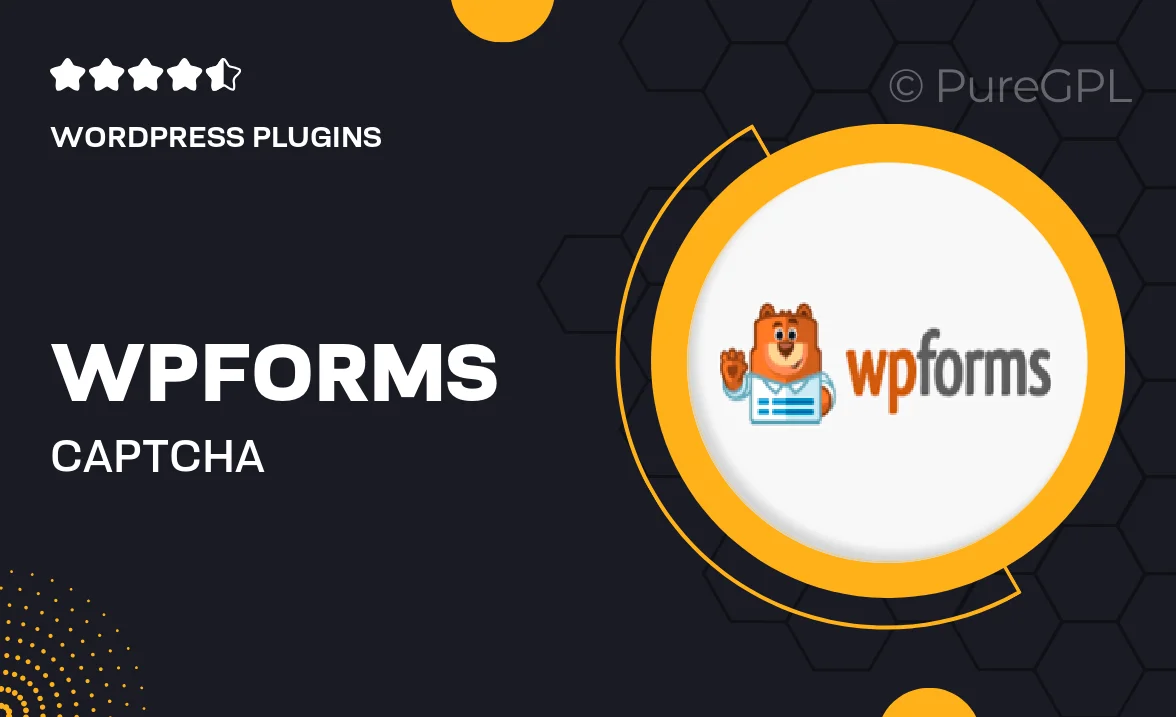
Single Purchase
Buy this product once and own it forever.
Membership
Unlock everything on the site for one low price.
Product Overview
Enhance your WordPress forms with the WPForms Captcha add-on, designed to protect your site from spam and unwanted submissions. This powerful tool integrates seamlessly with your existing forms, adding a layer of security without compromising user experience. With both Google reCAPTCHA and hCaptcha options available, you can choose the solution that best fits your needs. Plus, the intuitive setup process ensures that you can get started quickly and easily, allowing you to focus on what matters most—your content.
Key Features
- Seamless integration with WPForms for hassle-free setup.
- Choose between Google reCAPTCHA and hCaptcha for optimal protection.
- Customizable captcha settings to suit your form's design.
- User-friendly interface that enhances user experience while blocking spam.
- Real-time spam detection to keep your submissions clean.
- Responsive design ensures compatibility on all devices.
- Comprehensive documentation and support for easy troubleshooting.
Installation & Usage Guide
What You'll Need
- After downloading from our website, first unzip the file. Inside, you may find extra items like templates or documentation. Make sure to use the correct plugin/theme file when installing.
Unzip the Plugin File
Find the plugin's .zip file on your computer. Right-click and extract its contents to a new folder.

Upload the Plugin Folder
Navigate to the wp-content/plugins folder on your website's side. Then, drag and drop the unzipped plugin folder from your computer into this directory.

Activate the Plugin
Finally, log in to your WordPress dashboard. Go to the Plugins menu. You should see your new plugin listed. Click Activate to finish the installation.

PureGPL ensures you have all the tools and support you need for seamless installations and updates!
For any installation or technical-related queries, Please contact via Live Chat or Support Ticket.