WPForms – Campaign Monitor
Updated on: September 13, 2025
Version 1.4.0
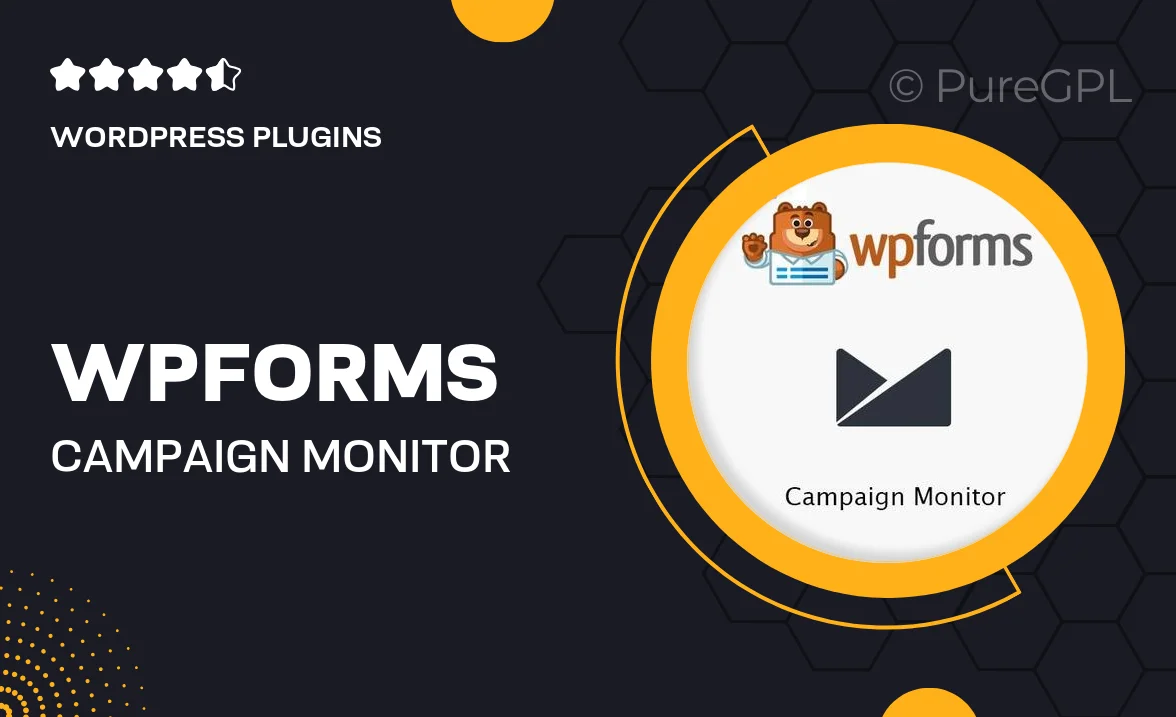
Single Purchase
Buy this product once and own it forever.
Membership
Unlock everything on the site for one low price.
Product Overview
WPForms – Campaign Monitor is the perfect solution for anyone looking to elevate their email marketing game. Seamlessly integrate your forms with Campaign Monitor to effortlessly collect leads and manage subscriptions. This powerful plugin allows you to create stunning forms without any coding knowledge required. With its user-friendly drag-and-drop interface, you can customize your forms to match your brand in no time. Plus, it streamlines the process of sending your subscribers directly to your Campaign Monitor lists, ensuring no lead is left behind.
Key Features
- Easy drag-and-drop form builder for quick customization.
- Direct integration with Campaign Monitor for seamless lead management.
- Responsive design ensures your forms look great on any device.
- Customizable form fields to capture exactly what you need.
- Real-time notifications to keep you informed about new submissions.
- GDPR-friendly options to help you stay compliant.
- Multi-language support to cater to a global audience.
- Built-in spam protection to keep your forms secure.
Installation & Usage Guide
What You'll Need
- After downloading from our website, first unzip the file. Inside, you may find extra items like templates or documentation. Make sure to use the correct plugin/theme file when installing.
Unzip the Plugin File
Find the plugin's .zip file on your computer. Right-click and extract its contents to a new folder.

Upload the Plugin Folder
Navigate to the wp-content/plugins folder on your website's side. Then, drag and drop the unzipped plugin folder from your computer into this directory.

Activate the Plugin
Finally, log in to your WordPress dashboard. Go to the Plugins menu. You should see your new plugin listed. Click Activate to finish the installation.

PureGPL ensures you have all the tools and support you need for seamless installations and updates!
For any installation or technical-related queries, Please contact via Live Chat or Support Ticket.