Wpenjoy | VisualBusiness Pro
Updated on: May 3, 2024
Version 1.0.5
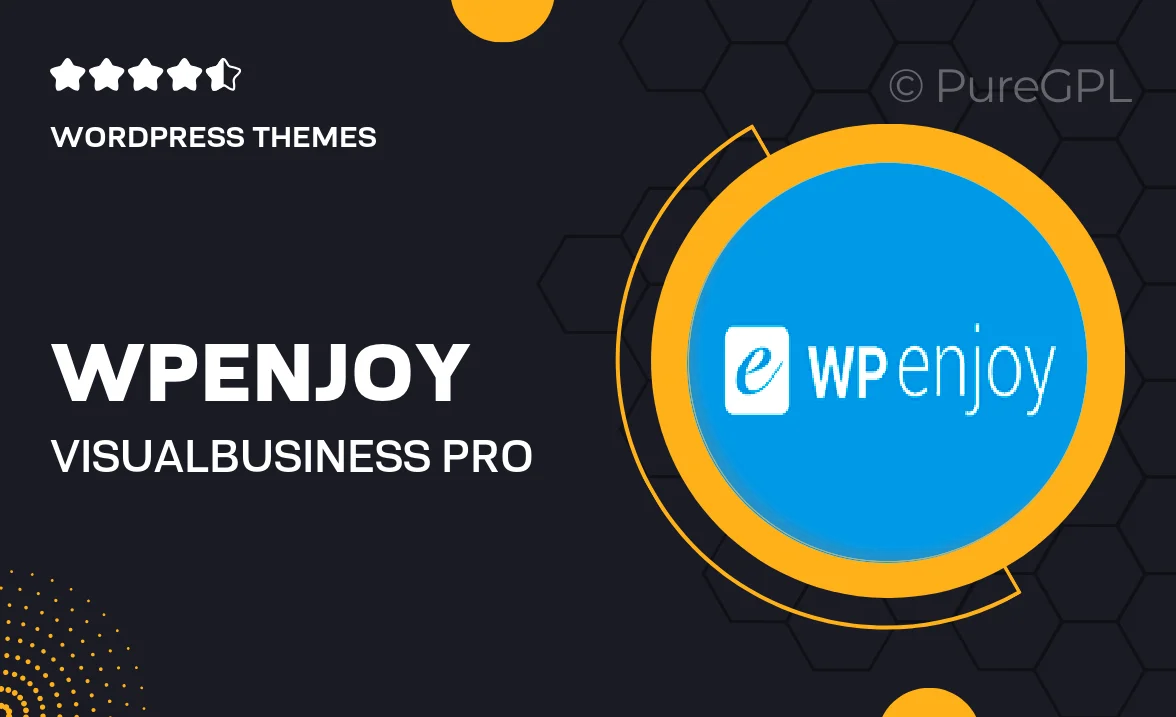
Single Purchase
Buy this product once and own it forever.
Membership
Unlock everything on the site for one low price.
Product Overview
Transform your business website with Wpenjoy's VisualBusiness Pro. This powerful WordPress theme is designed to help you create a stunning online presence without any coding skills. Its intuitive drag-and-drop builder allows you to customize layouts, colors, and styles effortlessly. Plus, with a variety of pre-designed templates at your fingertips, you can launch your site in no time. What makes it stand out is its responsive design, ensuring that your website looks great on any device. Whether you’re a startup or an established business, VisualBusiness Pro has everything you need to impress your visitors.
Key Features
- Drag-and-drop page builder for easy customization
- Responsive design that adapts to all screen sizes
- Multiple pre-designed templates to kickstart your project
- SEO-friendly structure to boost your online visibility
- One-click demo import for quick setup
- Integrated contact forms to enhance communication
- Regular updates and dedicated support for peace of mind
- WooCommerce compatibility for effortless online selling
Installation & Usage Guide
What You'll Need
- After downloading from our website, first unzip the file. Inside, you may find extra items like templates or documentation. Make sure to use the correct plugin/theme file when installing.
Unzip the Theme File
Find the theme's .zip file on your computer. Right-click and extract its contents to a new folder.

Upload the Theme Folder
Navigate to the wp-content/themes folder on your website's side. Then, drag and drop the unzipped theme folder from your computer into this directory.

Activate the Theme
Finally, log in to your WordPress dashboard. Go to the Themes menu. You should see your new theme listed. Click Activate to finish the installation.

PureGPL ensures you have all the tools and support you need for seamless installations and updates!
For any installation or technical-related queries, Please contact via Live Chat or Support Ticket.