Wpdiscuz | Voice Commenting
Updated on: April 7, 2024
Version 1.0.3
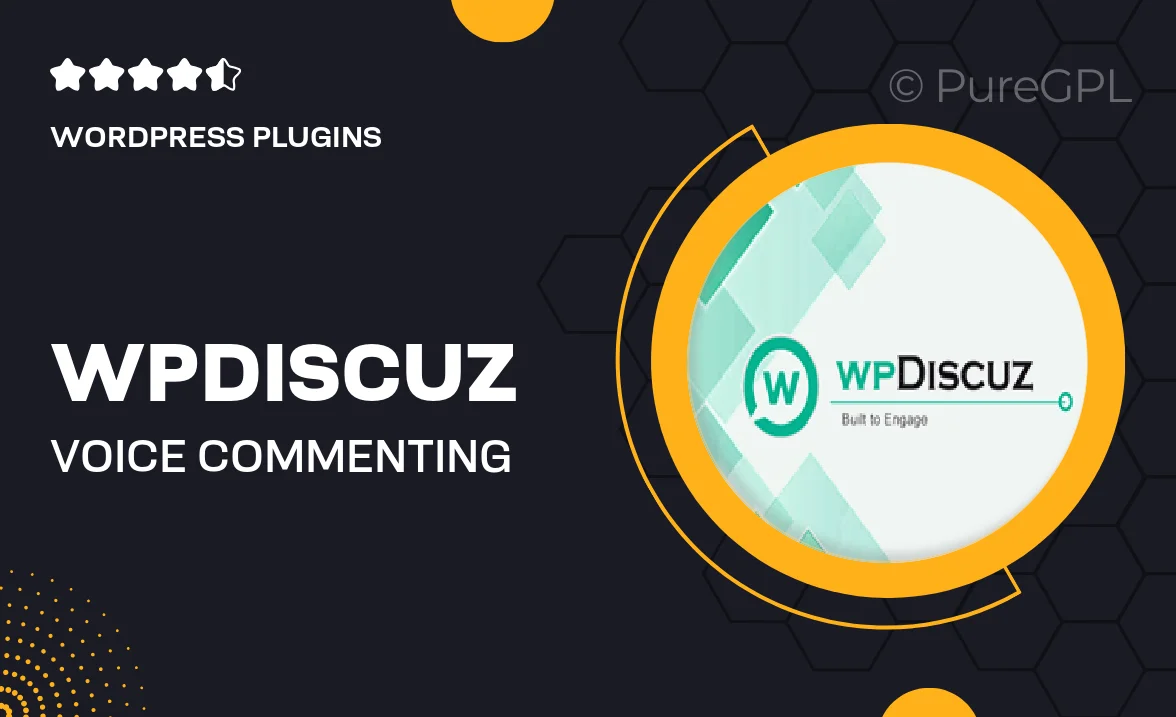
Single Purchase
Buy this product once and own it forever.
Membership
Unlock everything on the site for one low price.
Product Overview
Enhance user engagement on your WordPress site with wpDiscuz Voice Commenting. This innovative plugin allows visitors to leave voice messages, making interactions more personal and dynamic. Users can easily record their thoughts and feedback, giving a fresh twist to traditional commenting. Plus, it’s incredibly user-friendly, ensuring that both site owners and visitors have a seamless experience. What makes it stand out is its ability to create a vibrant community atmosphere, encouraging more participation. Integrate audio comments effortlessly and watch your engagement soar!
Key Features
- Simple voice recording interface for effortless user interaction.
- Encourages more authentic feedback through audio comments.
- Customizable settings to match your website's design.
- Responsive design for mobile and tablet compatibility.
- Easy moderation tools to manage voice comments effectively.
- Supports multiple languages for a global audience.
- SEO-friendly to help improve your site's visibility.
- Integration with existing wpDiscuz features for a cohesive experience.
Installation & Usage Guide
What You'll Need
- After downloading from our website, first unzip the file. Inside, you may find extra items like templates or documentation. Make sure to use the correct plugin/theme file when installing.
Unzip the Plugin File
Find the plugin's .zip file on your computer. Right-click and extract its contents to a new folder.

Upload the Plugin Folder
Navigate to the wp-content/plugins folder on your website's side. Then, drag and drop the unzipped plugin folder from your computer into this directory.

Activate the Plugin
Finally, log in to your WordPress dashboard. Go to the Plugins menu. You should see your new plugin listed. Click Activate to finish the installation.

PureGPL ensures you have all the tools and support you need for seamless installations and updates!
For any installation or technical-related queries, Please contact via Live Chat or Support Ticket.