Wpdiscuz | User Notifications
Updated on: August 23, 2025
Version 1.2.0
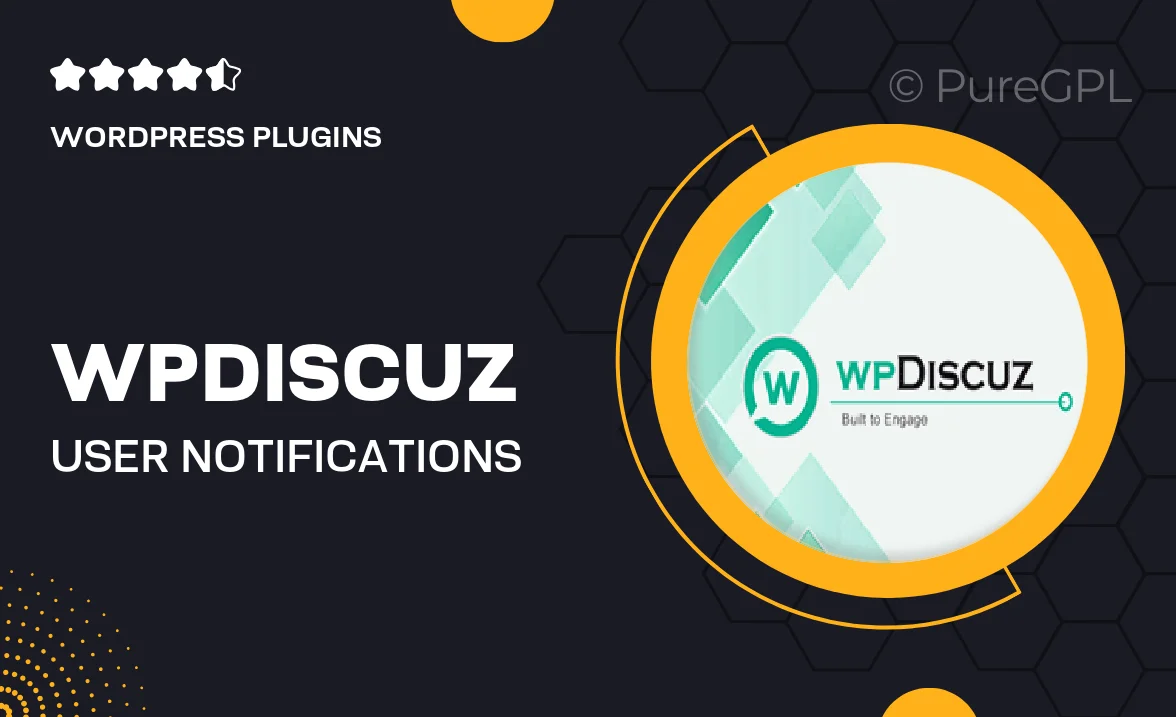
Single Purchase
Buy this product once and own it forever.
Membership
Unlock everything on the site for one low price.
Product Overview
Wpdiscuz | User Notifications is an essential plugin for enhancing user engagement on your WordPress site. With this tool, you can keep your users informed about comments, replies, and discussions in real-time. Plus, it offers a seamless integration with the existing wpDiscuz commenting system, ensuring your users never miss out on conversations. The user-friendly interface allows for easy customization, letting you tailor notifications to fit your site's unique style. On top of that, this plugin supports various notification channels, making it easier than ever for users to stay connected.
Key Features
- Real-time notifications for comments and replies to keep users engaged.
- Customizable notification settings to match your site’s branding.
- Support for email and on-site notifications for maximum reach.
- User-friendly interface for easy management of notifications.
- Integration with wpDiscuz for a smooth commenting experience.
- Ability to notify users about new discussions and updates.
- Mobile-friendly notifications, ensuring users stay updated on any device.
Installation & Usage Guide
What You'll Need
- After downloading from our website, first unzip the file. Inside, you may find extra items like templates or documentation. Make sure to use the correct plugin/theme file when installing.
Unzip the Plugin File
Find the plugin's .zip file on your computer. Right-click and extract its contents to a new folder.

Upload the Plugin Folder
Navigate to the wp-content/plugins folder on your website's side. Then, drag and drop the unzipped plugin folder from your computer into this directory.

Activate the Plugin
Finally, log in to your WordPress dashboard. Go to the Plugins menu. You should see your new plugin listed. Click Activate to finish the installation.

PureGPL ensures you have all the tools and support you need for seamless installations and updates!
For any installation or technical-related queries, Please contact via Live Chat or Support Ticket.