wpDiscuz User & Comment Mentioning
Updated on: May 17, 2025
Version 7.2.1
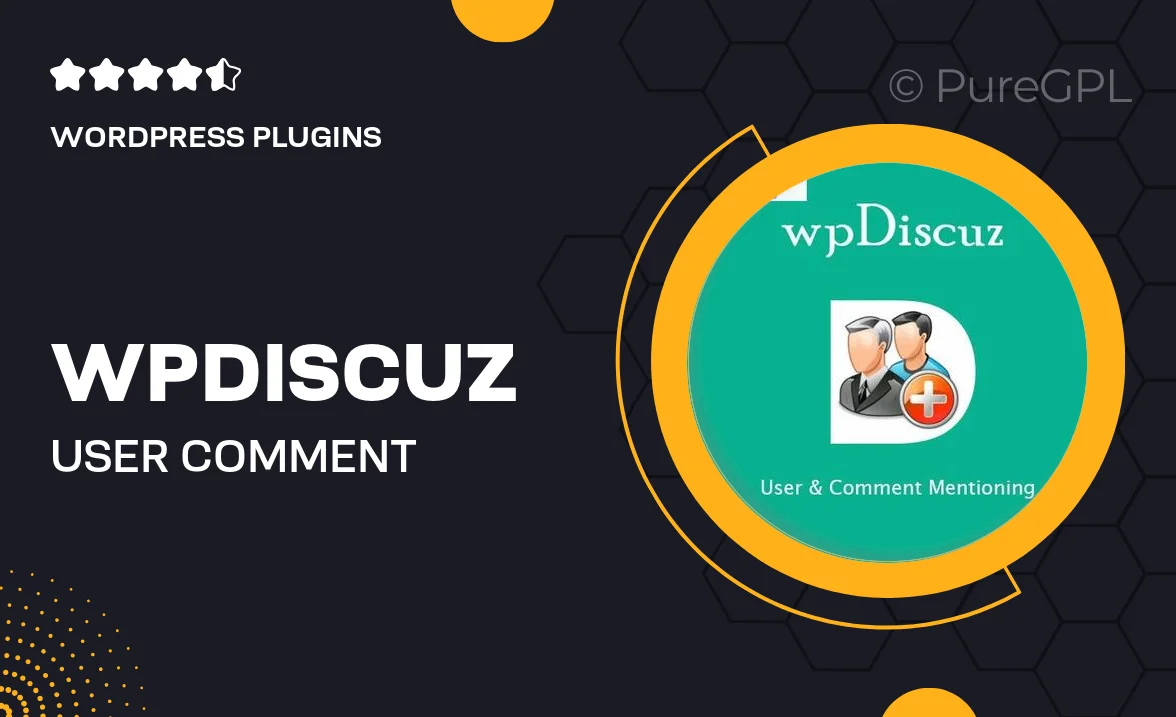
Single Purchase
Buy this product once and own it forever.
Membership
Unlock everything on the site for one low price.
Product Overview
Enhance your WordPress commenting experience with wpDiscuz User & Comment Mentioning. This powerful plugin allows users to mention each other directly within comments, fostering interaction and boosting engagement on your site. Imagine the conversations that can spark when users can easily tag their friends or colleagues. It's a simple yet effective way to create a vibrant community around your content. Plus, the seamless integration means you can get started without any hassle. Elevate your comment section and keep your audience coming back for more!
Key Features
- Easy user mentions: Allow users to tag each other for improved interaction.
- Notification system: Users get notified when they are mentioned, keeping them engaged.
- Customizable mention format: Tailor how mentions appear to match your site's branding.
- Supports multiple user roles: Works well for different types of users on your site.
- Seamless integration: Fits perfectly with the wpDiscuz commenting system without any extra setup.
- Responsive design: Looks great on all devices, ensuring accessibility for every user.
- Lightweight and fast: Optimized performance to keep your site running smoothly.
Installation & Usage Guide
What You'll Need
- After downloading from our website, first unzip the file. Inside, you may find extra items like templates or documentation. Make sure to use the correct plugin/theme file when installing.
Unzip the Plugin File
Find the plugin's .zip file on your computer. Right-click and extract its contents to a new folder.

Upload the Plugin Folder
Navigate to the wp-content/plugins folder on your website's side. Then, drag and drop the unzipped plugin folder from your computer into this directory.

Activate the Plugin
Finally, log in to your WordPress dashboard. Go to the Plugins menu. You should see your new plugin listed. Click Activate to finish the installation.

PureGPL ensures you have all the tools and support you need for seamless installations and updates!
For any installation or technical-related queries, Please contact via Live Chat or Support Ticket.