Wpdiscuz | Tenor GIFs Integration
Updated on: April 7, 2024
Version 1.1.6
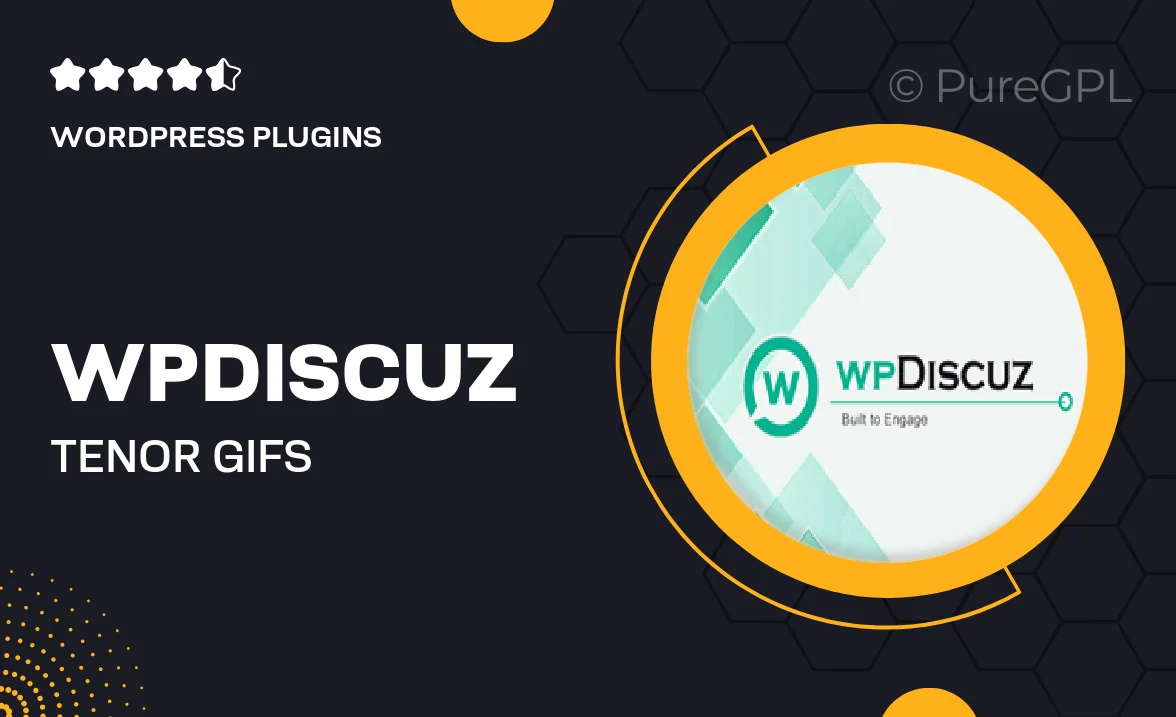
Single Purchase
Buy this product once and own it forever.
Membership
Unlock everything on the site for one low price.
Product Overview
Enhance your WordPress commenting experience with the WPDiscuz Tenor GIFs Integration. This powerful plugin allows users to effortlessly search and insert GIFs from the vast Tenor library directly into their comments. Imagine the engagement and fun your site visitors will experience as they express themselves with animated visuals. Plus, it’s incredibly easy to set up and use, making it a perfect addition for any site looking to boost interactivity. What makes it stand out is its seamless integration with WPDiscuz, ensuring a smooth user experience without any hiccups.
Key Features
- Easy GIF search from the extensive Tenor library right in the comment section.
- Seamless integration with WPDiscuz for a hassle-free setup.
- User-friendly interface that encourages more engaging comments.
- Supports all types of comments, enhancing user interaction across your site.
- Lightweight design that won’t slow down your website’s performance.
- Responsive compatibility, ensuring GIFs display beautifully on all devices.
- Customizable settings to fit your site’s unique style and requirements.
Installation & Usage Guide
What You'll Need
- After downloading from our website, first unzip the file. Inside, you may find extra items like templates or documentation. Make sure to use the correct plugin/theme file when installing.
Unzip the Plugin File
Find the plugin's .zip file on your computer. Right-click and extract its contents to a new folder.

Upload the Plugin Folder
Navigate to the wp-content/plugins folder on your website's side. Then, drag and drop the unzipped plugin folder from your computer into this directory.

Activate the Plugin
Finally, log in to your WordPress dashboard. Go to the Plugins menu. You should see your new plugin listed. Click Activate to finish the installation.

PureGPL ensures you have all the tools and support you need for seamless installations and updates!
For any installation or technical-related queries, Please contact via Live Chat or Support Ticket.