wpDiscuz – Syntax Highlighter
Updated on: May 17, 2025
Version 1.0.8
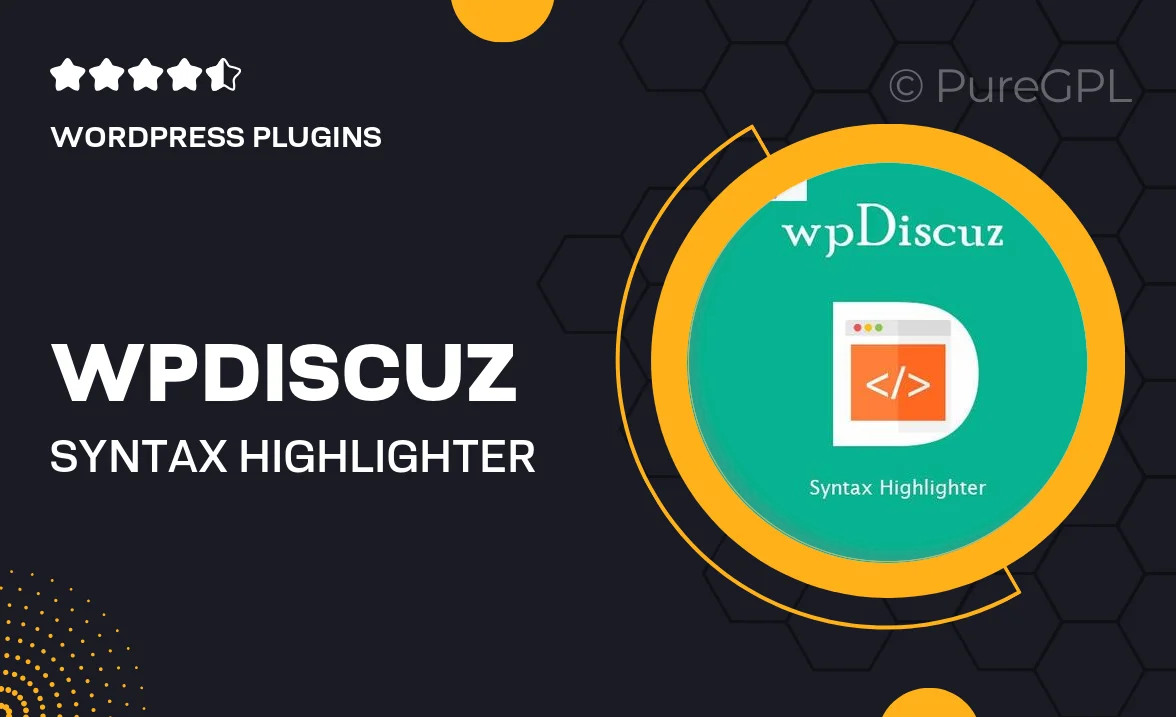
Single Purchase
Buy this product once and own it forever.
Membership
Unlock everything on the site for one low price.
Product Overview
Enhance your WordPress comment section with wpDiscuz – Syntax Highlighter. This powerful plugin allows users to format code snippets beautifully, making it easier to share and discuss programming-related topics. With wpDiscuz, you can elevate the quality of your comments, fostering a more engaging community experience. Plus, the intuitive interface ensures that even those unfamiliar with coding can easily utilize its features. What makes it stand out is its compatibility with a variety of programming languages, ensuring that every coder feels at home. Say goodbye to plain text and welcome a new level of interactivity!
Key Features
- Supports multiple programming languages for versatile code formatting.
- Easy-to-use interface, perfect for both beginners and experienced users.
- Instant syntax highlighting that enhances readability and engagement.
- Seamless integration with wpDiscuz comment system for a cohesive experience.
- Customizable styles to match your site's design and branding.
- Responsive design ensures beautiful display across all devices.
- Regular updates to support new features and programming languages.
Installation & Usage Guide
What You'll Need
- After downloading from our website, first unzip the file. Inside, you may find extra items like templates or documentation. Make sure to use the correct plugin/theme file when installing.
Unzip the Plugin File
Find the plugin's .zip file on your computer. Right-click and extract its contents to a new folder.

Upload the Plugin Folder
Navigate to the wp-content/plugins folder on your website's side. Then, drag and drop the unzipped plugin folder from your computer into this directory.

Activate the Plugin
Finally, log in to your WordPress dashboard. Go to the Plugins menu. You should see your new plugin listed. Click Activate to finish the installation.

PureGPL ensures you have all the tools and support you need for seamless installations and updates!
For any installation or technical-related queries, Please contact via Live Chat or Support Ticket.