wpDiscuz – Report and Flagging
Updated on: May 17, 2025
Version 7.1.0
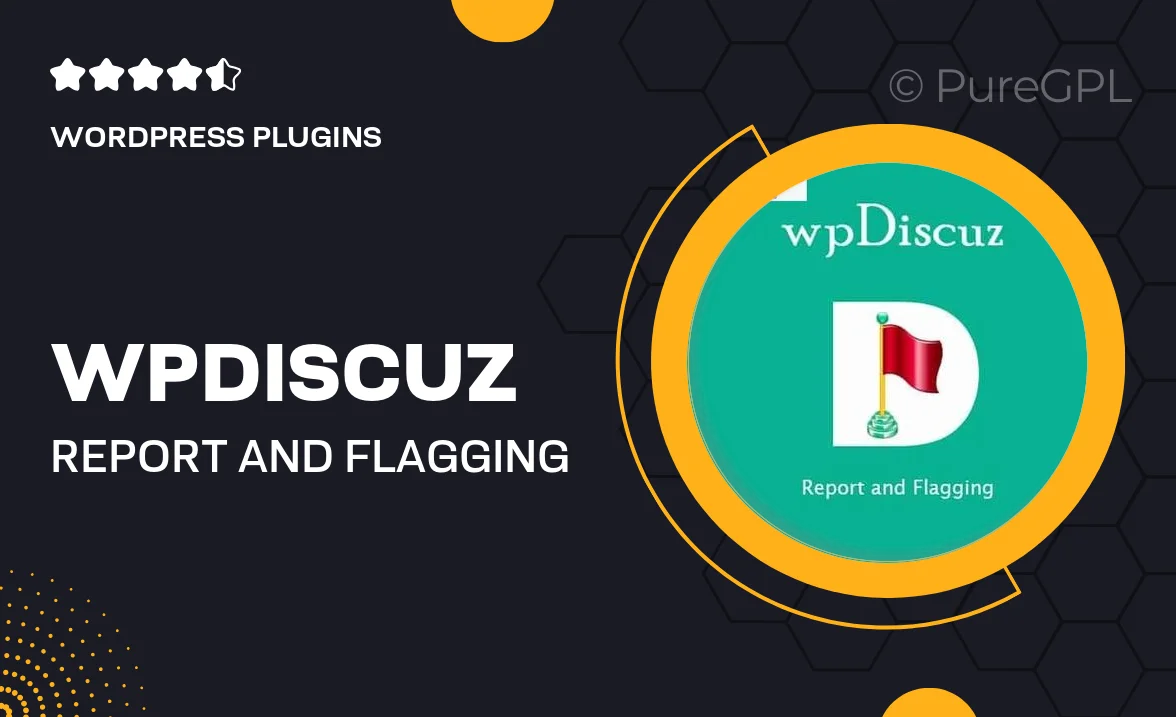
Single Purchase
Buy this product once and own it forever.
Membership
Unlock everything on the site for one low price.
Product Overview
Enhance your WordPress site's comment management with wpDiscuz – Report and Flagging. This powerful plugin allows users to easily report inappropriate comments, ensuring a safer and more respectful community. With its intuitive interface, both site administrators and users can effortlessly flag content that violates guidelines. Plus, you’ll gain valuable insights into user feedback and comments that require attention. What makes it stand out is its seamless integration with wpDiscuz, providing a cohesive experience for managing discussions on your site.
Key Features
- Easy reporting system for users to flag inappropriate comments.
- Admin notifications for flagged comments, streamlining moderation.
- Customizable reporting options to fit your site's guidelines.
- User-friendly interface for both admins and visitors.
- Detailed reports on flagged comments for better oversight.
- Seamless integration with the wpDiscuz comment system.
- Option to automatically hide flagged comments until review.
- Compatibility with other wpDiscuz add-ons for enhanced functionality.
Installation & Usage Guide
What You'll Need
- After downloading from our website, first unzip the file. Inside, you may find extra items like templates or documentation. Make sure to use the correct plugin/theme file when installing.
Unzip the Plugin File
Find the plugin's .zip file on your computer. Right-click and extract its contents to a new folder.

Upload the Plugin Folder
Navigate to the wp-content/plugins folder on your website's side. Then, drag and drop the unzipped plugin folder from your computer into this directory.

Activate the Plugin
Finally, log in to your WordPress dashboard. Go to the Plugins menu. You should see your new plugin listed. Click Activate to finish the installation.

PureGPL ensures you have all the tools and support you need for seamless installations and updates!
For any installation or technical-related queries, Please contact via Live Chat or Support Ticket.