wpDiscuz – Private Comments
Updated on: May 17, 2025
Version 7.1.0
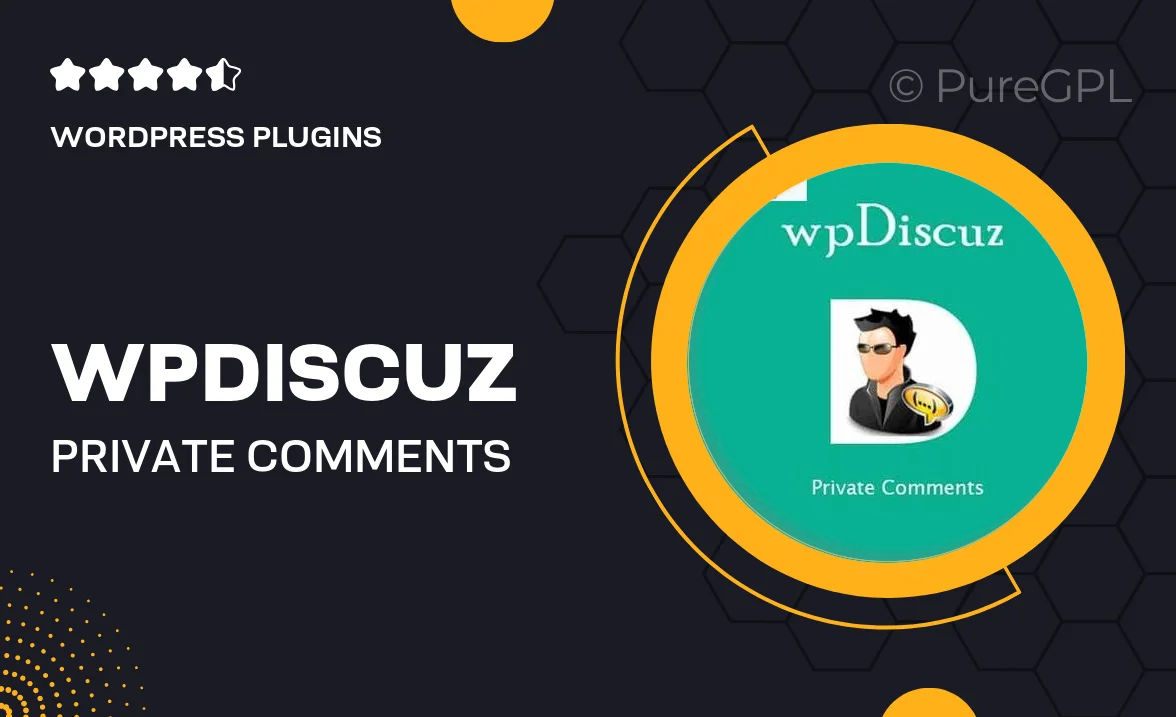
Single Purchase
Buy this product once and own it forever.
Membership
Unlock everything on the site for one low price.
Product Overview
Enhance your WordPress commenting experience with wpDiscuz – Private Comments. This innovative plugin allows users to have private discussions within their comments section, ensuring that sensitive conversations can remain confidential. Perfect for community-driven sites, it empowers your visitors to engage more meaningfully while keeping certain dialogues under wraps. Plus, the user-friendly interface makes it easy for everyone to navigate. With wpDiscuz, you can create a more interactive and secure commenting environment that fosters trust among your users.
Key Features
- Enable private comments for selected users or groups, enhancing privacy.
- Simple toggle options for admins to manage private conversations effortlessly.
- Intuitive user interface that makes private commenting easy for all users.
- Seamless integration with existing wpDiscuz features for a cohesive experience.
- Customizable notification settings to keep users informed about replies.
- Responsive design ensures a smooth experience on any device.
- Robust moderation tools to maintain a healthy commenting environment.
Installation & Usage Guide
What You'll Need
- After downloading from our website, first unzip the file. Inside, you may find extra items like templates or documentation. Make sure to use the correct plugin/theme file when installing.
Unzip the Plugin File
Find the plugin's .zip file on your computer. Right-click and extract its contents to a new folder.

Upload the Plugin Folder
Navigate to the wp-content/plugins folder on your website's side. Then, drag and drop the unzipped plugin folder from your computer into this directory.

Activate the Plugin
Finally, log in to your WordPress dashboard. Go to the Plugins menu. You should see your new plugin listed. Click Activate to finish the installation.

PureGPL ensures you have all the tools and support you need for seamless installations and updates!
For any installation or technical-related queries, Please contact via Live Chat or Support Ticket.