wpDiscuz – Media Uploader
Updated on: December 9, 2025
Version 7.1.7
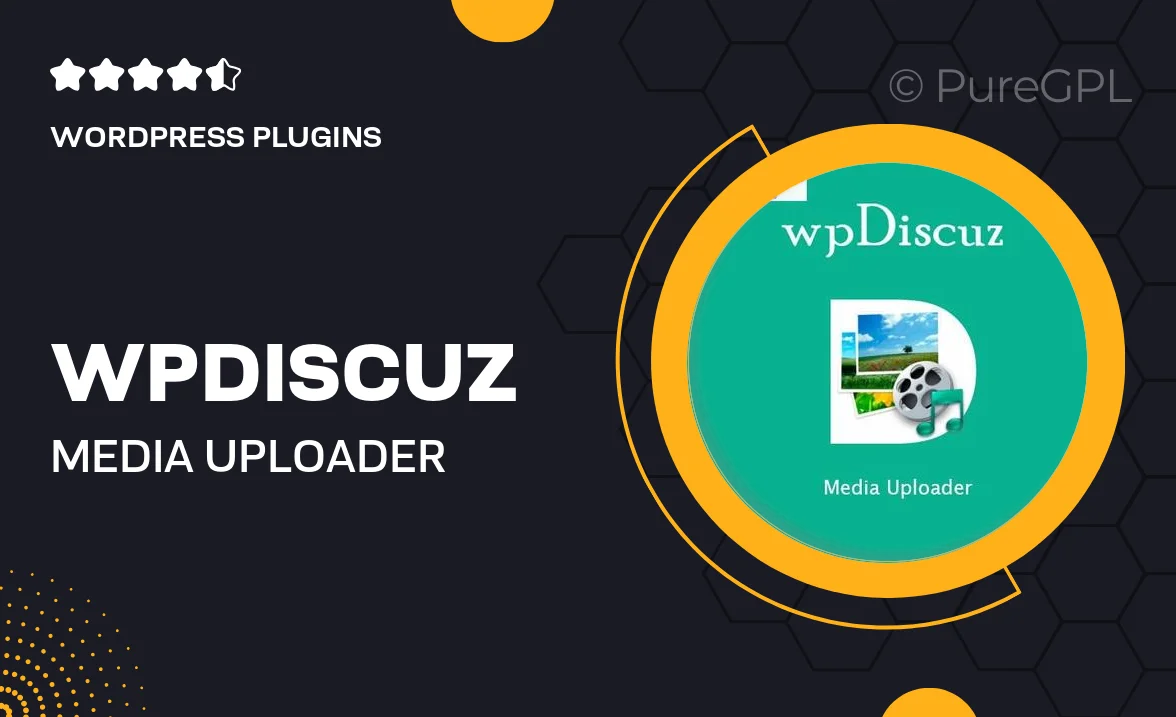
Single Purchase
Buy this product once and own it forever.
Membership
Unlock everything on the site for one low price.
Product Overview
Enhance your WordPress comment section with wpDiscuz – Media Uploader, a powerful plugin that allows users to share images, videos, and audio files effortlessly. This tool transforms traditional comments into a vibrant multimedia experience. With a user-friendly interface, your visitors can engage more dynamically, making conversations richer and more interactive. Plus, the seamless integration with wpDiscuz ensures a smooth setup, allowing you to focus on community building rather than technical hassles. What makes it stand out is its ability to support various media formats, encouraging users to express themselves more fully.
Key Features
- Supports multiple media formats including images, videos, and audio files.
- User-friendly interface for easy media uploads directly in comments.
- Seamless integration with the wpDiscuz comment system.
- Customizable upload limits to manage file sizes and types.
- Responsive design ensures media displays beautifully on all devices.
- Advanced moderation tools to control uploaded content.
- Option to enable or disable media uploads per comment section.
- Enhances user engagement with rich media interactions.
Installation & Usage Guide
What You'll Need
- After downloading from our website, first unzip the file. Inside, you may find extra items like templates or documentation. Make sure to use the correct plugin/theme file when installing.
Unzip the Plugin File
Find the plugin's .zip file on your computer. Right-click and extract its contents to a new folder.

Upload the Plugin Folder
Navigate to the wp-content/plugins folder on your website's side. Then, drag and drop the unzipped plugin folder from your computer into this directory.

Activate the Plugin
Finally, log in to your WordPress dashboard. Go to the Plugins menu. You should see your new plugin listed. Click Activate to finish the installation.

PureGPL ensures you have all the tools and support you need for seamless installations and updates!
For any installation or technical-related queries, Please contact via Live Chat or Support Ticket.