Wpdiscuz | Front-end Moderation
Updated on: May 17, 2025
Version 7.1.4
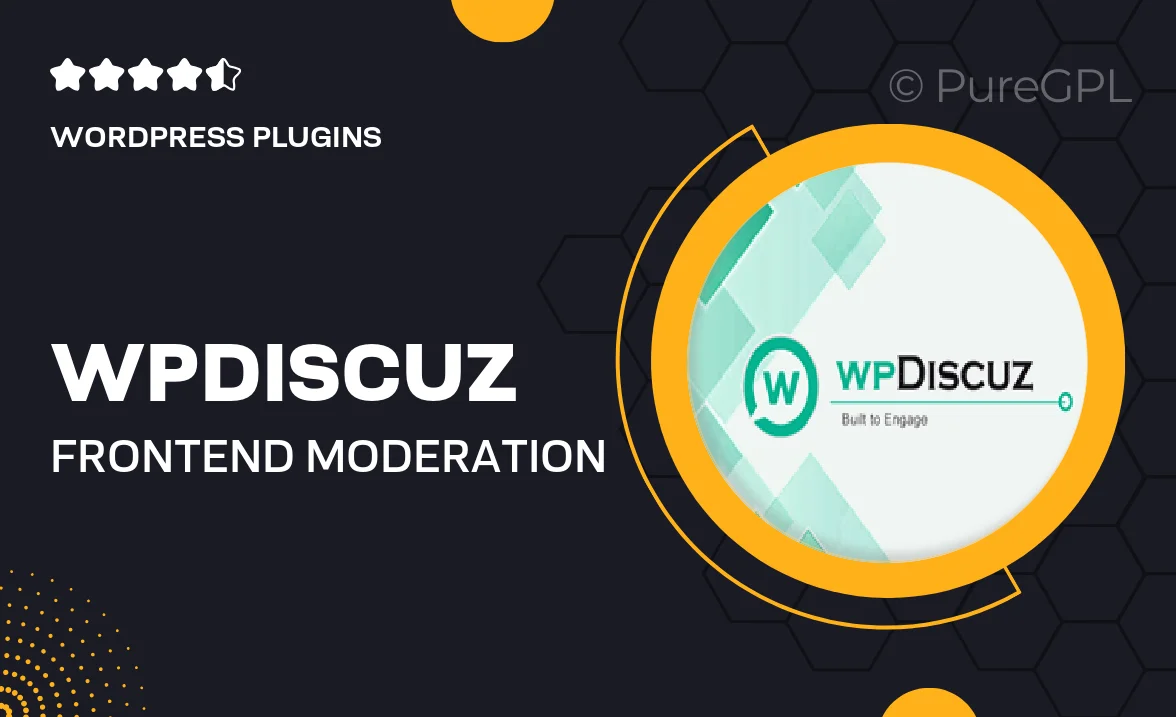
Single Purchase
Buy this product once and own it forever.
Membership
Unlock everything on the site for one low price.
Product Overview
Wpdiscuz | Front-end Moderation is a powerful WordPress plugin designed to enhance the commenting experience on your website. With this tool, you can easily manage comments directly from the front end, making moderation simple and efficient. Users will appreciate the seamless interaction, and you'll love how it helps maintain a positive community atmosphere. Plus, the intuitive interface means you won’t need to dive deep into the backend. What makes it stand out is its ability to empower users while keeping your site tidy and organized.
Key Features
- Front-end moderation for a user-friendly experience.
- Quickly approve, delete, or edit comments without backend hassle.
- Customizable moderation roles to suit your site's needs.
- Real-time notifications for new comments and moderation actions.
- Support for multiple languages, making it accessible to a global audience.
- Enhanced spam protection to keep your community safe.
- Analytics dashboard to track comment engagement and trends.
- Seamless integration with existing Wpdiscuz features.
Installation & Usage Guide
What You'll Need
- After downloading from our website, first unzip the file. Inside, you may find extra items like templates or documentation. Make sure to use the correct plugin/theme file when installing.
Unzip the Plugin File
Find the plugin's .zip file on your computer. Right-click and extract its contents to a new folder.

Upload the Plugin Folder
Navigate to the wp-content/plugins folder on your website's side. Then, drag and drop the unzipped plugin folder from your computer into this directory.

Activate the Plugin
Finally, log in to your WordPress dashboard. Go to the Plugins menu. You should see your new plugin listed. Click Activate to finish the installation.

PureGPL ensures you have all the tools and support you need for seamless installations and updates!
For any installation or technical-related queries, Please contact via Live Chat or Support Ticket.