Wpdiscuz | BuddyPress Integration
Updated on: April 7, 2024
Version 1.0.7
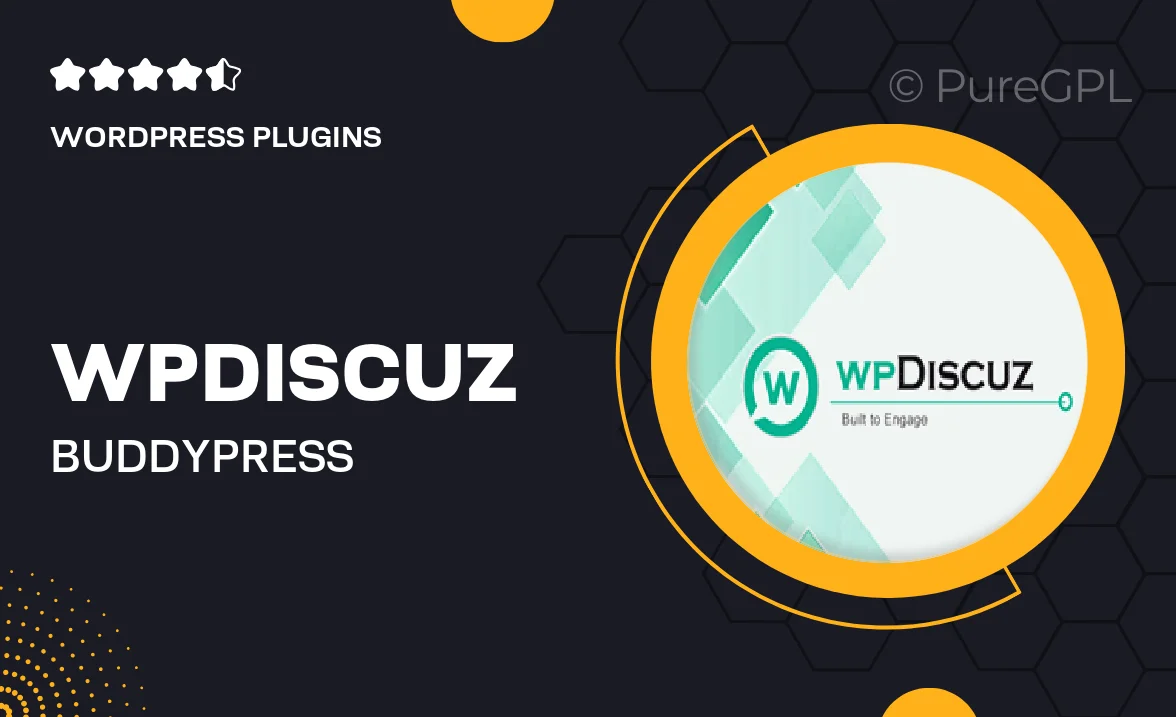
Single Purchase
Buy this product once and own it forever.
Membership
Unlock everything on the site for one low price.
Product Overview
Enhance your BuddyPress community with the powerful WPDiscuz integration. This plugin allows you to add a rich commenting system to your BuddyPress-powered website, making conversations more engaging and user-friendly. With real-time commenting, users can interact seamlessly, ensuring that discussions remain lively and dynamic. Plus, the customizable features allow you to tailor the commenting experience to suit your community's needs. Whether you're running a forum, a social network, or a blog, WPDiscuz brings a new level of interaction to your platform.
Key Features
- Real-time commenting for instant interactions.
- User-friendly interface that encourages engagement.
- Customizable styles to match your site's design.
- Supports threaded comments for better discussion organization.
- Notification system to keep users updated on replies.
- Easy integration with existing BuddyPress features.
- Moderation tools to manage comments effectively.
- Mobile-responsive design for users on the go.
Installation & Usage Guide
What You'll Need
- After downloading from our website, first unzip the file. Inside, you may find extra items like templates or documentation. Make sure to use the correct plugin/theme file when installing.
Unzip the Plugin File
Find the plugin's .zip file on your computer. Right-click and extract its contents to a new folder.

Upload the Plugin Folder
Navigate to the wp-content/plugins folder on your website's side. Then, drag and drop the unzipped plugin folder from your computer into this directory.

Activate the Plugin
Finally, log in to your WordPress dashboard. Go to the Plugins menu. You should see your new plugin listed. Click Activate to finish the installation.

PureGPL ensures you have all the tools and support you need for seamless installations and updates!
For any installation or technical-related queries, Please contact via Live Chat or Support Ticket.