wpDiscuz – Ads Manager
Updated on: May 17, 2025
Version 7.1.1
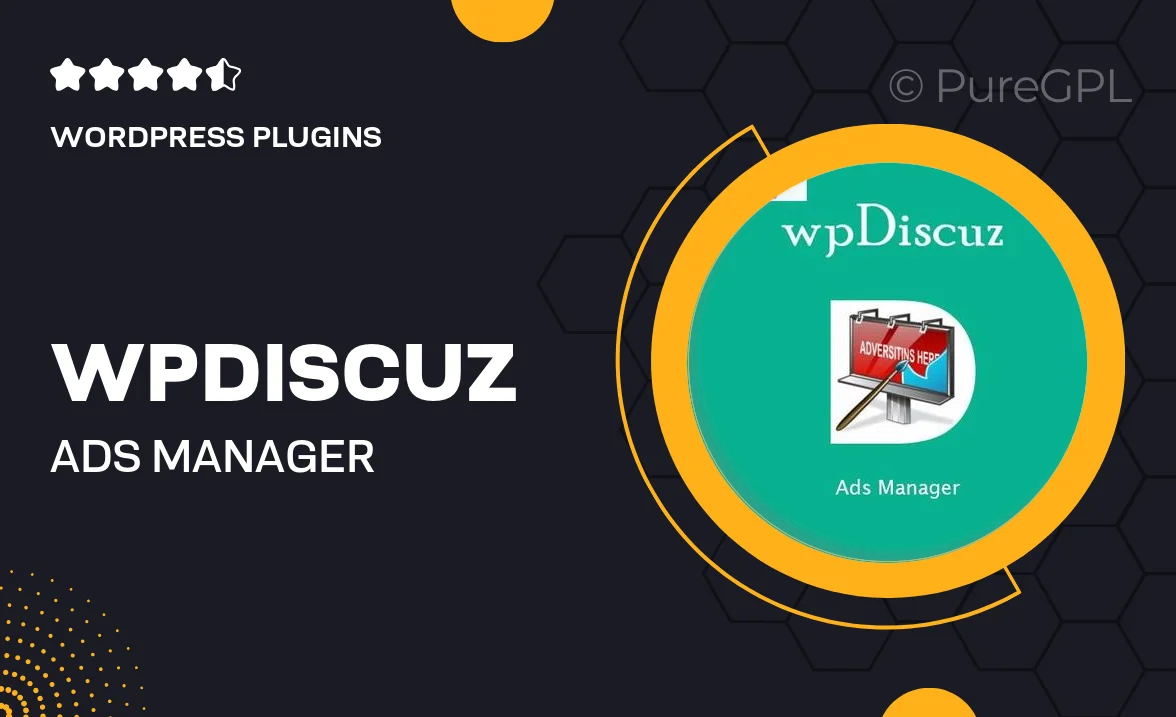
Single Purchase
Buy this product once and own it forever.
Membership
Unlock everything on the site for one low price.
Product Overview
wpDiscuz – Ads Manager is a powerful tool designed to help you monetize your WordPress site effortlessly. With its user-friendly interface, you can create, manage, and display ads without needing any coding skills. Plus, it seamlessly integrates with the wpDiscuz comment system, enhancing user engagement while generating revenue. Whether you want to promote your own products or feature affiliate ads, this plugin makes it simple and effective. What makes it stand out is its flexibility, allowing you to customize ad placements and styles to fit your site’s aesthetic.
Key Features
- Easy ad creation and management with a drag-and-drop interface.
- Customizable ad placements for optimal visibility.
- Supports various ad formats, including banners, text links, and more.
- Integrates seamlessly with wpDiscuz comments for enhanced interaction.
- Detailed analytics to track ad performance and user engagement.
- Mobile responsive design ensuring ads look great on all devices.
- Flexible scheduling options to display ads at specific times.
- Support for multiple ad networks and affiliate links.
Installation & Usage Guide
What You'll Need
- After downloading from our website, first unzip the file. Inside, you may find extra items like templates or documentation. Make sure to use the correct plugin/theme file when installing.
Unzip the Plugin File
Find the plugin's .zip file on your computer. Right-click and extract its contents to a new folder.

Upload the Plugin Folder
Navigate to the wp-content/plugins folder on your website's side. Then, drag and drop the unzipped plugin folder from your computer into this directory.

Activate the Plugin
Finally, log in to your WordPress dashboard. Go to the Plugins menu. You should see your new plugin listed. Click Activate to finish the installation.

PureGPL ensures you have all the tools and support you need for seamless installations and updates!
For any installation or technical-related queries, Please contact via Live Chat or Support Ticket.