WPCodeBox 2 – Code Snippets With Cloud Support
Updated on: August 6, 2025
Version 1.2.1
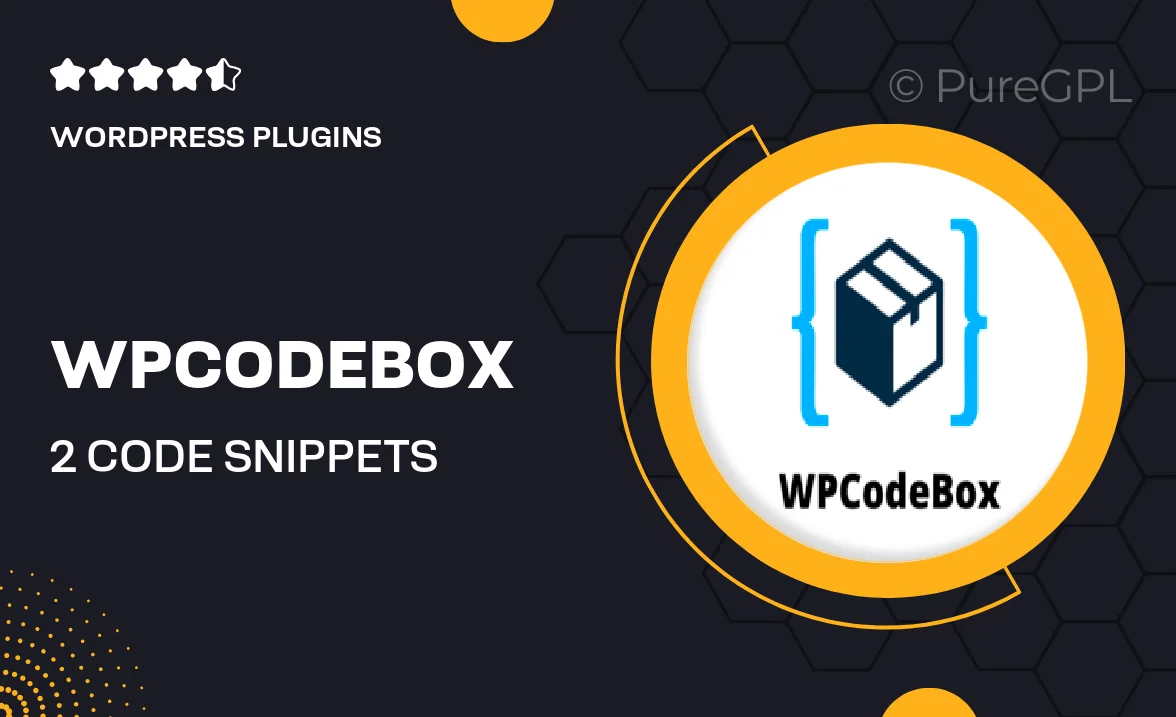
Single Purchase
Buy this product once and own it forever.
Membership
Unlock everything on the site for one low price.
Product Overview
WPCodeBox 2 is the ultimate solution for managing your code snippets with ease and efficiency. This powerful WordPress plugin not only allows you to create and organize snippets but also offers cloud support for seamless access across devices. Imagine having your custom code snippets at your fingertips, whether you're at your desk or on the go. Plus, its intuitive interface makes it easy for both beginners and seasoned developers to implement code without any hassle. What sets WPCodeBox 2 apart is its ability to enhance your website's functionality while keeping your workflow smooth and organized.
Key Features
- Cloud support for accessing snippets anytime, anywhere.
- User-friendly interface designed for effortless snippet management.
- Organize your code snippets into categories for quick retrieval.
- Import and export snippets to easily share with team members.
- Instant code execution to see changes in real-time.
- Robust search functionality to find snippets in seconds.
- Compatible with all WordPress themes and plugins for maximum flexibility.
- Regular updates ensure compatibility with the latest WordPress versions.
Installation & Usage Guide
What You'll Need
- After downloading from our website, first unzip the file. Inside, you may find extra items like templates or documentation. Make sure to use the correct plugin/theme file when installing.
Unzip the Plugin File
Find the plugin's .zip file on your computer. Right-click and extract its contents to a new folder.

Upload the Plugin Folder
Navigate to the wp-content/plugins folder on your website's side. Then, drag and drop the unzipped plugin folder from your computer into this directory.

Activate the Plugin
Finally, log in to your WordPress dashboard. Go to the Plugins menu. You should see your new plugin listed. Click Activate to finish the installation.

PureGPL ensures you have all the tools and support you need for seamless installations and updates!
For any installation or technical-related queries, Please contact via Live Chat or Support Ticket.