WPCode – The Best WordPress Code Snippets Plugin
Updated on: December 17, 2025
Version 2.3.2.1
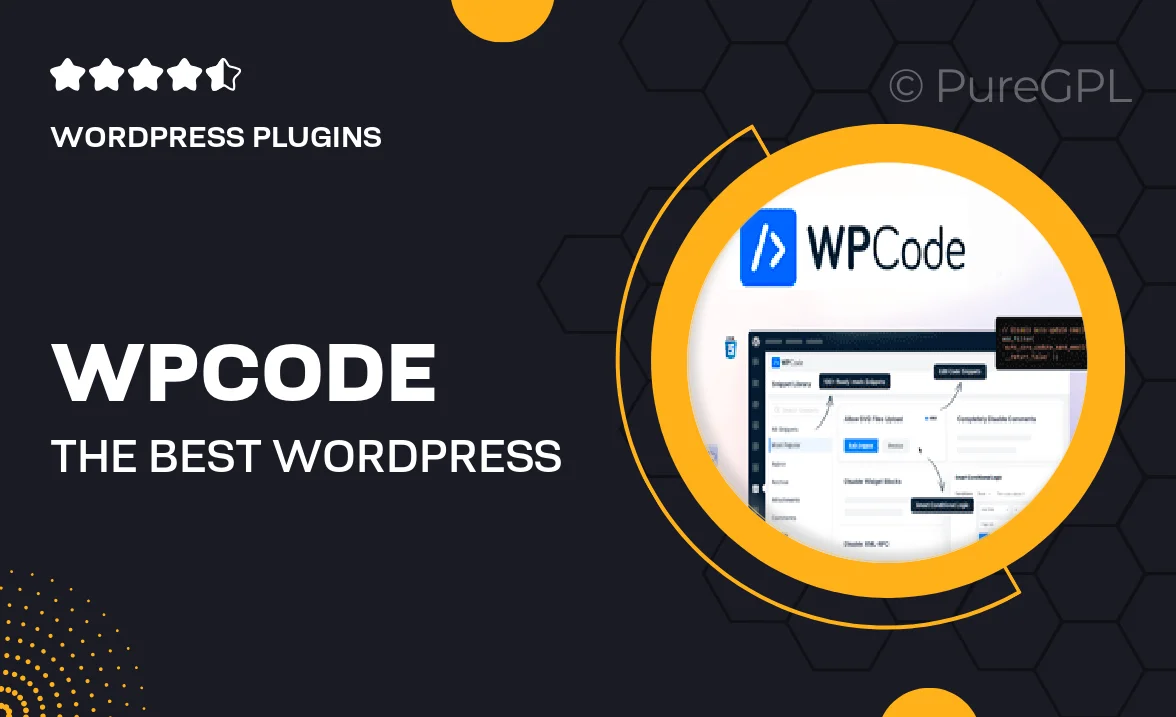
Single Purchase
Buy this product once and own it forever.
Membership
Unlock everything on the site for one low price.
Product Overview
WPCode is a powerful WordPress plugin that simplifies the way you manage code snippets on your website. With its user-friendly interface, you can easily add, edit, and organize custom code without any hassle. Whether you're a seasoned developer or a beginner, WPCode offers a seamless experience for enhancing your site’s functionality. Plus, it ensures that your snippets are safe and secure, preventing any conflicts with your theme or other plugins. What makes it stand out is its extensive library of ready-to-use snippets, allowing you to implement features quickly and efficiently.
Key Features
- Easy snippet management with a user-friendly dashboard.
- Access to a library of pre-built code snippets for quick implementation.
- Safe execution of snippets to prevent conflicts with existing code.
- Advanced conditional logic to control where and when snippets run.
- Import and export feature for sharing your snippets with others.
- Regular updates to keep your plugin compatible with the latest WordPress versions.
- Responsive support team ready to assist with any questions.
Installation & Usage Guide
What You'll Need
- After downloading from our website, first unzip the file. Inside, you may find extra items like templates or documentation. Make sure to use the correct plugin/theme file when installing.
Unzip the Plugin File
Find the plugin's .zip file on your computer. Right-click and extract its contents to a new folder.

Upload the Plugin Folder
Navigate to the wp-content/plugins folder on your website's side. Then, drag and drop the unzipped plugin folder from your computer into this directory.

Activate the Plugin
Finally, log in to your WordPress dashboard. Go to the Plugins menu. You should see your new plugin listed. Click Activate to finish the installation.

PureGPL ensures you have all the tools and support you need for seamless installations and updates!
For any installation or technical-related queries, Please contact via Live Chat or Support Ticket.