WPC Product Table for WooCommerce Premium
Updated on: December 18, 2025
Version 3.1.4
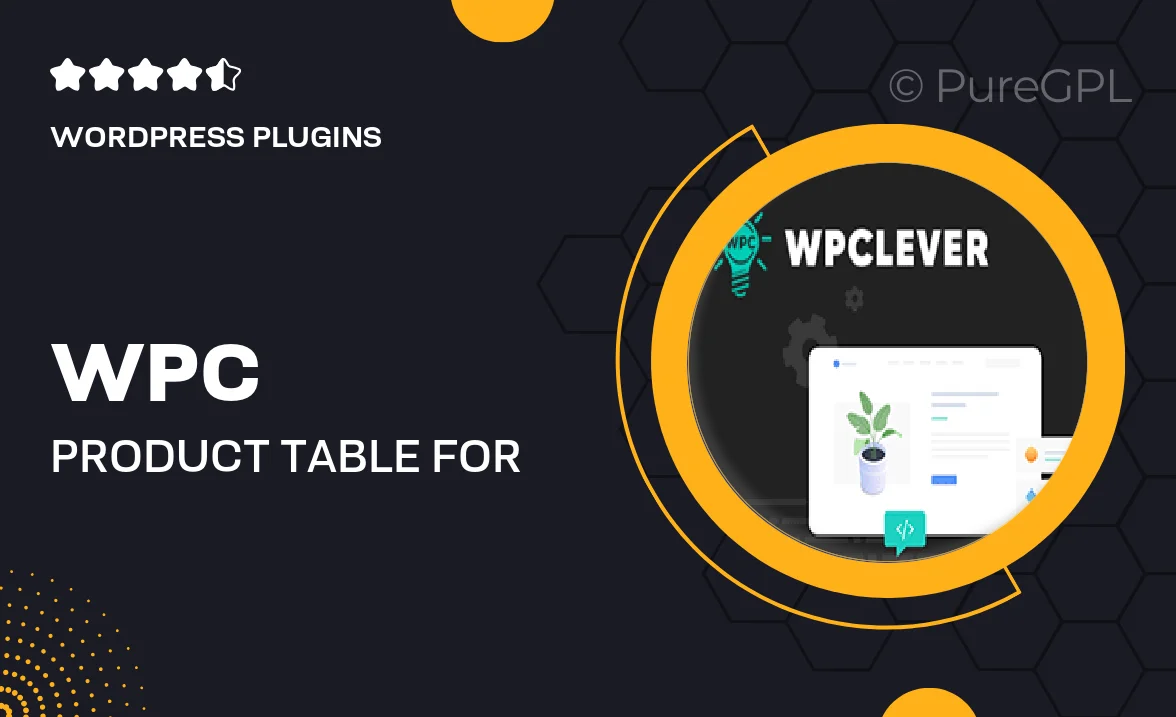
Single Purchase
Buy this product once and own it forever.
Membership
Unlock everything on the site for one low price.
Product Overview
WPC Product Table for WooCommerce Premium transforms the way you display products on your online store. This powerful plugin allows you to create a customizable product table that not only enhances user experience but also boosts sales. With its intuitive interface, you can easily showcase your products with essential details like prices, stock status, and add-to-cart buttons all in one view. Plus, it’s fully responsive, ensuring that your tables look great on any device. What makes it stand out is the ability to filter and sort products effortlessly, making it easier for customers to find exactly what they need.
Key Features
- Customizable layouts to match your store's design.
- Advanced filtering options for easier product navigation.
- Responsive design that adapts to any screen size.
- Quick view feature for a seamless shopping experience.
- Supports bulk actions for efficient cart management.
- Easy integration with existing WooCommerce features.
- SEO-friendly structure to help improve search rankings.
- Regular updates and dedicated customer support.
Installation & Usage Guide
What You'll Need
- After downloading from our website, first unzip the file. Inside, you may find extra items like templates or documentation. Make sure to use the correct plugin/theme file when installing.
Unzip the Plugin File
Find the plugin's .zip file on your computer. Right-click and extract its contents to a new folder.

Upload the Plugin Folder
Navigate to the wp-content/plugins folder on your website's side. Then, drag and drop the unzipped plugin folder from your computer into this directory.

Activate the Plugin
Finally, log in to your WordPress dashboard. Go to the Plugins menu. You should see your new plugin listed. Click Activate to finish the installation.

PureGPL ensures you have all the tools and support you need for seamless installations and updates!
For any installation or technical-related queries, Please contact via Live Chat or Support Ticket.