Wpadverts | Elementor
Updated on: December 3, 2025
Version 1.0.2
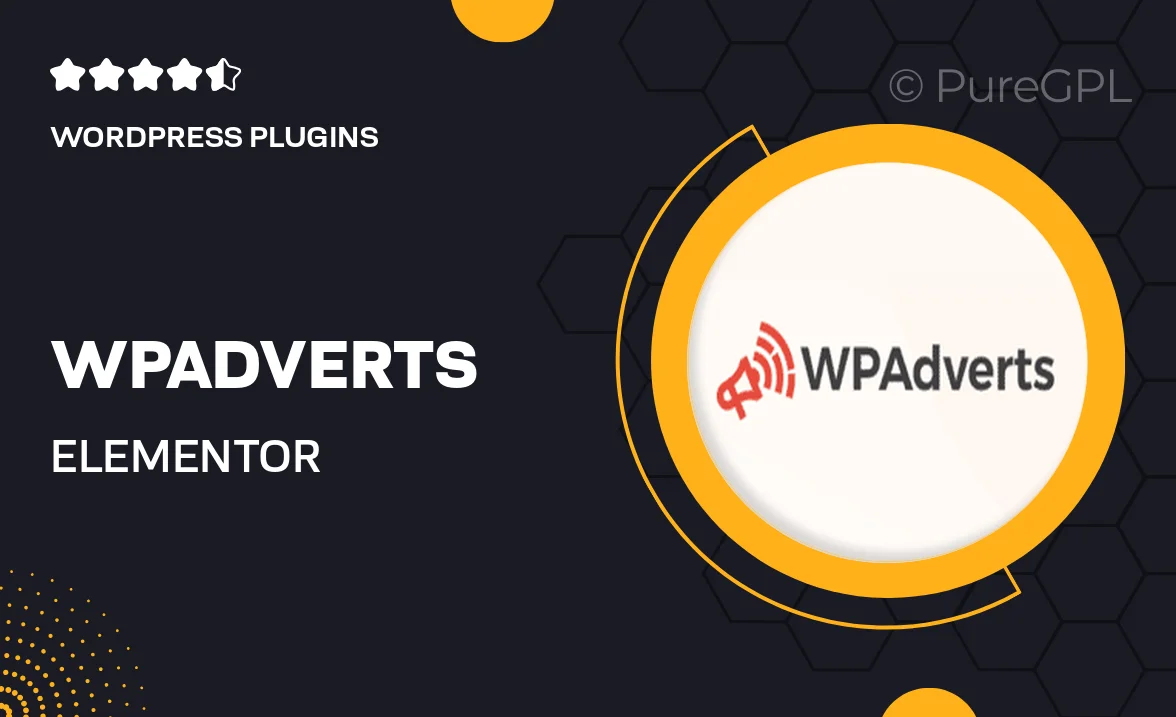
Single Purchase
Buy this product once and own it forever.
Membership
Unlock everything on the site for one low price.
Product Overview
Wpadverts for Elementor is a powerful plugin designed to seamlessly integrate advertising within your WordPress website. With its intuitive interface, you can easily create and manage ads without any coding knowledge. This plugin allows you to enhance your site's monetization potential while maintaining a user-friendly experience for your visitors. Plus, Wpadverts is fully compatible with Elementor, enabling you to design stunning ad placements that fit perfectly with your site's aesthetics. What makes it stand out is its flexibility and range of customizable options, allowing you to tailor your ads to suit your audience's preferences.
Key Features
- Seamless integration with Elementor for effortless ad design.
- User-friendly interface that simplifies ad management.
- Customizable ad placements to match your site's style.
- Responsive design ensures ads look great on all devices.
- Advanced targeting options to reach the right audience.
- Analytics dashboard for tracking ad performance and revenue.
- Support for various ad types, including banners and pop-ups.
- Regular updates and dedicated support for a smooth experience.
Installation & Usage Guide
What You'll Need
- After downloading from our website, first unzip the file. Inside, you may find extra items like templates or documentation. Make sure to use the correct plugin/theme file when installing.
Unzip the Plugin File
Find the plugin's .zip file on your computer. Right-click and extract its contents to a new folder.

Upload the Plugin Folder
Navigate to the wp-content/plugins folder on your website's side. Then, drag and drop the unzipped plugin folder from your computer into this directory.

Activate the Plugin
Finally, log in to your WordPress dashboard. Go to the Plugins menu. You should see your new plugin listed. Click Activate to finish the installation.

PureGPL ensures you have all the tools and support you need for seamless installations and updates!
For any installation or technical-related queries, Please contact via Live Chat or Support Ticket.