WP Zone | Scheduled Email Reports for WooCommerce
Updated on: February 21, 2024
Version 1.0.19
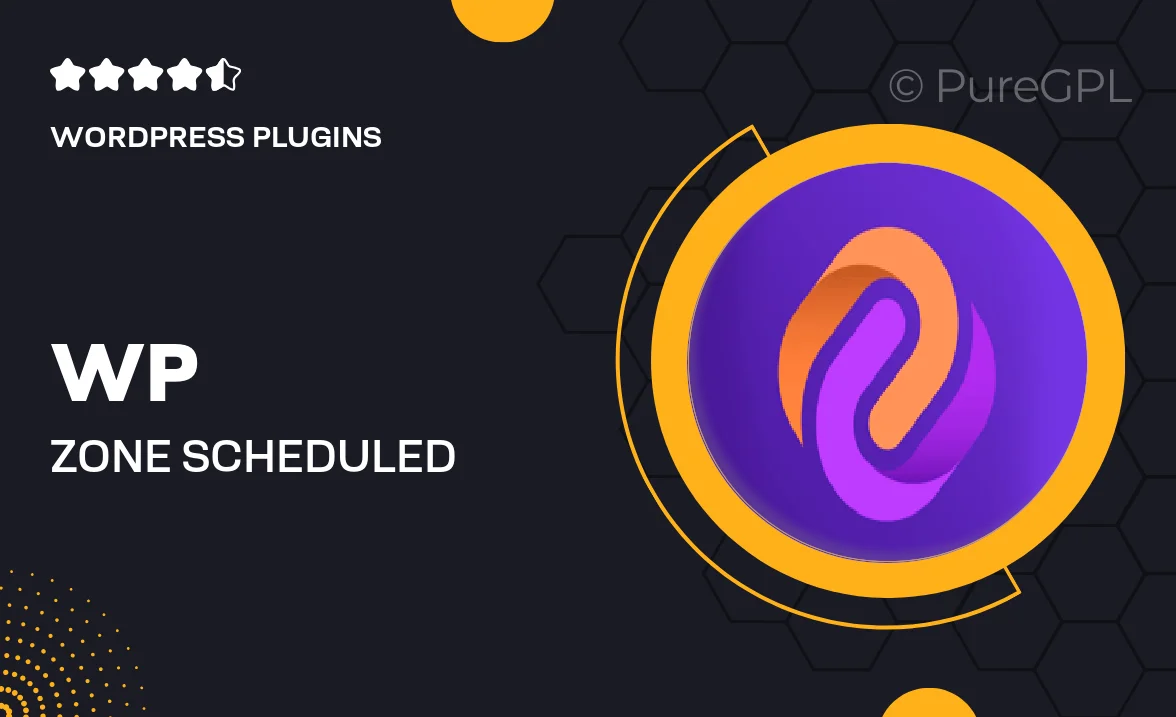
Single Purchase
Buy this product once and own it forever.
Membership
Unlock everything on the site for one low price.
Product Overview
WP Zone's Scheduled Email Reports for WooCommerce is a powerful tool designed to streamline your eCommerce operations. With this plugin, you can effortlessly schedule and send automated reports straight to your inbox or your team's. Imagine having detailed insights into your sales, inventory, and customer behavior without lifting a finger! Plus, the intuitive interface makes it easy to customize your reports to meet your specific needs. What makes it stand out is its ability to save you time while enhancing your decision-making process with timely data delivery.
Key Features
- Automated report scheduling for hassle-free insights.
- Customizable report templates tailored to your business needs.
- Comprehensive sales, inventory, and customer behavior analysis.
- Easy integration with your existing WooCommerce setup.
- Multi-recipient support for team collaboration.
- Simple and user-friendly dashboard for report management.
- Flexible frequency options: daily, weekly, or monthly reports.
- Responsive design ensures accessibility on any device.
Installation & Usage Guide
What You'll Need
- After downloading from our website, first unzip the file. Inside, you may find extra items like templates or documentation. Make sure to use the correct plugin/theme file when installing.
Unzip the Plugin File
Find the plugin's .zip file on your computer. Right-click and extract its contents to a new folder.

Upload the Plugin Folder
Navigate to the wp-content/plugins folder on your website's side. Then, drag and drop the unzipped plugin folder from your computer into this directory.

Activate the Plugin
Finally, log in to your WordPress dashboard. Go to the Plugins menu. You should see your new plugin listed. Click Activate to finish the installation.

PureGPL ensures you have all the tools and support you need for seamless installations and updates!
For any installation or technical-related queries, Please contact via Live Chat or Support Ticket.