WP Zone | Image Upload for bbPress Pro
Updated on: August 24, 2025
Version 2.1.36
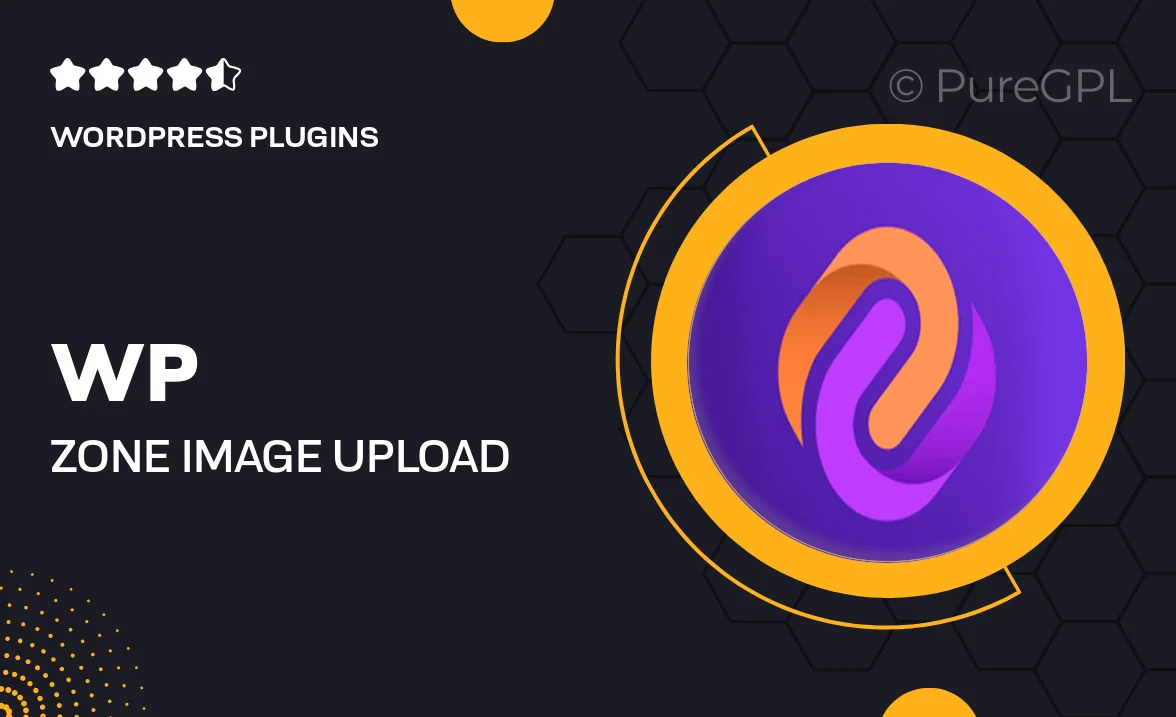
Single Purchase
Buy this product once and own it forever.
Membership
Unlock everything on the site for one low price.
Product Overview
Enhance your bbPress forums with the WP Zone | Image Upload for bbPress Pro plugin. This powerful tool allows users to seamlessly upload images directly into forum posts, making discussions more engaging and visually appealing. With an intuitive interface and easy integration, your community can share images effortlessly, fostering interaction and creativity. Plus, it supports various image formats, ensuring compatibility for all users. What makes it stand out is its customizable settings, giving you full control over how images are displayed. Elevate your forum experience today!
Key Features
- Seamless image uploads directly in forum posts.
- Supports multiple image formats for versatility.
- User-friendly interface for easy integration.
- Customizable display settings to match your theme.
- Boosts user engagement with visual content.
- Lightweight and optimized for fast performance.
- Mobile-friendly design for users on the go.
- Regular updates and dedicated support for peace of mind.
Installation & Usage Guide
What You'll Need
- After downloading from our website, first unzip the file. Inside, you may find extra items like templates or documentation. Make sure to use the correct plugin/theme file when installing.
Unzip the Plugin File
Find the plugin's .zip file on your computer. Right-click and extract its contents to a new folder.

Upload the Plugin Folder
Navigate to the wp-content/plugins folder on your website's side. Then, drag and drop the unzipped plugin folder from your computer into this directory.

Activate the Plugin
Finally, log in to your WordPress dashboard. Go to the Plugins menu. You should see your new plugin listed. Click Activate to finish the installation.

PureGPL ensures you have all the tools and support you need for seamless installations and updates!
For any installation or technical-related queries, Please contact via Live Chat or Support Ticket.