Wp zone | Divi Health Clinic
Updated on: May 3, 2024
Version 1.0.7
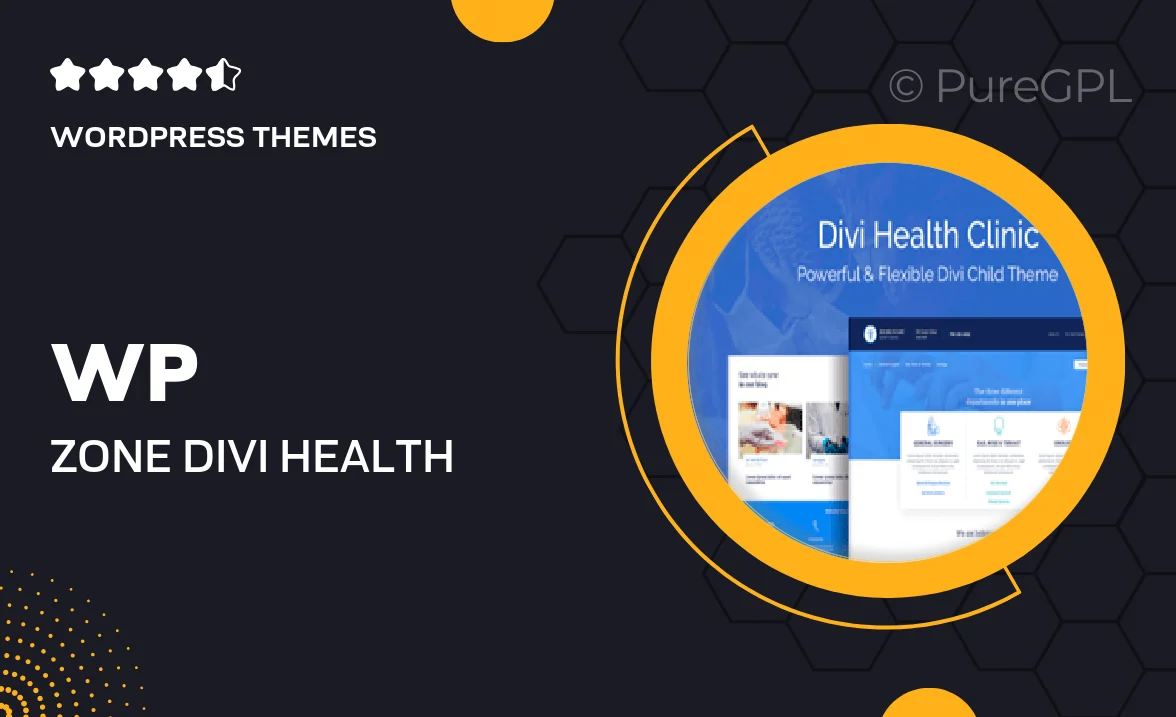
Single Purchase
Buy this product once and own it forever.
Membership
Unlock everything on the site for one low price.
Product Overview
Introducing WP Zone's Divi Health Clinic, a stunning WordPress theme designed specifically for health and wellness professionals. This theme combines a modern aesthetic with user-friendly functionality to create an engaging online presence for clinics, hospitals, or private practices. With customizable layouts and pre-designed elements, building your site is both simple and efficient. Plus, the theme is fully responsive, ensuring your content looks great on any device. What makes it stand out is its seamless integration with the Divi Builder, allowing you to create beautiful pages without any coding knowledge. Transform your clinic’s website into a professional platform that attracts and retains patients.
Key Features
- Beautifully designed templates tailored for health clinics and professionals.
- Fully responsive layout for optimal viewing on all devices.
- Easy customization with the Divi Builder for unique page designs.
- Integrated appointment booking system to streamline patient scheduling.
- SEO-friendly structure to help your clinic rank better on search engines.
- Multiple header and footer layouts for personalized branding.
- Customizable color schemes to match your clinic's identity.
- Fast loading times to enhance user experience and reduce bounce rates.
- Regular updates and dedicated support to keep your site running smoothly.
Installation & Usage Guide
What You'll Need
- After downloading from our website, first unzip the file. Inside, you may find extra items like templates or documentation. Make sure to use the correct plugin/theme file when installing.
Unzip the Theme File
Find the theme's .zip file on your computer. Right-click and extract its contents to a new folder.

Upload the Theme Folder
Navigate to the wp-content/themes folder on your website's side. Then, drag and drop the unzipped theme folder from your computer into this directory.

Activate the Theme
Finally, log in to your WordPress dashboard. Go to the Themes menu. You should see your new theme listed. Click Activate to finish the installation.

PureGPL ensures you have all the tools and support you need for seamless installations and updates!
For any installation or technical-related queries, Please contact via Live Chat or Support Ticket.