WP Zone | Advanced Pricing Table For Divi
Updated on: April 15, 2024
Version 1.0.4
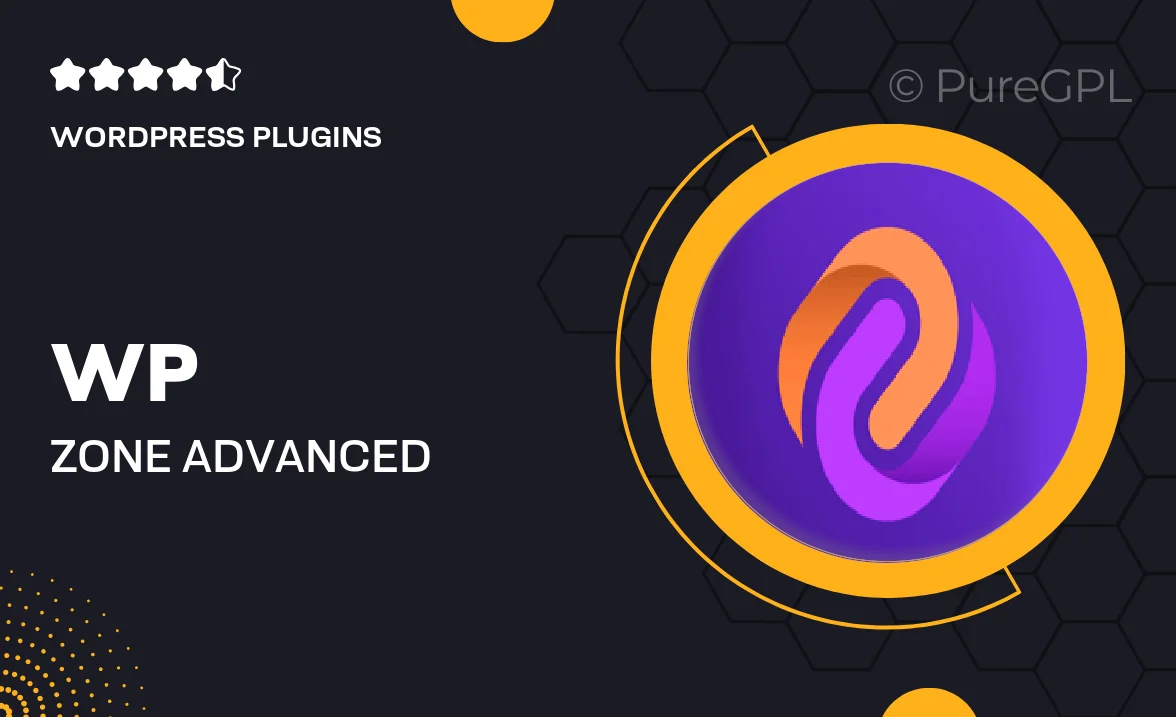
Single Purchase
Buy this product once and own it forever.
Membership
Unlock everything on the site for one low price.
Product Overview
Introducing WP Zone, the ultimate advanced pricing table plugin designed specifically for Divi users. With its sleek and modern design, you can easily showcase your pricing plans in a visually appealing way. This plugin is not just about looks; it offers a range of customization options to ensure your pricing tables align perfectly with your brand. Plus, it's user-friendly, allowing you to create stunning tables without any coding knowledge. What makes it stand out is its responsive design, ensuring your tables look great on any device. Elevate your sales strategy with WP Zone and transform the way you present your pricing!
Key Features
- Intuitive drag-and-drop builder for easy customization.
- Multiple design templates to fit your website's aesthetic.
- Responsive layouts that adapt seamlessly to all devices.
- Customizable colors, fonts, and styles to match your brand.
- Built-in hover effects for enhanced user engagement.
- Easy integration with Divi's visual builder for a smooth experience.
- Option to highlight a specific plan, drawing attention where needed.
- Fast loading times to improve user experience and SEO.
- Regular updates and dedicated support to ensure smooth functionality.
Installation & Usage Guide
What You'll Need
- After downloading from our website, first unzip the file. Inside, you may find extra items like templates or documentation. Make sure to use the correct plugin/theme file when installing.
Unzip the Plugin File
Find the plugin's .zip file on your computer. Right-click and extract its contents to a new folder.

Upload the Plugin Folder
Navigate to the wp-content/plugins folder on your website's side. Then, drag and drop the unzipped plugin folder from your computer into this directory.

Activate the Plugin
Finally, log in to your WordPress dashboard. Go to the Plugins menu. You should see your new plugin listed. Click Activate to finish the installation.

PureGPL ensures you have all the tools and support you need for seamless installations and updates!
For any installation or technical-related queries, Please contact via Live Chat or Support Ticket.