WP Sheet Editor | WooCommerce Coupons
Updated on: January 7, 2026
Version 1.3.57
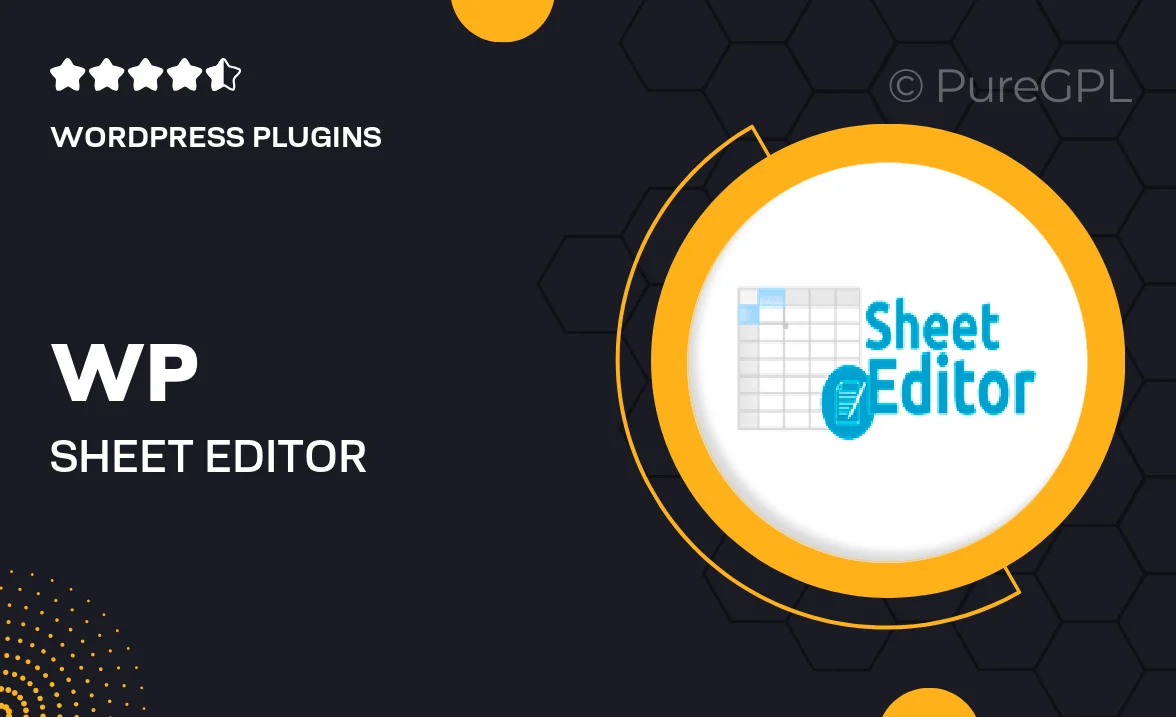
Single Purchase
Buy this product once and own it forever.
Membership
Unlock everything on the site for one low price.
Product Overview
WP Sheet Editor for WooCommerce Coupons is a powerful tool designed to simplify your coupon management. With this plugin, you can edit, create, and manage your WooCommerce coupons directly from a spreadsheet-style interface. It streamlines the process, making bulk updates and changes a breeze. Plus, you can handle thousands of coupons efficiently, saving you time and effort. What makes it stand out is its user-friendly design, catering to both beginners and seasoned users. Take control of your discounts like never before!
Key Features
- Intuitive spreadsheet interface for easy coupon management.
- Bulk editing capabilities to save time on updates.
- Quickly create new coupons in just a few clicks.
- Filter and sort coupons to find what you need instantly.
- Supports all WooCommerce coupon types for maximum flexibility.
- Instantly apply changes across multiple coupons at once.
- Export and import coupons for seamless data transfer.
- Responsive design that works on any device.
Installation & Usage Guide
What You'll Need
- After downloading from our website, first unzip the file. Inside, you may find extra items like templates or documentation. Make sure to use the correct plugin/theme file when installing.
Unzip the Plugin File
Find the plugin's .zip file on your computer. Right-click and extract its contents to a new folder.

Upload the Plugin Folder
Navigate to the wp-content/plugins folder on your website's side. Then, drag and drop the unzipped plugin folder from your computer into this directory.

Activate the Plugin
Finally, log in to your WordPress dashboard. Go to the Plugins menu. You should see your new plugin listed. Click Activate to finish the installation.

PureGPL ensures you have all the tools and support you need for seamless installations and updates!
For any installation or technical-related queries, Please contact via Live Chat or Support Ticket.