WP Sheet Editor | Taxonomy Terms Pro
Updated on: July 16, 2025
Version 1.7.21
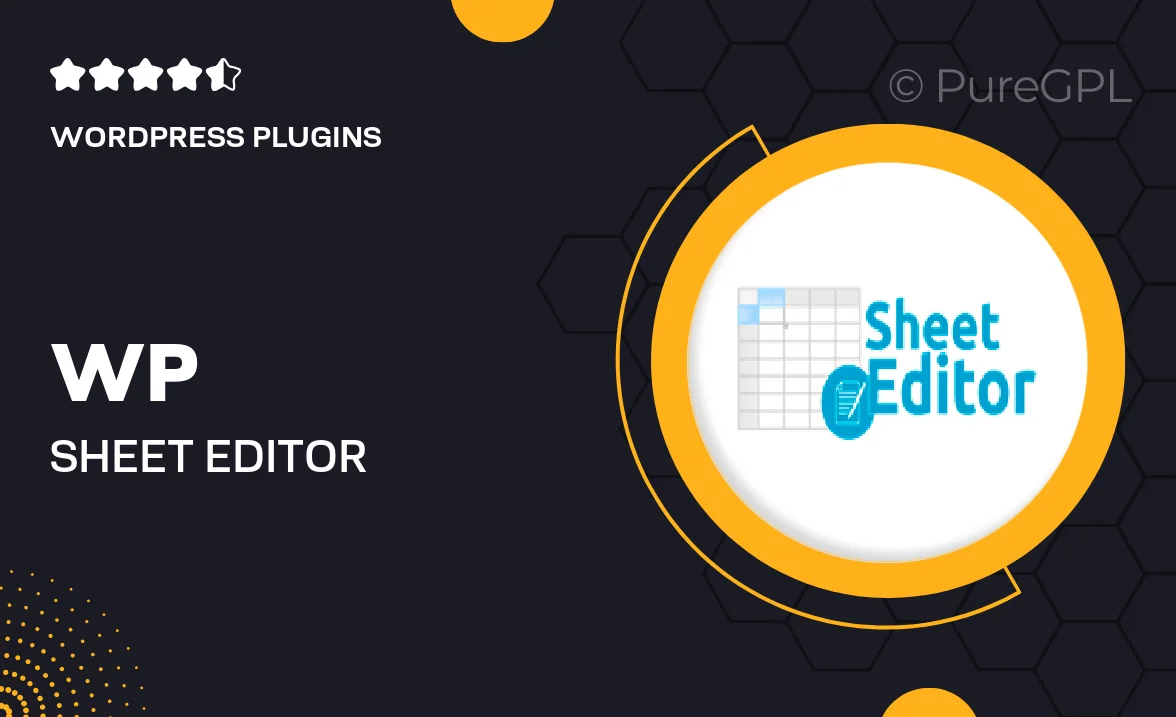
Single Purchase
Buy this product once and own it forever.
Membership
Unlock everything on the site for one low price.
Product Overview
WP Sheet Editor | Taxonomy Terms Pro is a powerful tool that simplifies the management of taxonomy terms in your WordPress site. With its intuitive spreadsheet interface, you can easily edit, add, or delete terms in bulk, saving you time and effort. No more tedious clicking through menus; this plugin allows you to handle everything from one convenient location. Plus, you can quickly search and filter terms, making it a breeze to find exactly what you need. This plugin is perfect for developers and site owners alike, offering efficiency and flexibility in managing your site's taxonomy.
Key Features
- Bulk editing of taxonomy terms with a user-friendly spreadsheet layout.
- Quick search and filter options to find terms effortlessly.
- Add or delete multiple terms at once, streamlining your workflow.
- Import and export terms using CSV files for easy data management.
- Customizable columns to display only the information you need.
- Real-time updates, ensuring changes reflect immediately on your site.
- Compatibility with various taxonomies, enhancing versatility.
Installation & Usage Guide
What You'll Need
- After downloading from our website, first unzip the file. Inside, you may find extra items like templates or documentation. Make sure to use the correct plugin/theme file when installing.
Unzip the Plugin File
Find the plugin's .zip file on your computer. Right-click and extract its contents to a new folder.

Upload the Plugin Folder
Navigate to the wp-content/plugins folder on your website's side. Then, drag and drop the unzipped plugin folder from your computer into this directory.

Activate the Plugin
Finally, log in to your WordPress dashboard. Go to the Plugins menu. You should see your new plugin listed. Click Activate to finish the installation.

PureGPL ensures you have all the tools and support you need for seamless installations and updates!
For any installation or technical-related queries, Please contact via Live Chat or Support Ticket.