WP Sheet Editor | Polylang
Updated on: September 26, 2025
Version 1.0.8
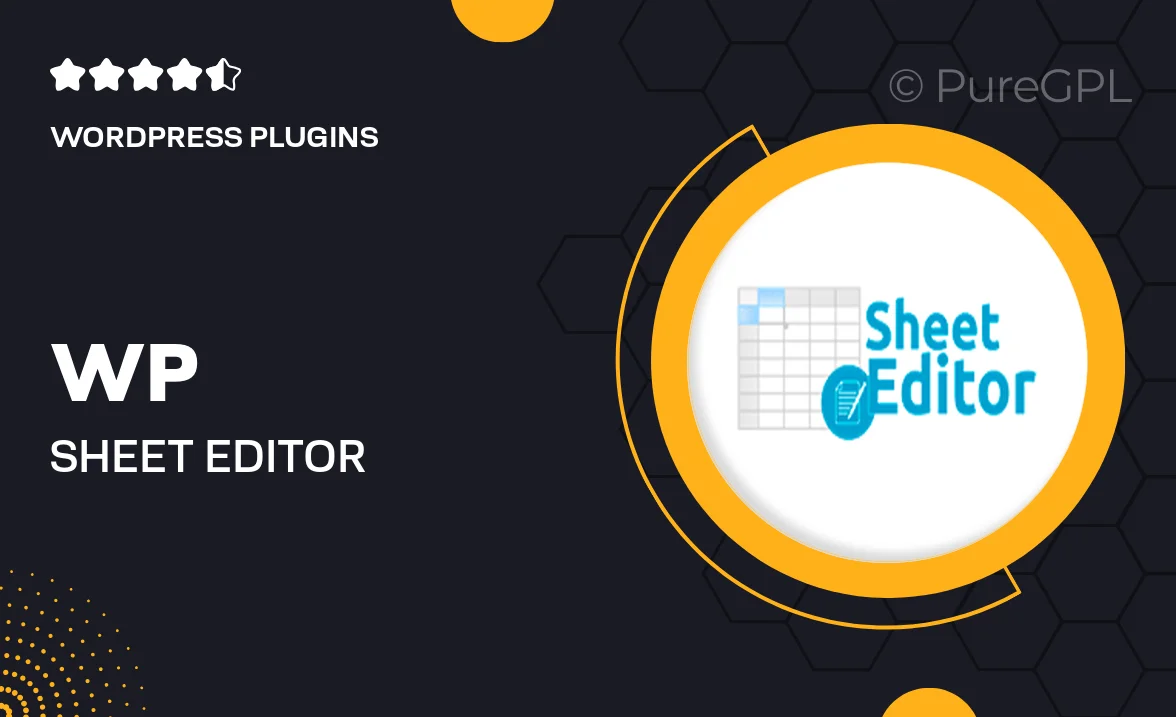
Single Purchase
Buy this product once and own it forever.
Membership
Unlock everything on the site for one low price.
Product Overview
WP Sheet Editor | Polylang is a powerful tool designed to streamline your multilingual content management in WordPress. With its intuitive spreadsheet interface, you can easily edit, translate, and manage your posts, pages, and custom post types all in one place. No more tedious back-and-forth between different language versions; this plugin simplifies the process, saving you valuable time and effort. Plus, it’s user-friendly, making it accessible even for those who aren't tech-savvy. Whether you're running a blog, an online store, or a corporate website, this plugin is your go-to solution for multilingual content.
Key Features
- Edit multiple languages in a single spreadsheet layout for efficiency.
- Bulk edit posts, pages, and custom post types with ease.
- Intuitive interface that requires no coding skills.
- Seamless integration with Polylang for enhanced multilingual support.
- Quickly filter and search for specific content to streamline your workflow.
- Instantly see changes across all translations for consistency.
- Export and import your content for backup or migration purposes.
- Responsive design ensures usability on any device.
Installation & Usage Guide
What You'll Need
- After downloading from our website, first unzip the file. Inside, you may find extra items like templates or documentation. Make sure to use the correct plugin/theme file when installing.
Unzip the Plugin File
Find the plugin's .zip file on your computer. Right-click and extract its contents to a new folder.

Upload the Plugin Folder
Navigate to the wp-content/plugins folder on your website's side. Then, drag and drop the unzipped plugin folder from your computer into this directory.

Activate the Plugin
Finally, log in to your WordPress dashboard. Go to the Plugins menu. You should see your new plugin listed. Click Activate to finish the installation.

PureGPL ensures you have all the tools and support you need for seamless installations and updates!
For any installation or technical-related queries, Please contact via Live Chat or Support Ticket.