WP Sheet Editor | Automations
Updated on: January 7, 2026
Version 1.1.0
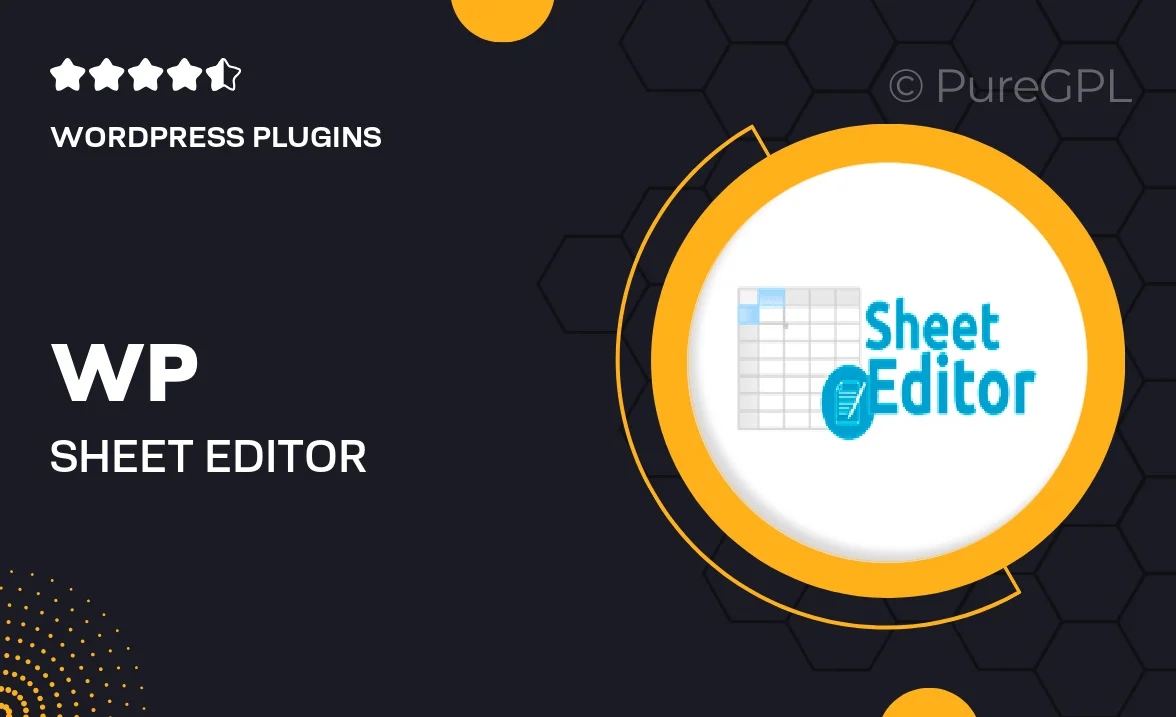
Single Purchase
Buy this product once and own it forever.
Membership
Unlock everything on the site for one low price.
Product Overview
Transform the way you manage your WordPress data with WP Sheet Editor | Automations. This powerful plugin allows you to edit your posts, pages, and custom post types directly in a spreadsheet format, making bulk changes a breeze. With its automation capabilities, you can set up workflows that save you time and streamline your content management process. No more tedious manual updates; simply configure your desired actions and let the plugin handle the rest. Plus, it’s user-friendly, so you don’t need to be a tech expert to take advantage of its robust features. Say goodbye to repetitive tasks and hello to efficiency!
Key Features
- Edit multiple posts and pages simultaneously in a spreadsheet view.
- Automate routine tasks like content updates and status changes.
- Easy setup with no coding required—perfect for all skill levels.
- Save time with bulk editing options for categories, tags, and custom fields.
- Schedule automated updates to keep your content fresh without manual intervention.
- Export and import data seamlessly to and from your WordPress site.
- Detailed logging of automation actions to track changes made.
- Responsive support to help you get the most out of your plugin.
Installation & Usage Guide
What You'll Need
- After downloading from our website, first unzip the file. Inside, you may find extra items like templates or documentation. Make sure to use the correct plugin/theme file when installing.
Unzip the Plugin File
Find the plugin's .zip file on your computer. Right-click and extract its contents to a new folder.

Upload the Plugin Folder
Navigate to the wp-content/plugins folder on your website's side. Then, drag and drop the unzipped plugin folder from your computer into this directory.

Activate the Plugin
Finally, log in to your WordPress dashboard. Go to the Plugins menu. You should see your new plugin listed. Click Activate to finish the installation.

PureGPL ensures you have all the tools and support you need for seamless installations and updates!
For any installation or technical-related queries, Please contact via Live Chat or Support Ticket.