Wp onlinesupport | WP FAQ Pro
Updated on: May 30, 2025
Version 1.7.3
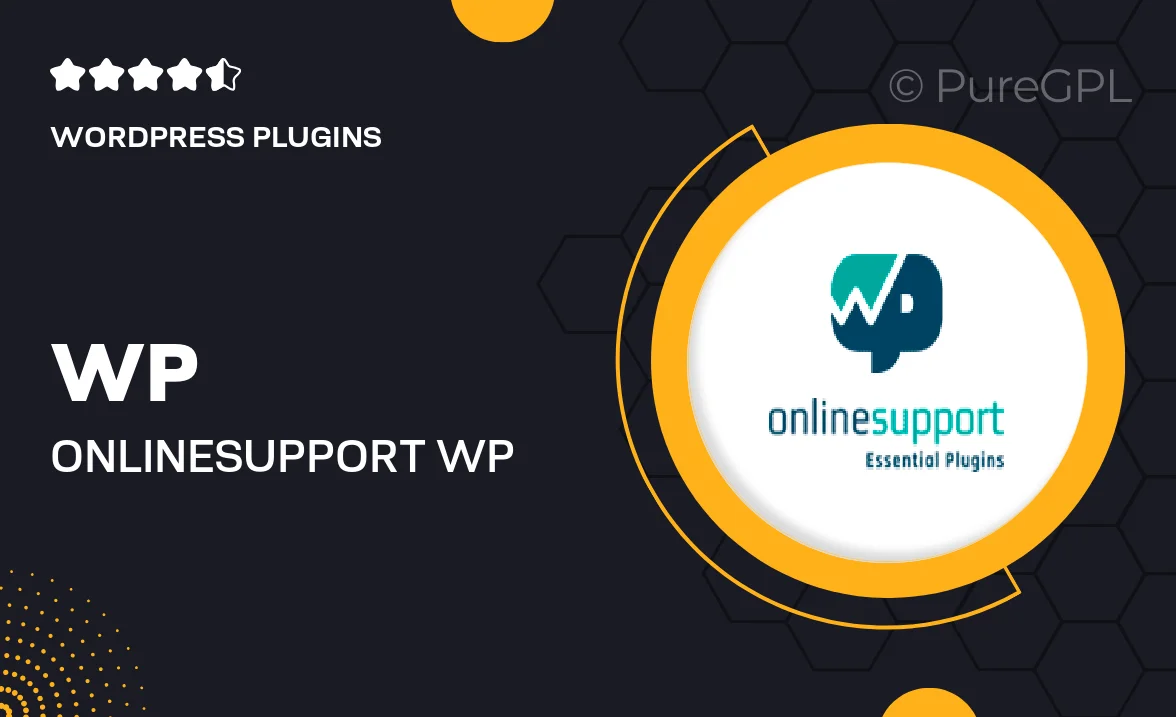
Single Purchase
Buy this product once and own it forever.
Membership
Unlock everything on the site for one low price.
Product Overview
WP FAQ Pro by WP OnlineSupport is the ultimate solution for creating an engaging FAQ section on your WordPress site. With its user-friendly interface, you can easily manage and display frequently asked questions, enhancing your visitors' experience. This plugin allows for customization, ensuring that your FAQ section matches your site's design seamlessly. Plus, you can showcase answers in a stylish accordion format, making information easy to access. What makes it stand out is its ability to improve SEO by providing structured data, which can help your site rank better in search results. Whether you're running a blog, an e-commerce site, or a corporate website, WP FAQ Pro is a must-have tool for better communication with your audience.
Key Features
- Intuitive drag-and-drop interface for easy FAQ management.
- Customizable styles to match your website's theme.
- Responsive design ensures compatibility across devices.
- Accordion layout for a clean and organized presentation.
- SEO-friendly structured data to improve search engine visibility.
- Shortcode support for easy integration anywhere on your site.
- Multiple layout options for enhanced user engagement.
- Regular updates and dedicated support from the WP OnlineSupport team.
Installation & Usage Guide
What You'll Need
- After downloading from our website, first unzip the file. Inside, you may find extra items like templates or documentation. Make sure to use the correct plugin/theme file when installing.
Unzip the Plugin File
Find the plugin's .zip file on your computer. Right-click and extract its contents to a new folder.

Upload the Plugin Folder
Navigate to the wp-content/plugins folder on your website's side. Then, drag and drop the unzipped plugin folder from your computer into this directory.

Activate the Plugin
Finally, log in to your WordPress dashboard. Go to the Plugins menu. You should see your new plugin listed. Click Activate to finish the installation.

PureGPL ensures you have all the tools and support you need for seamless installations and updates!
For any installation or technical-related queries, Please contact via Live Chat or Support Ticket.